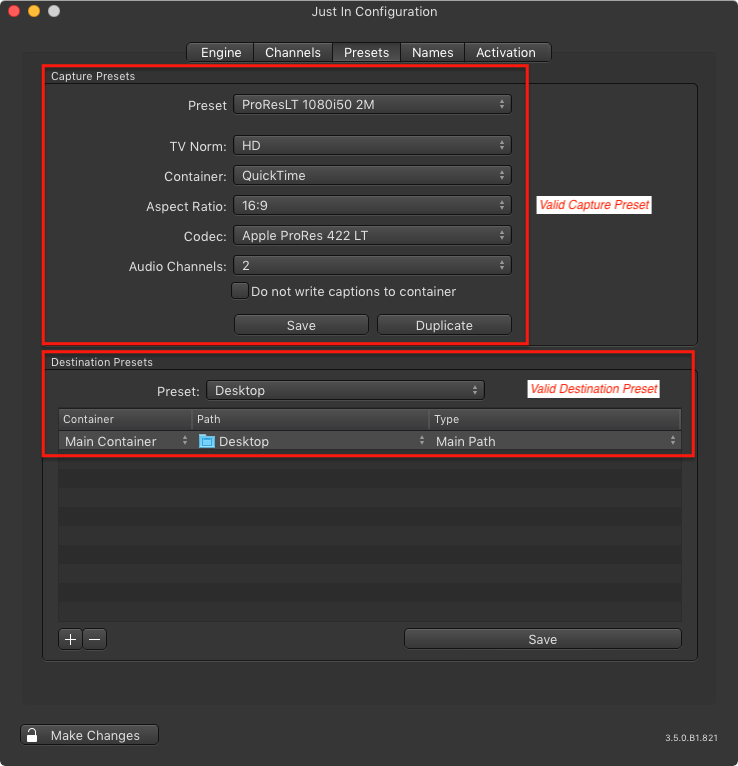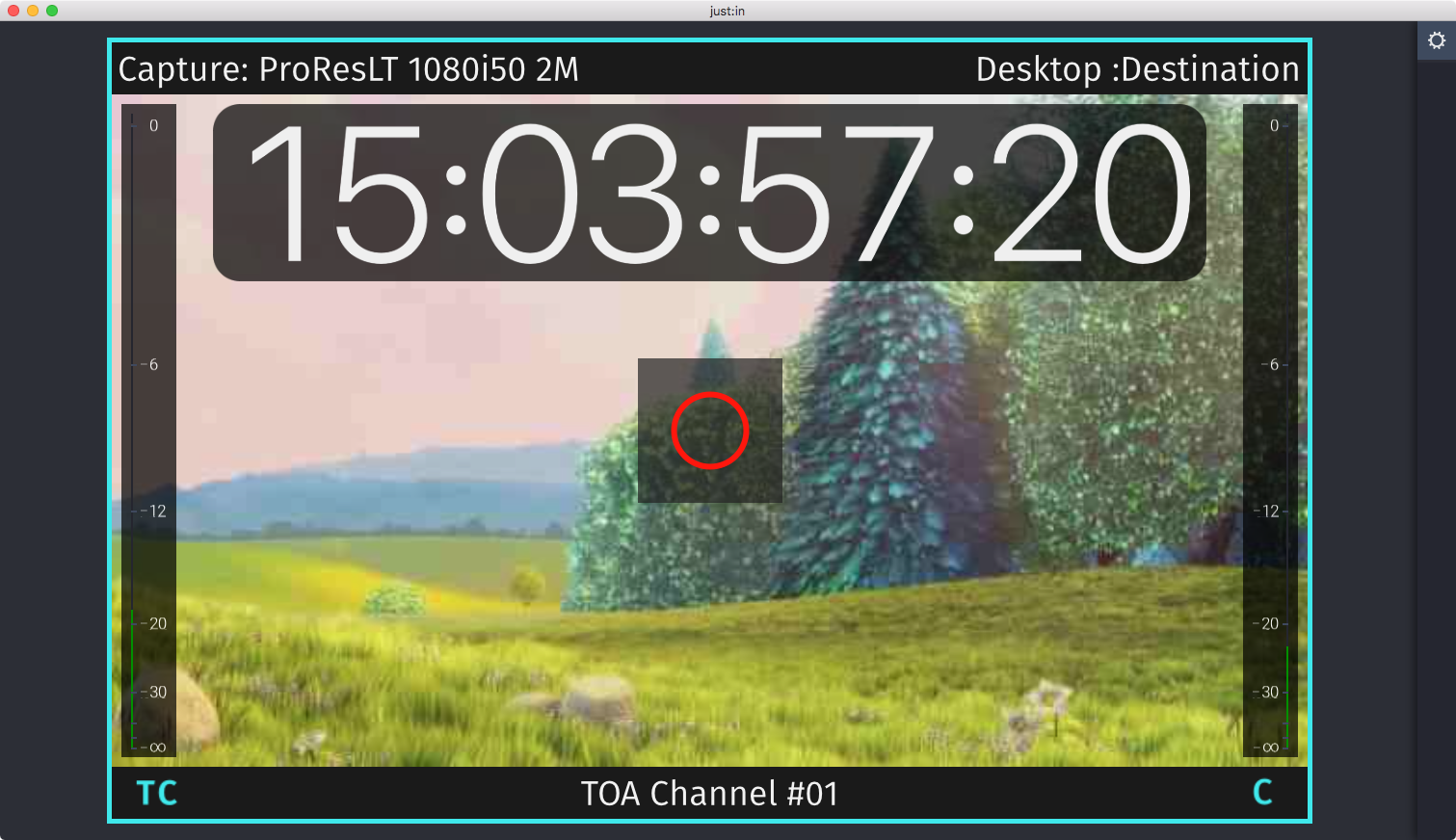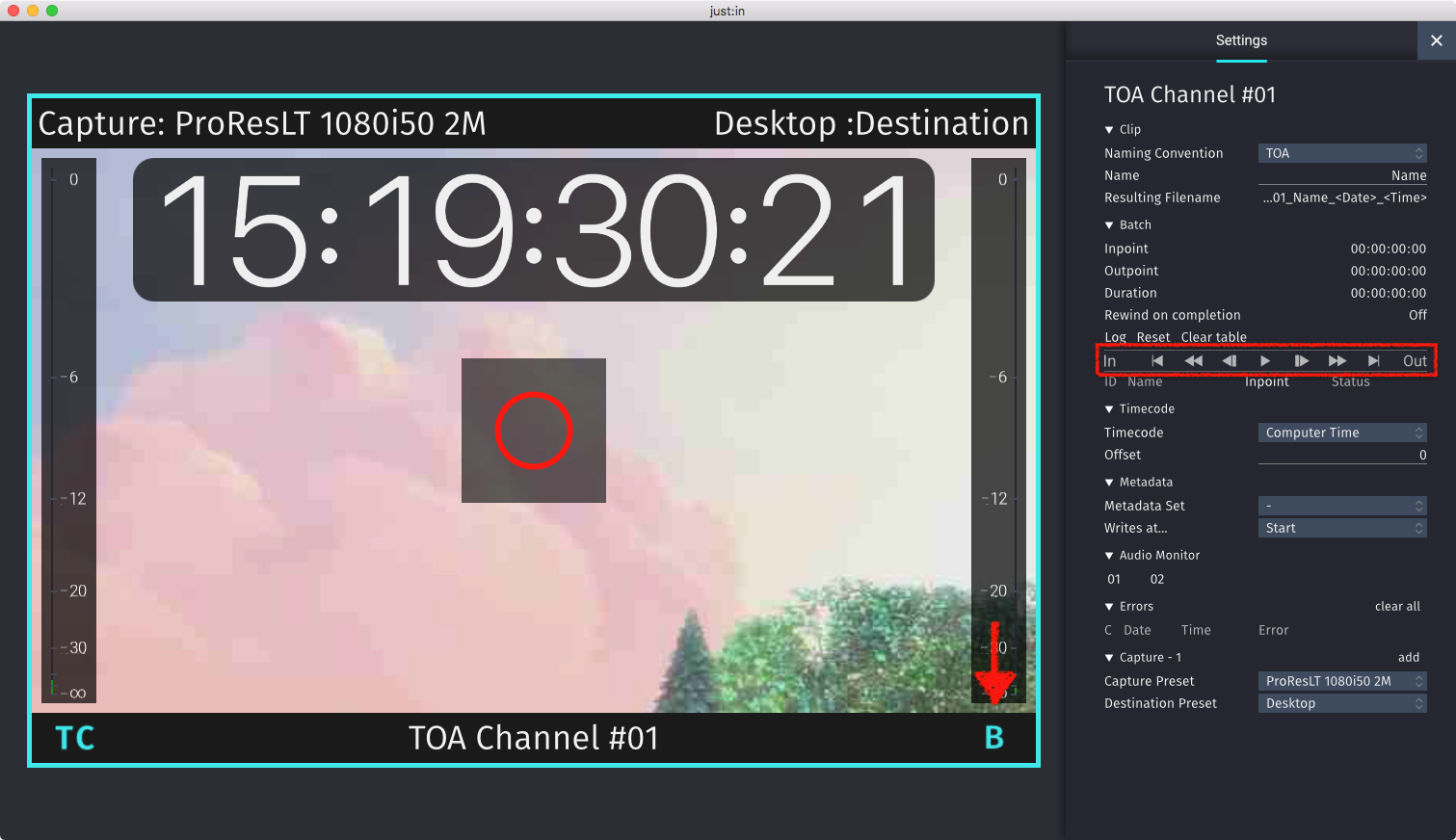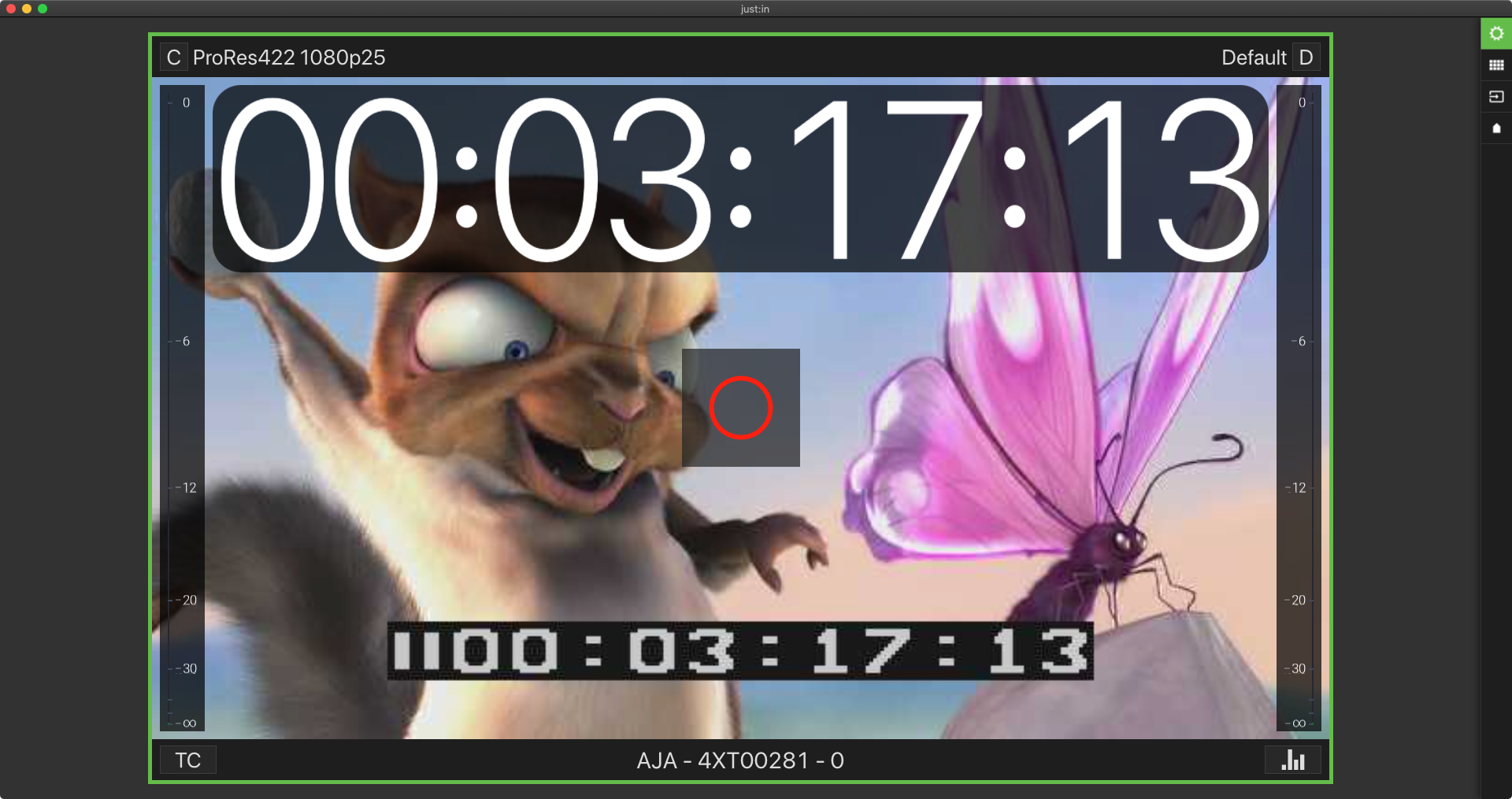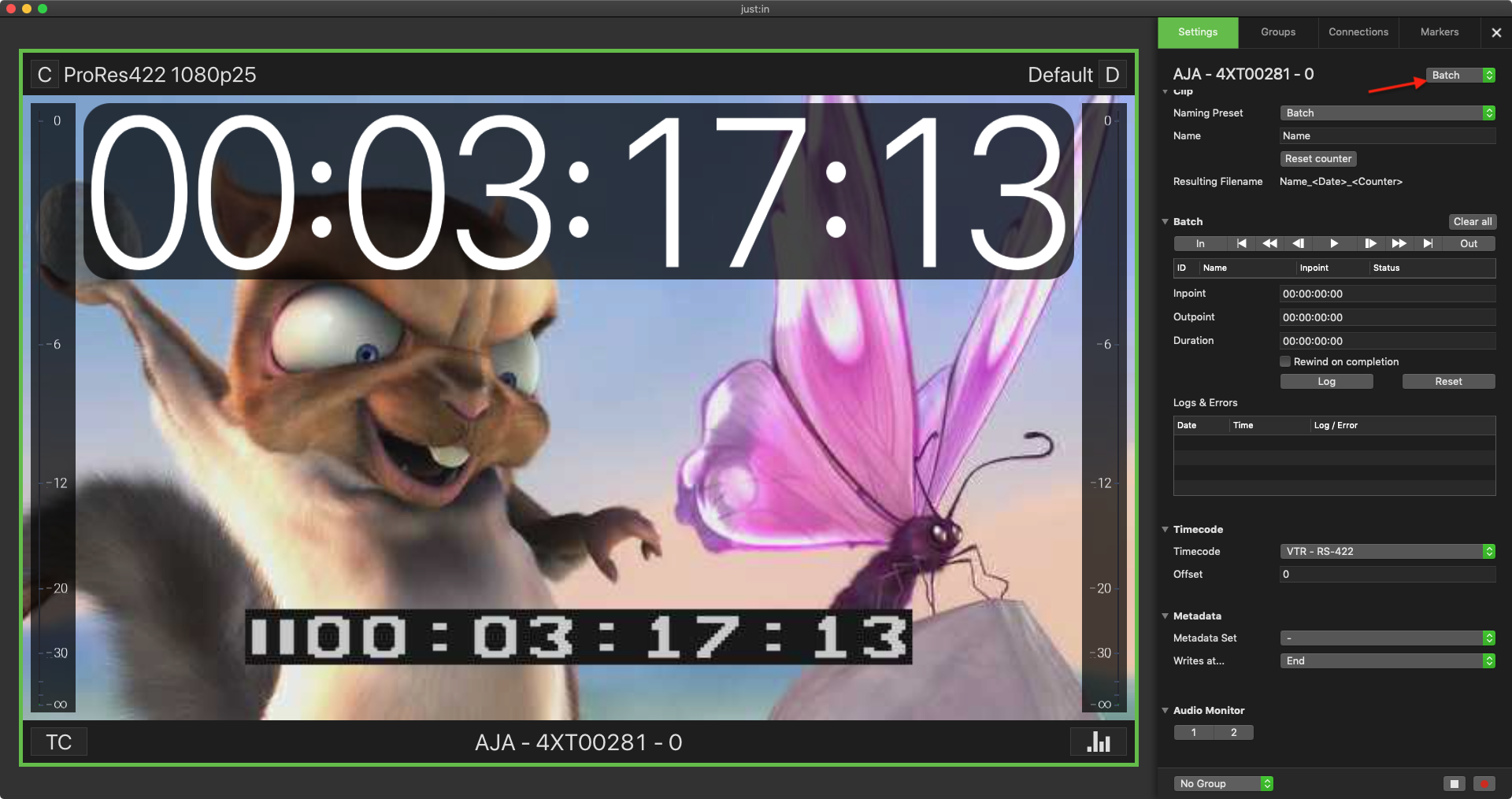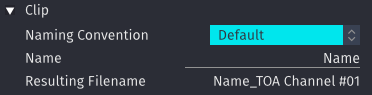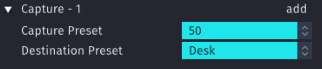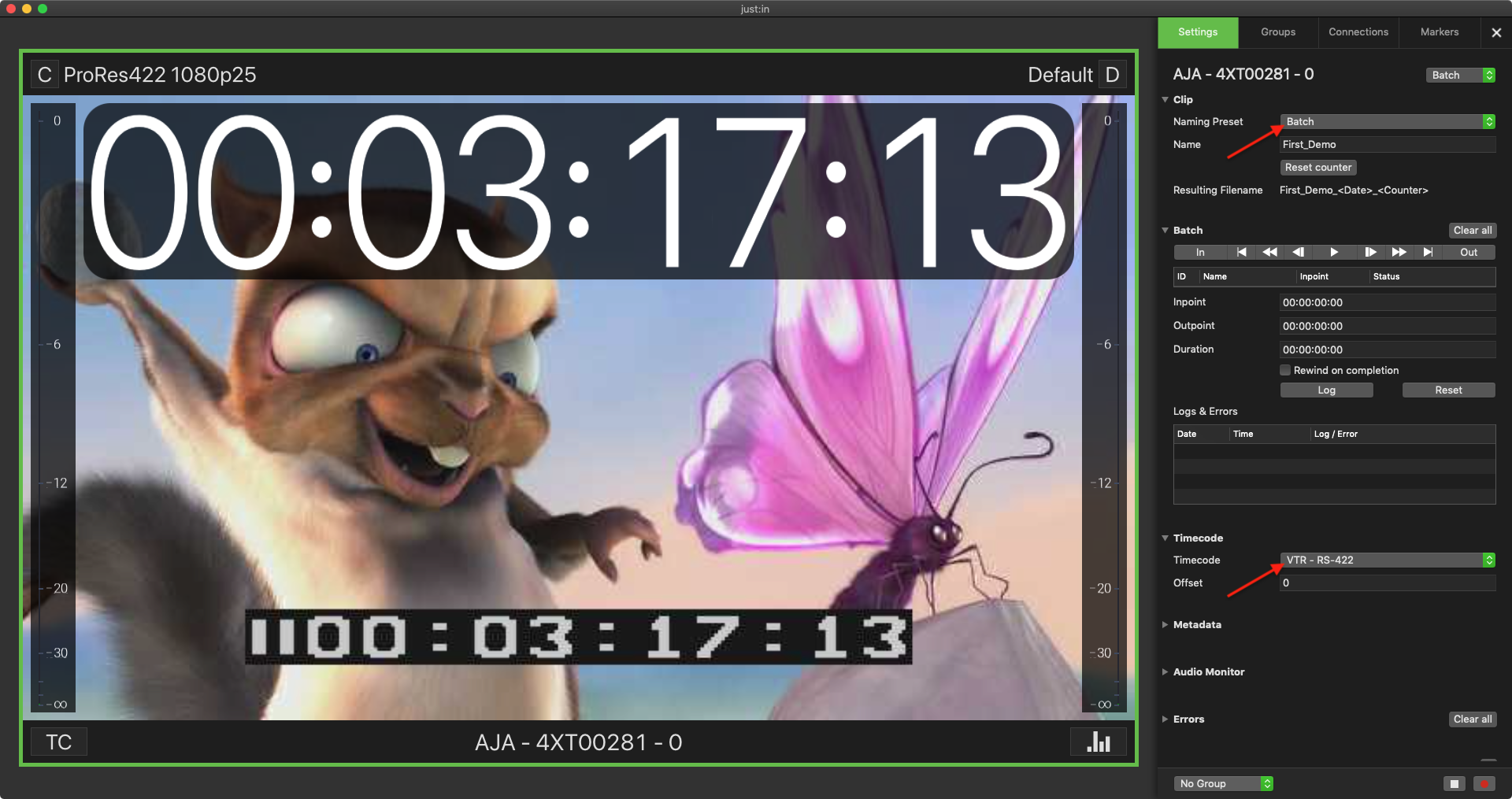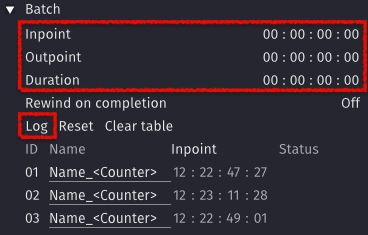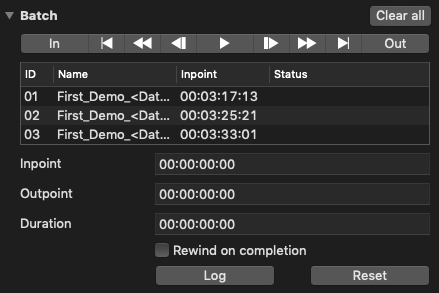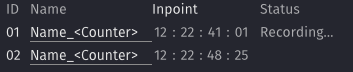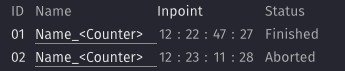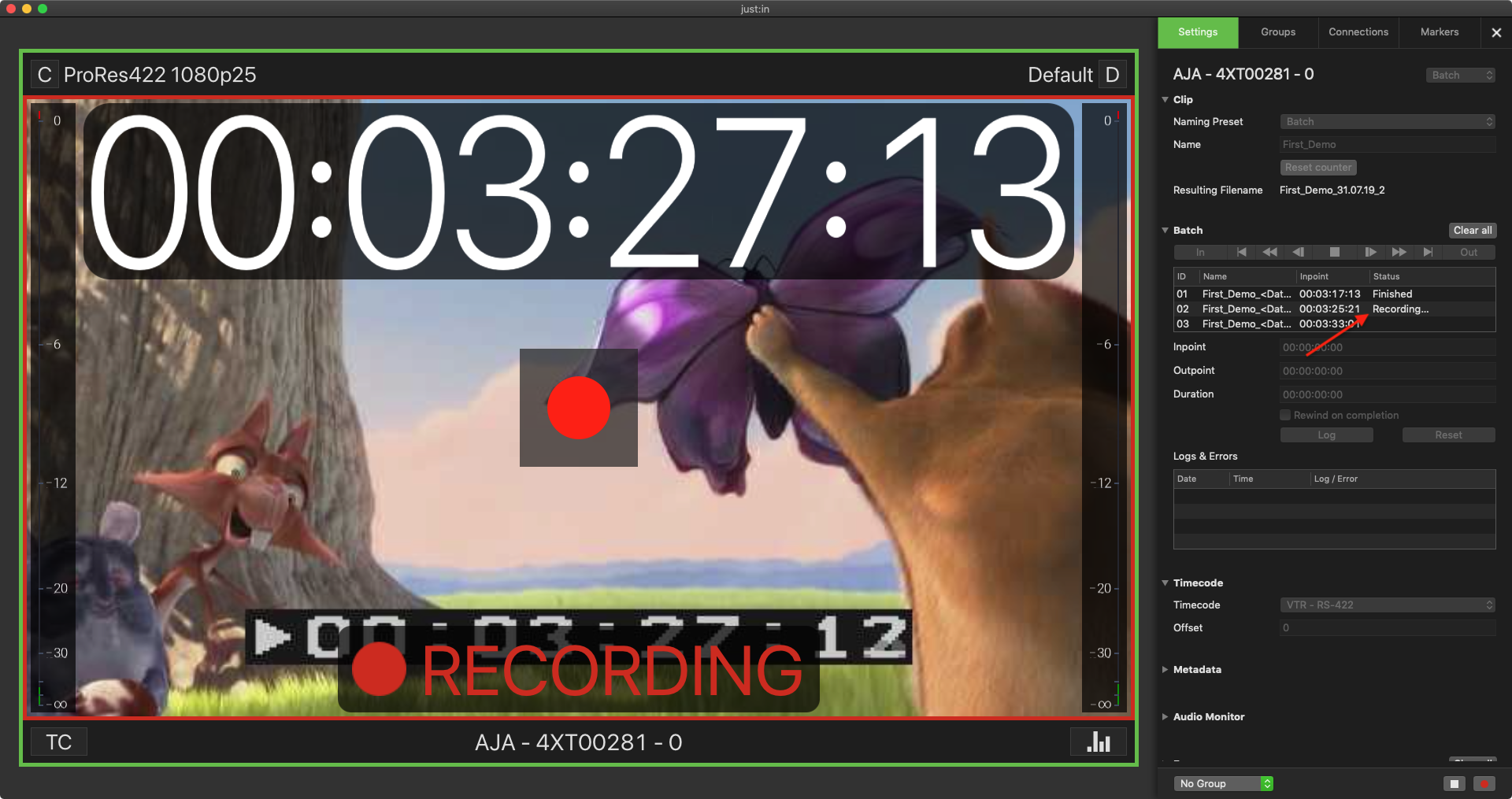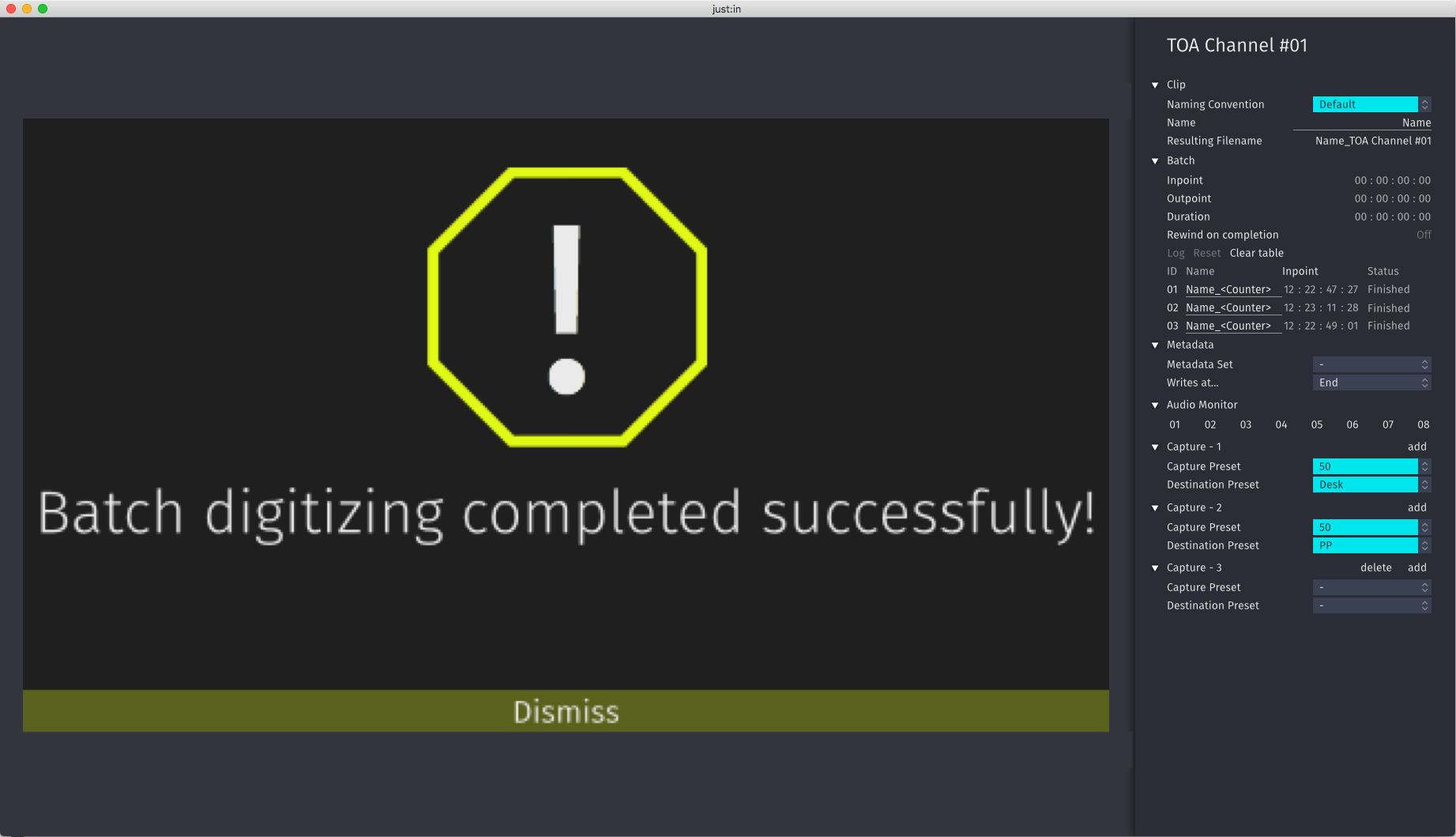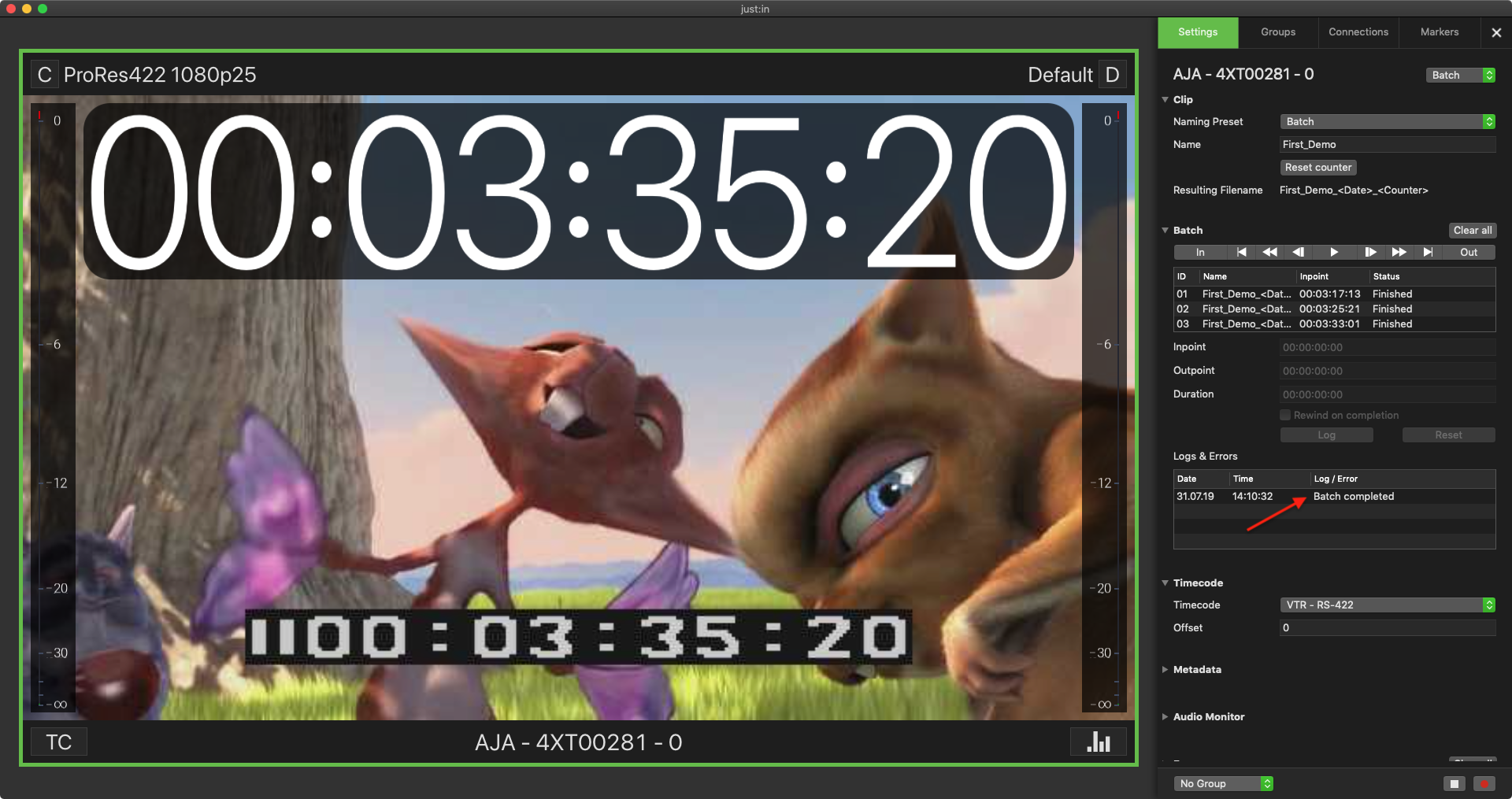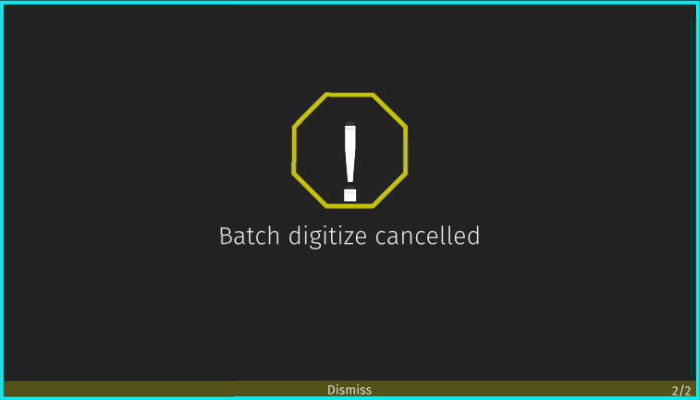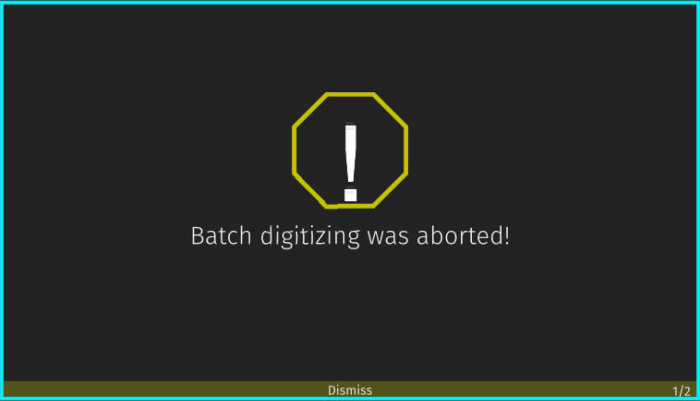...
...
...
...
Table of Contents
| Table of Contents |
|---|
Preface
In Batch Mode a channel records a Batch List of predefined In- and Outpoints from a VTR Device. Batch Mode requires a valid VTR Device (RS422) connection.
Starting a Recording
- Make sure to have at least one valid Capture Preset and one valid Destination Preset in just:in Engine.
Make sure you are connected to a Channel in just:in.
Select Batch Mode in the desired Channel View. VTR Controls can be found in the Inspector.
Naming,- Capture- and Destination-Preset already created in the Configuration Panel. And at last one Channel connected to the Channel Viewer Area. - Open the Inspector and switch the Channel into Batch Mode.
Select a Naming Preset and define a clip name for the first Batch Entry.
Select a Capture Preset and a Destination Preset.Then also check if the correct Timecode Source is selected.
Info Please make sure that a valid Capture- and Destination-Preset is selected.
- Define your Batch List by entering an Inpoint, Outpoint and/or Duration. Press the Log button for each entry. To add further entries press the Reset button and repeat this step.
Adjust the other settings accordingly to your needs. - Hover over the Channel View and press the Record button (shortcut: command +R).
- You can see the status of the current ongoing Batch Log in the Inspector.
just:in informs you when the - When the Batch List has been recorded successfully, you will see an appropriate Log in the Logs & Error List.
- In case the Batch Recording has been canceled or has been aborted you will get a warning.
To be able to see an appropriate Error in the same Log & Error List. - To add new entries to a new Batch List you need to clear the existing list by pressing the Clear tableAll button above the VTR Controls.