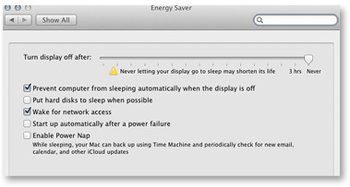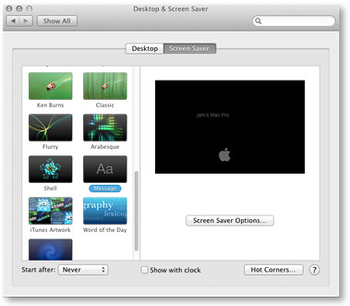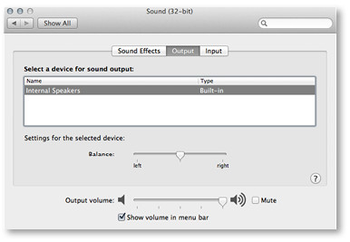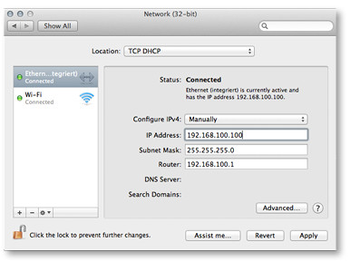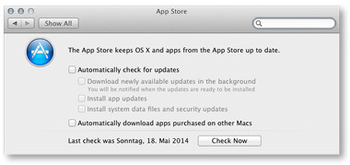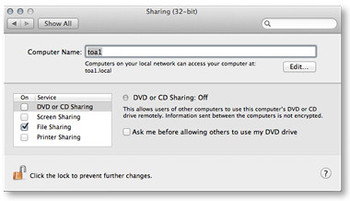We recommend a basic installation of the operating system. Once the OS installation has finished, install all updates which are available through Apple's Software Update. Then configure the OS as described here.
| Warning |
|---|
- Do not install any additional background applications like MenuMeters, Growl, Dropbox, Adobe CC or Dashboard widgets.
- Once one of the ToolsOnAir components has been started, never change one of the settings described in this chapter. Changing any OS related setting during playout can harm the final output and even crash the engine.
|
| Info |
|---|
- The preferences may look different on your system and can even offer slightly different functions, depending on the OS version and the hardware you are using.
- Currently we do not support the server version of OS X due to the high number of services running in the background.
|
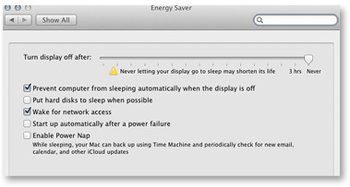 Image Added Image Added
| Energy Saver |
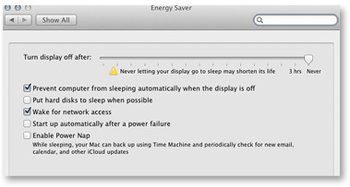 Image Removed the
Image Removed the - computer and display sleep functions
|
in the "Energy Saver" system preferences pane. Set - : set the slider(s) to "Never".
|
Also disable - Disable the hard disk sleep, computer sleep and "Power Nap" features.
- If you are configuring a MacBook with a switchable GPU make sure to select the "Higher Performance" setting.
|
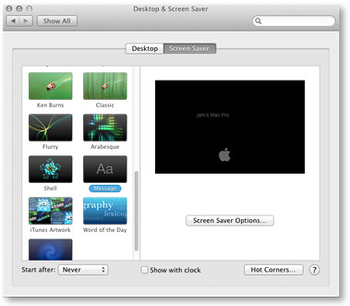 Image Added Image Added
| Screen Saver |
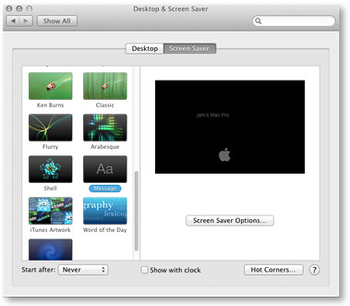 Image Removed
Image Removed- Set the "Start after" setting to "Never".
|
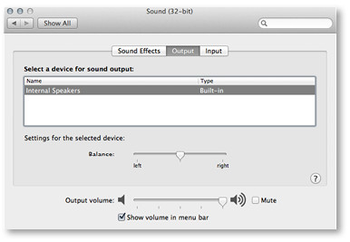 Image Added Image Added
| Sound |
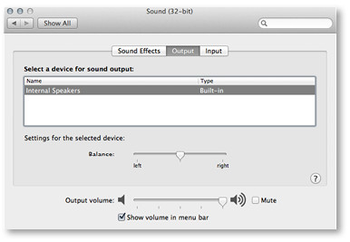 Image Removed
Image Removed
Here you define - Define which audio output is used by the OS for playing system sounds. The same output is used by the just:live/just:play UI when playing movies in the preview windows. Add an audio device like the iMic to the setup, in case the Mac does not have any audio input device.
| Warning |
|---|
Never select the AJA/Blackmagic video device as input/output device. Rather select the internal speaker/ line-out as input/output device. |
|
...
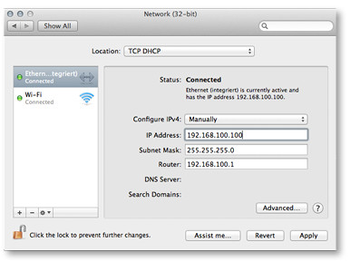 Image Added Image Added
| Network |
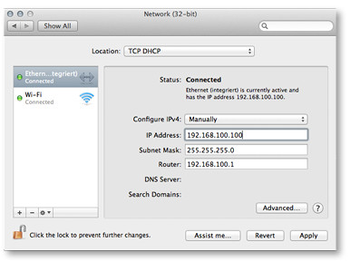 Image Removed
Image Removed
- Delete all unneeded network connections here and change the order of the connections so that the IP address you are going to use for ToolsOnAir internal communication has the main priority (i.e. topmost item in the list).
- If a network based router/switch should be controlled using just:live/just:play, make sure the 3rd party hardware also uses the main network.
|
 Image Added Image Added
| Startup Disk |
 Image Removed
Image Removed
- Make sure that the disk or partition which will be used for the ToolsOnAir components is selected as the startup disk.
|
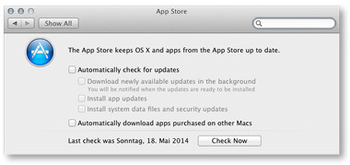 Image Added Image Added
| App Store |
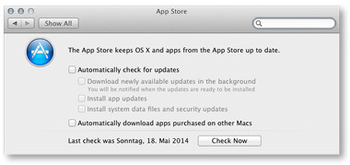 Image Removed
Image Removed- Make sure your operating system is up-to-date, then disable the automatic software update function.
|
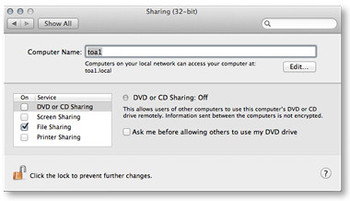 Image Added Image Added
| Sharing |
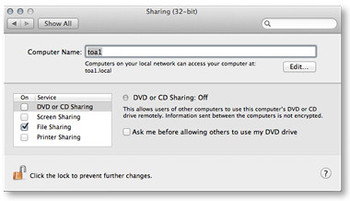 Image Removed
Image Removed- Turn on any sharing service you might want to use finally with this system. When using "Screen Sharing" make sure that the screen resolution does not change whenever connecting from another machine.
- We recommend to disable Remote Login/Management/Apple Events because they can cause some serious issues.
- We recommend to use
|
Teamviewer - TeamViewer for remote management and file copying.
|