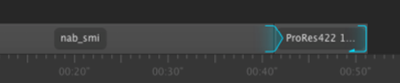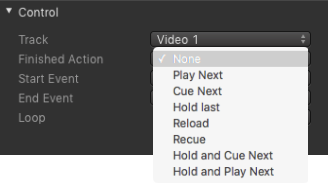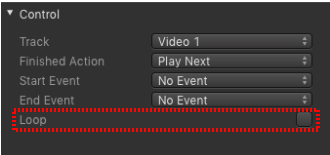...
| Table of Contents |
|---|
...
By default, the passed through live signal or black is on air, depending on the preset made by your system administrator. While playing a Video or Graphics elementElement, this element Element will be added to the default output. Once the end of the element Element has been reached, the default output will be on air again. In case you would like to execute another action automatically at the end of the playout of an element Element you need to define a Finished Action.
Finished Actions in the Timeline
This is an element Element with a Finished Action. You can set the Finished Action of an element Element in the Inspector under the Control section.
Types of Finished Actions
...
- None: Output switches back to live (or black).
- Play Next: Automatically plays the next scheduled elementElement.
- Cue Next: Cues the first frame of the next elementElement.
- Hold Last: Holds the last frame.
- Reload: Reloads the clip, output switches to live input (not available when Loop is activated).
- Recue: Recues the clip and waits at the first frame (not available when Loop is activated).
- Hold and Cue Next: Holds the last frame and cues the first frame of the next element Element after the predefined time (default: 1 second)
- Hold and Play Next: Holds the last frame and plays the next element Element after the predefined time (default: 1 second)
The Loop Option
In addition to the Finished Action you can define that a Video should play in a loop. Doing so the Video will be On Air until you disable the loop attribute. The Video will play until its end and will then execute the Finished Action – unless you click on the Play button which will skip the remaining frames of the clip and executes the Finished Action immediately.
- Video: the Finished Action is executed immediately.
- Graphic elementElement: the Finished Action is executed immediately.
- Graphic element Graphic Element is waiting for a stop frame: the stop frame will be released so the Graphic element Element continues to play until the next stop frame is reached – or unit it reaches its end.
| Info |
|---|
|