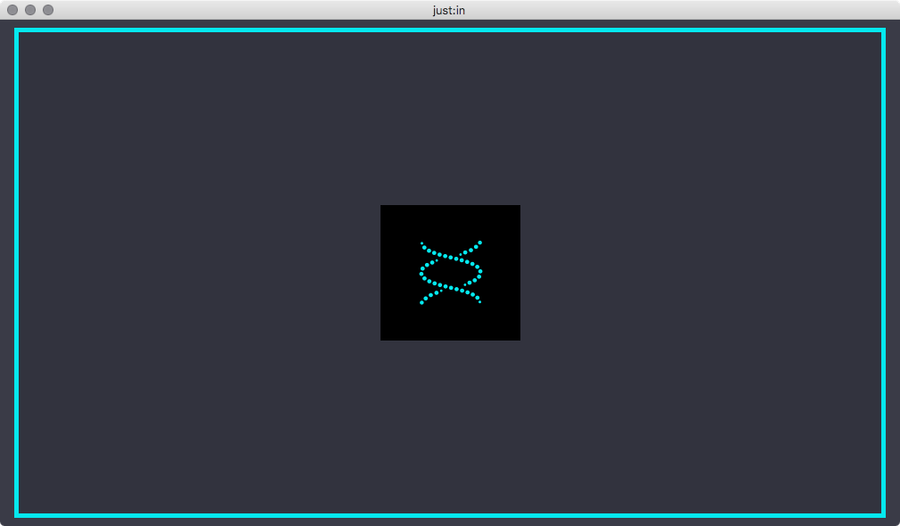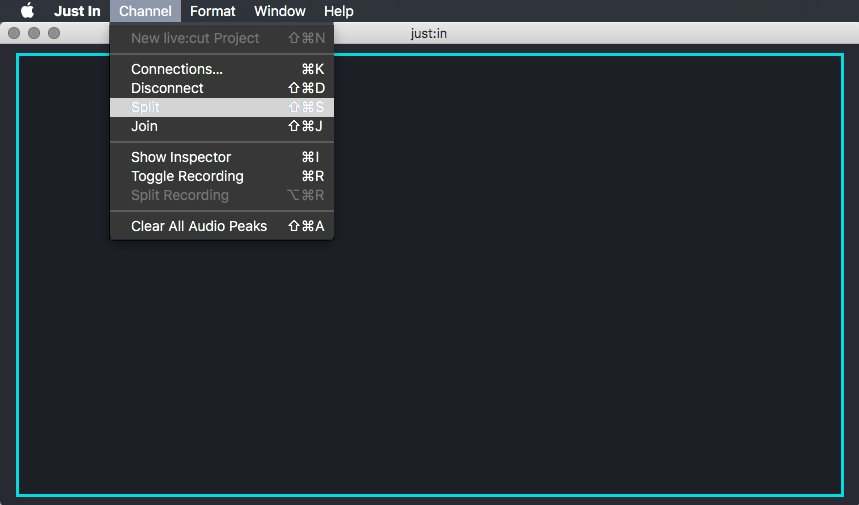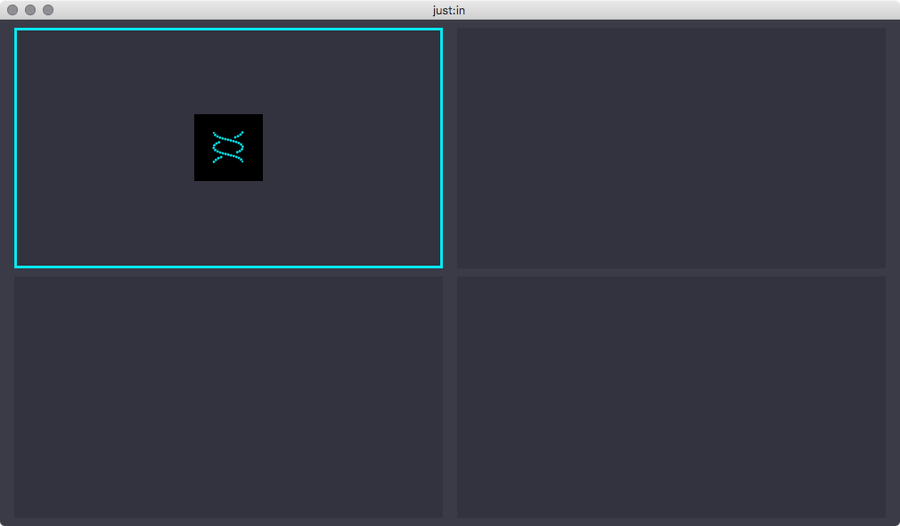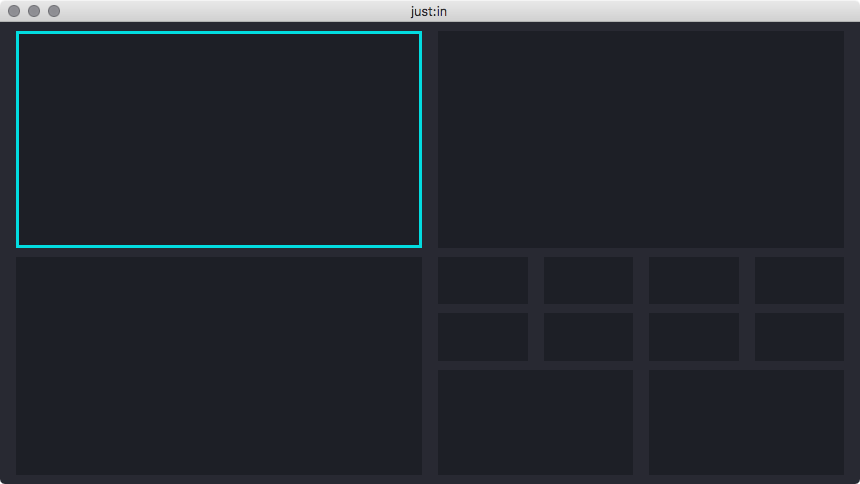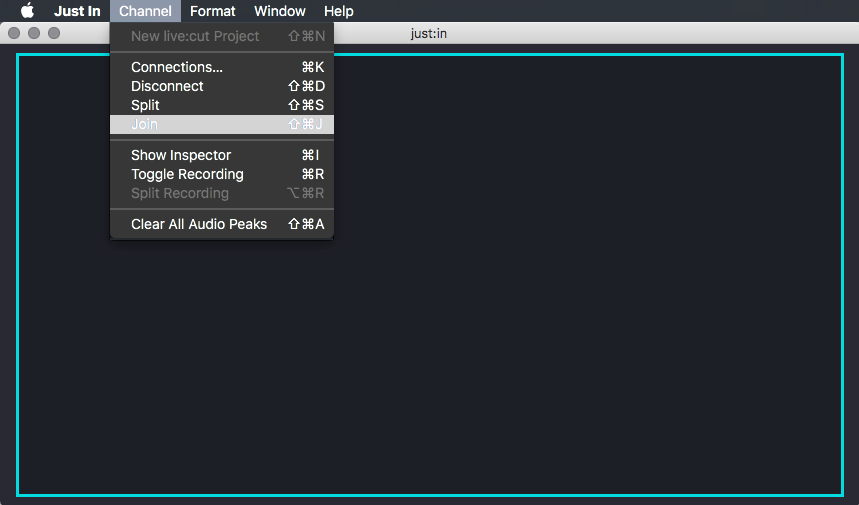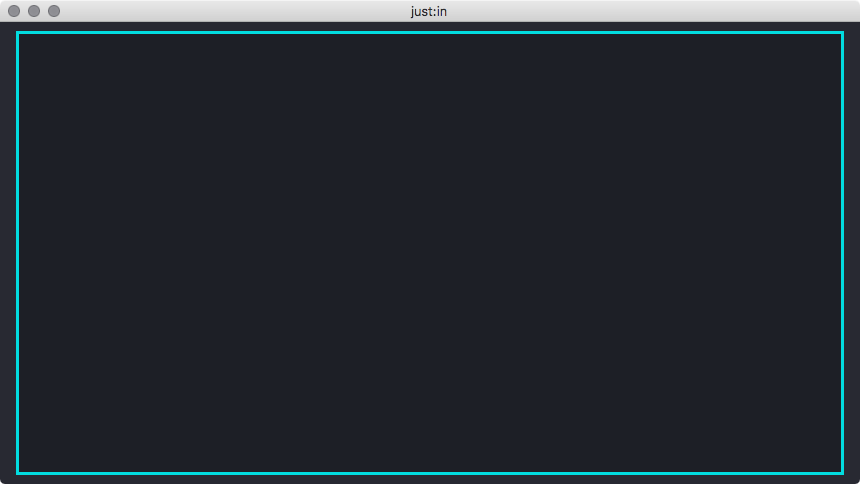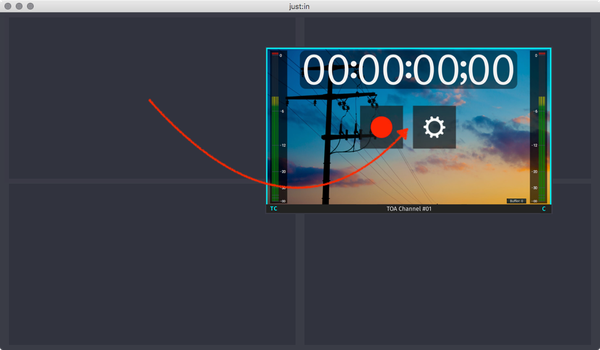...
- Select the View by clicking it once, the border will turn turquoise. Make sure you don't click the button in the middle.
- Select the menu command Channel → Split or use the shortcut shift , command + command + S.
- Four views are now displayed. You can connect each View to a Channel as described in the previous chapters.
You may repeat these steps for each View to create further Views.
Info Each Channel Viewer has a minimum pixel size. Splitting an existing Channel Viewer is not possible , if the resulting 4 new viewers Viewers would be smaller than 201x111 pixels each.
...
- Select a View by clicking it once, the border will turn turquoise. Make sure you don't click the button in the middle.
- Select the menu command Channel → Join or use the shortcut shift, command + J.
There's only one View now.
Info It is not possible to join Views which would result in a connected Channel becoming unavailable. Select the connected Channel of the quadrant you would like to join, otherwise the join will not work.
Moving Views
Drag and drop the View of a connected Channel to move it to another position.
...
| Info |
|---|
|