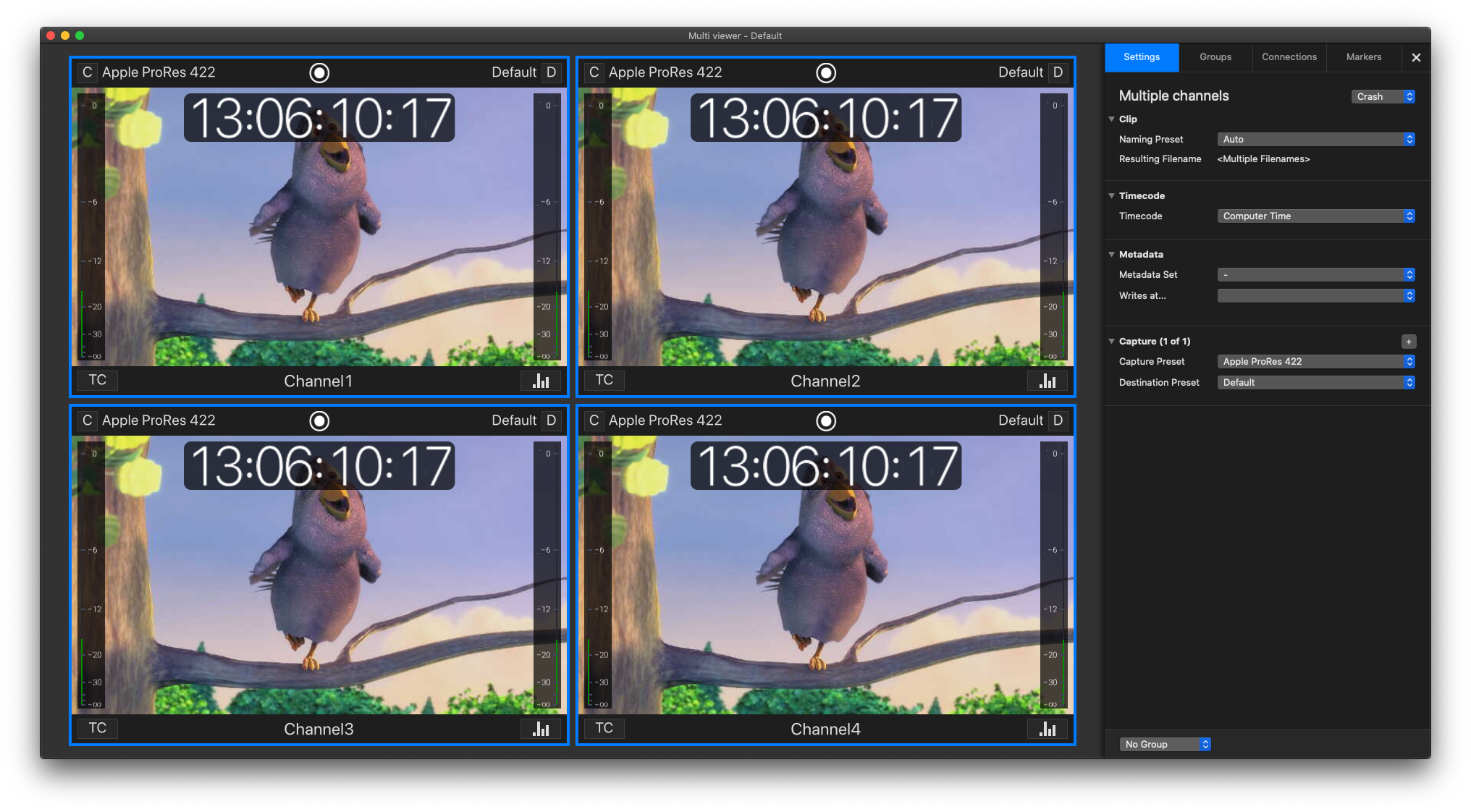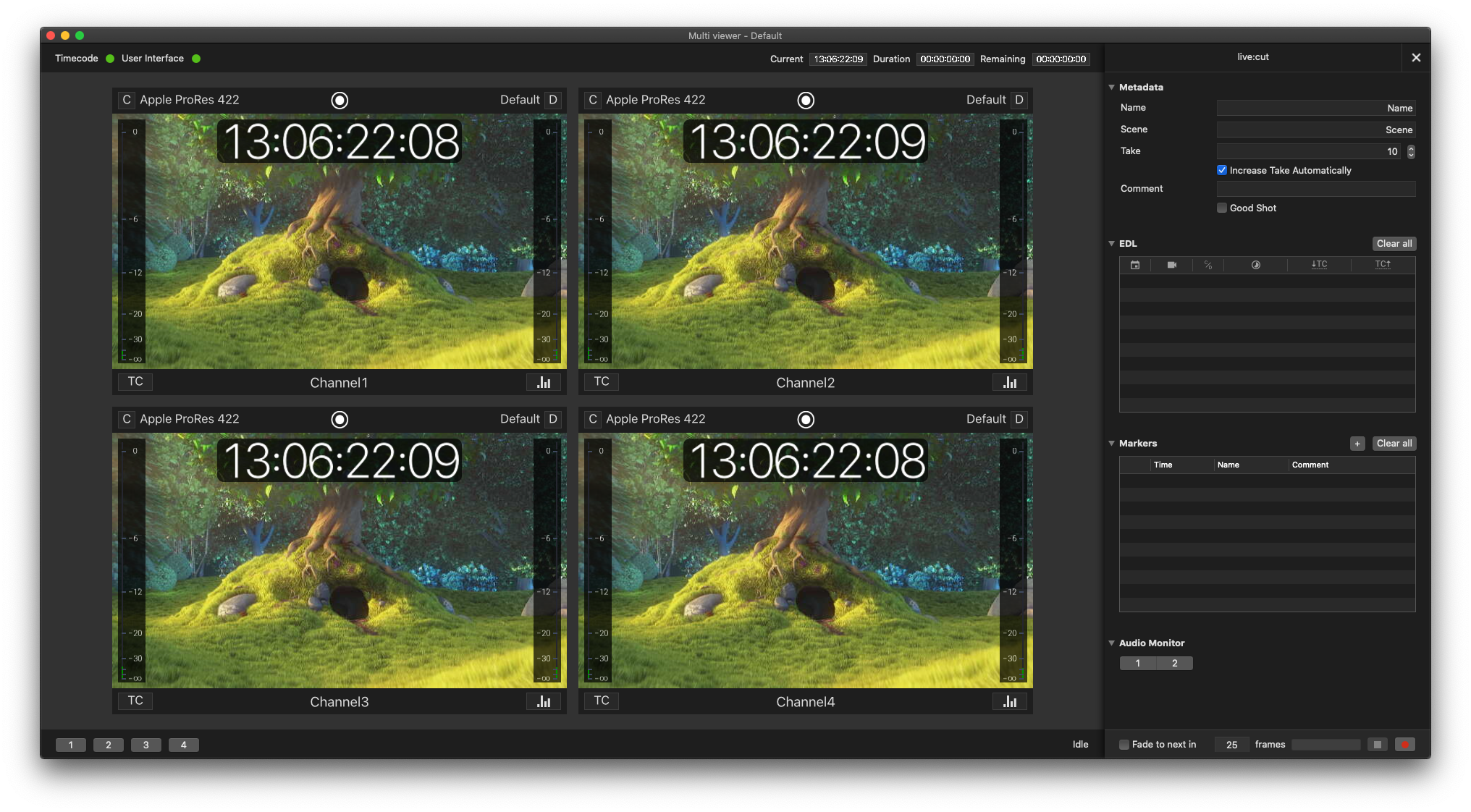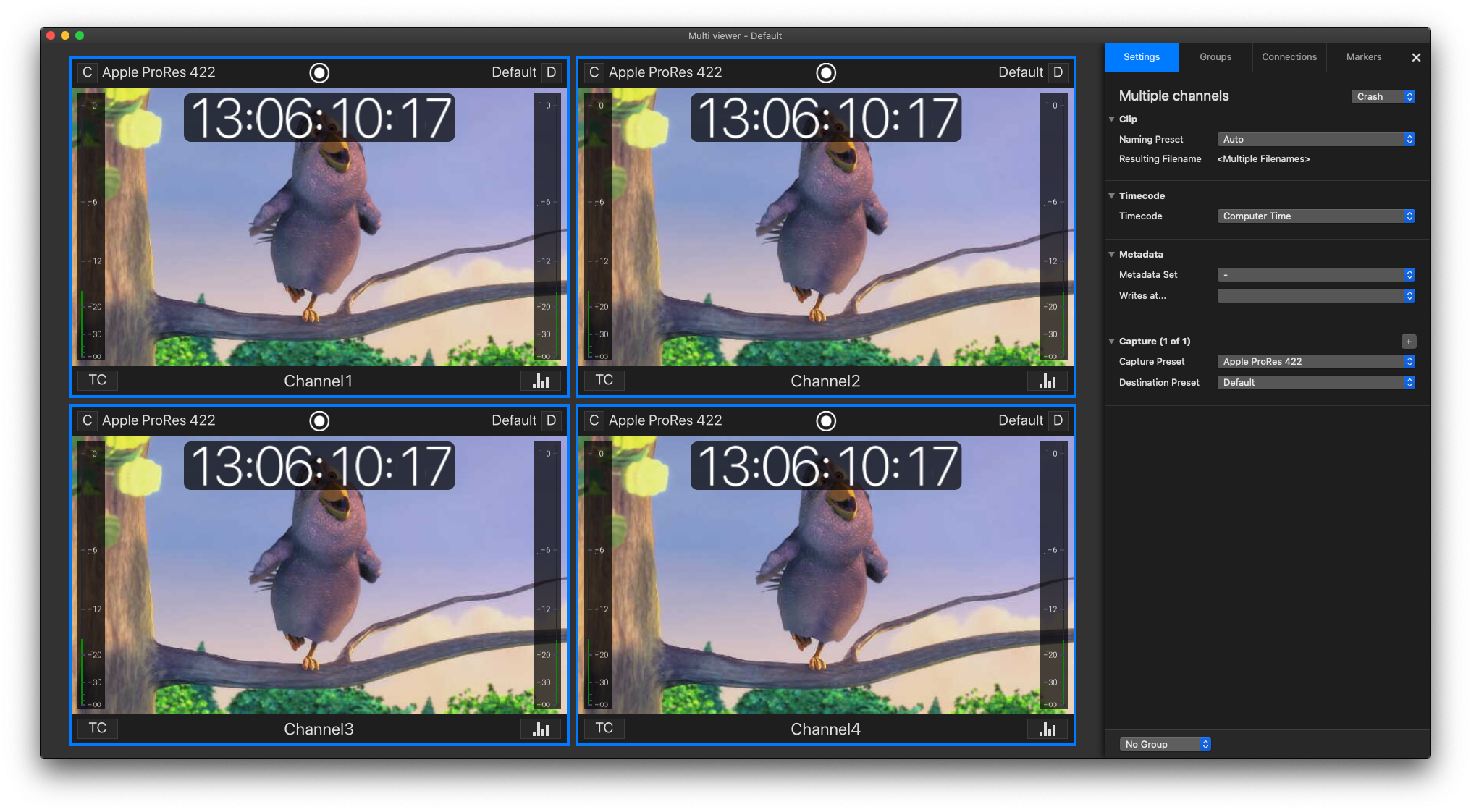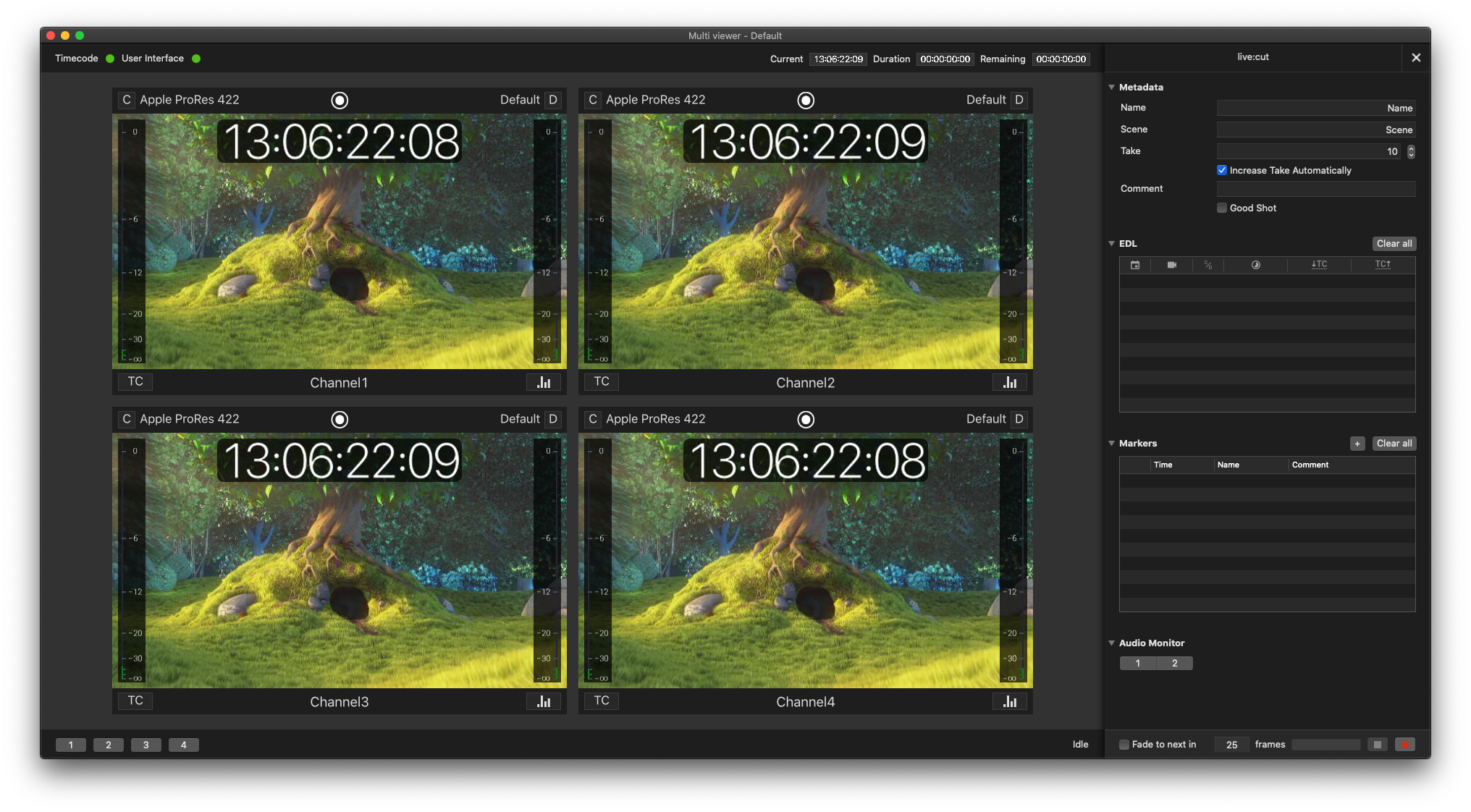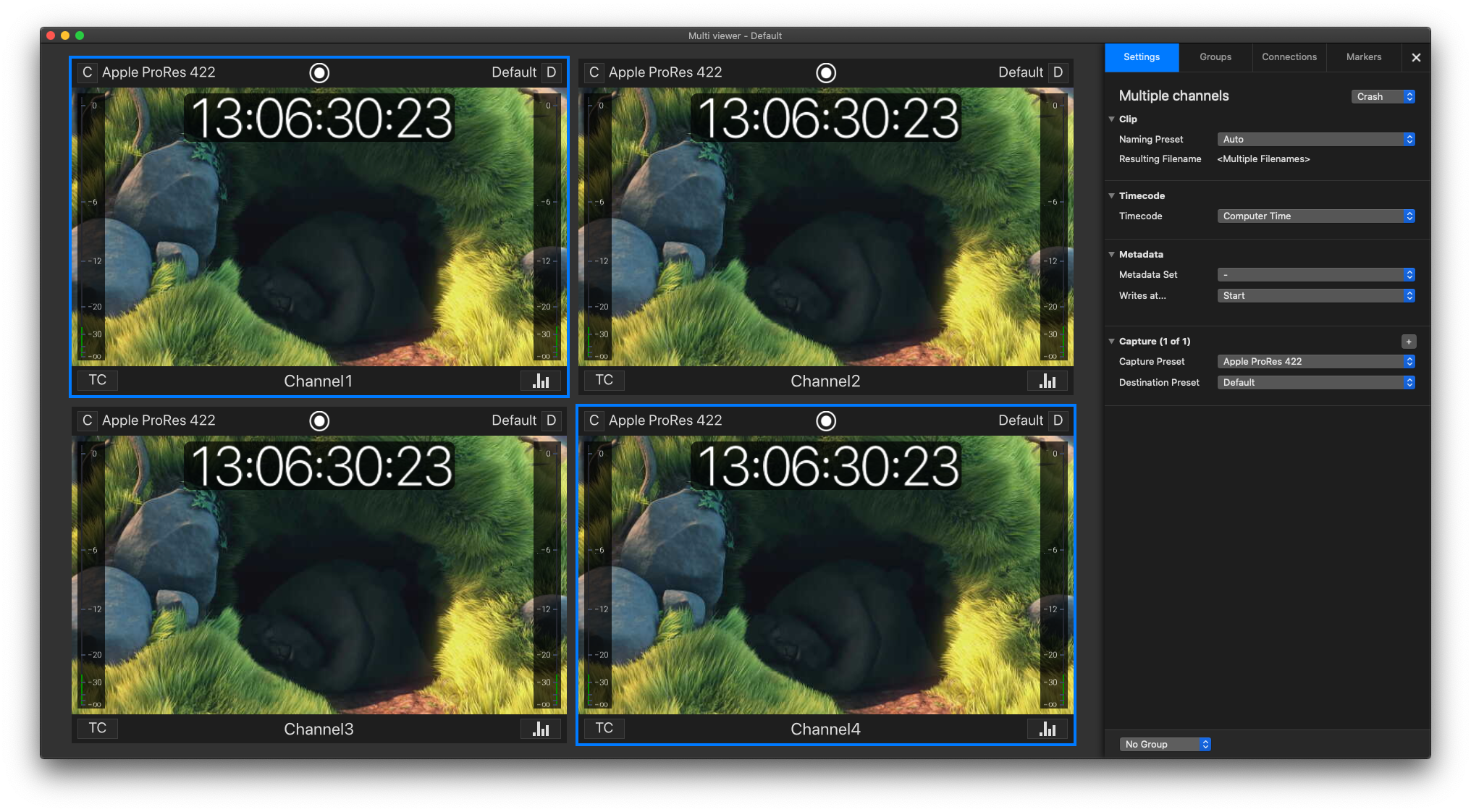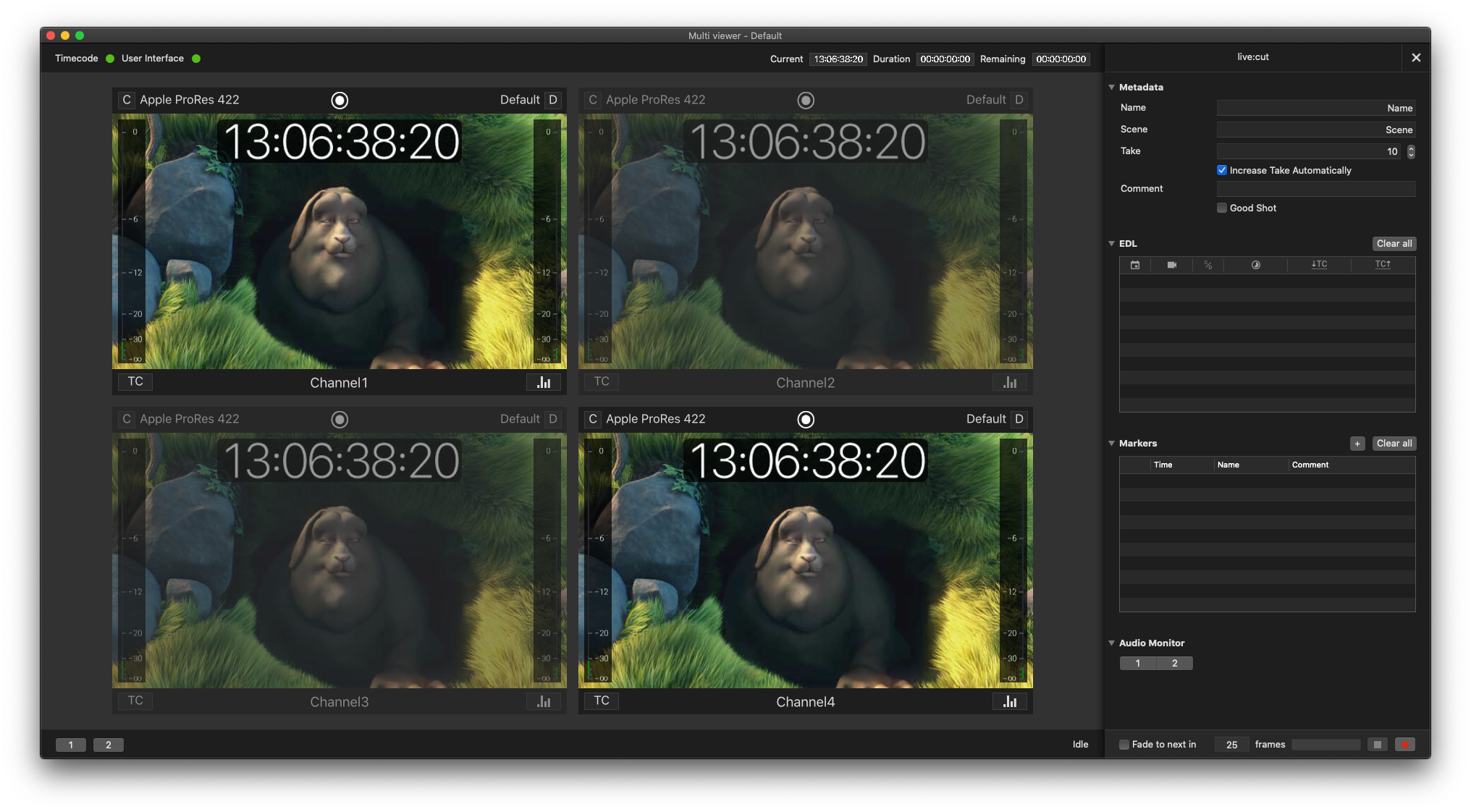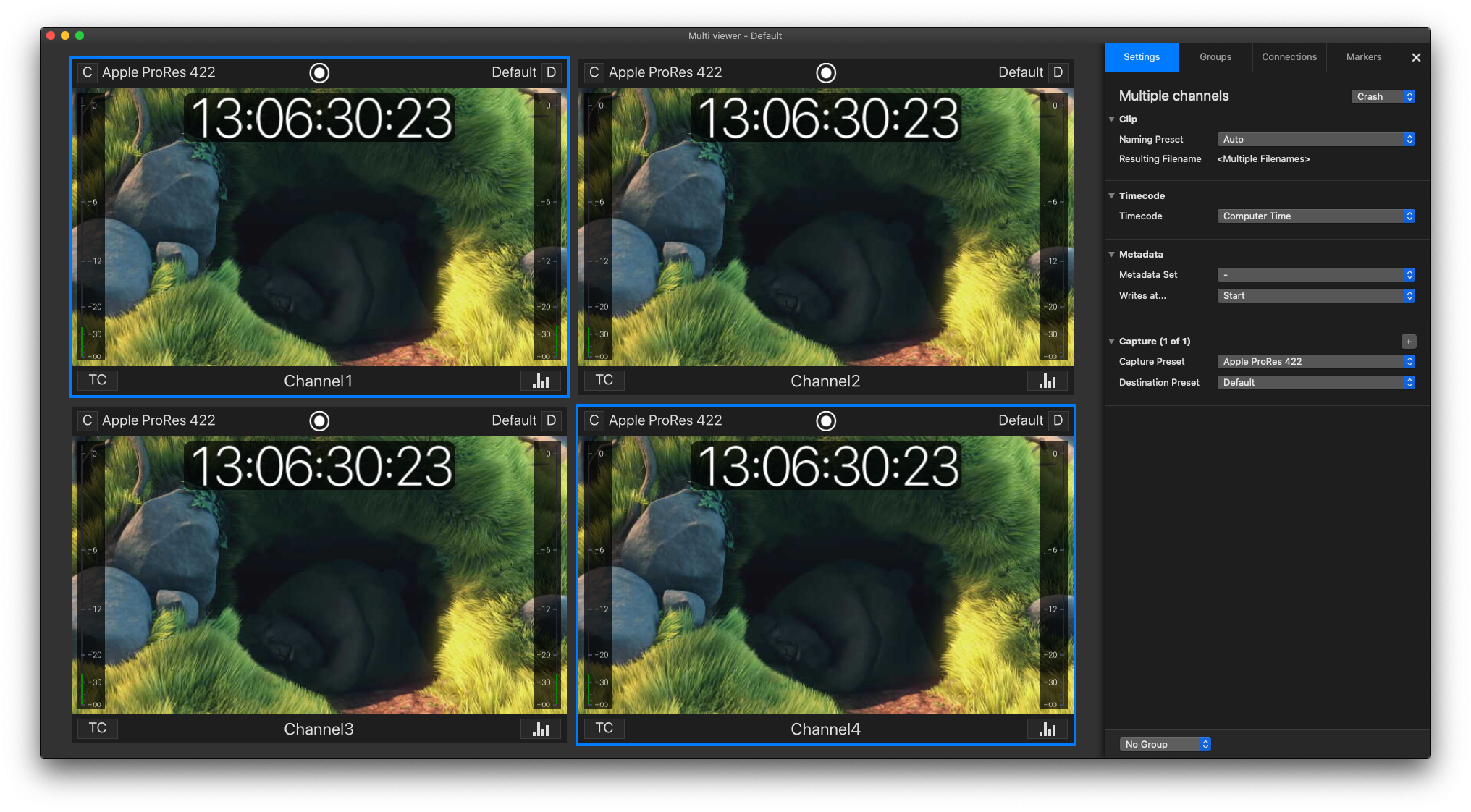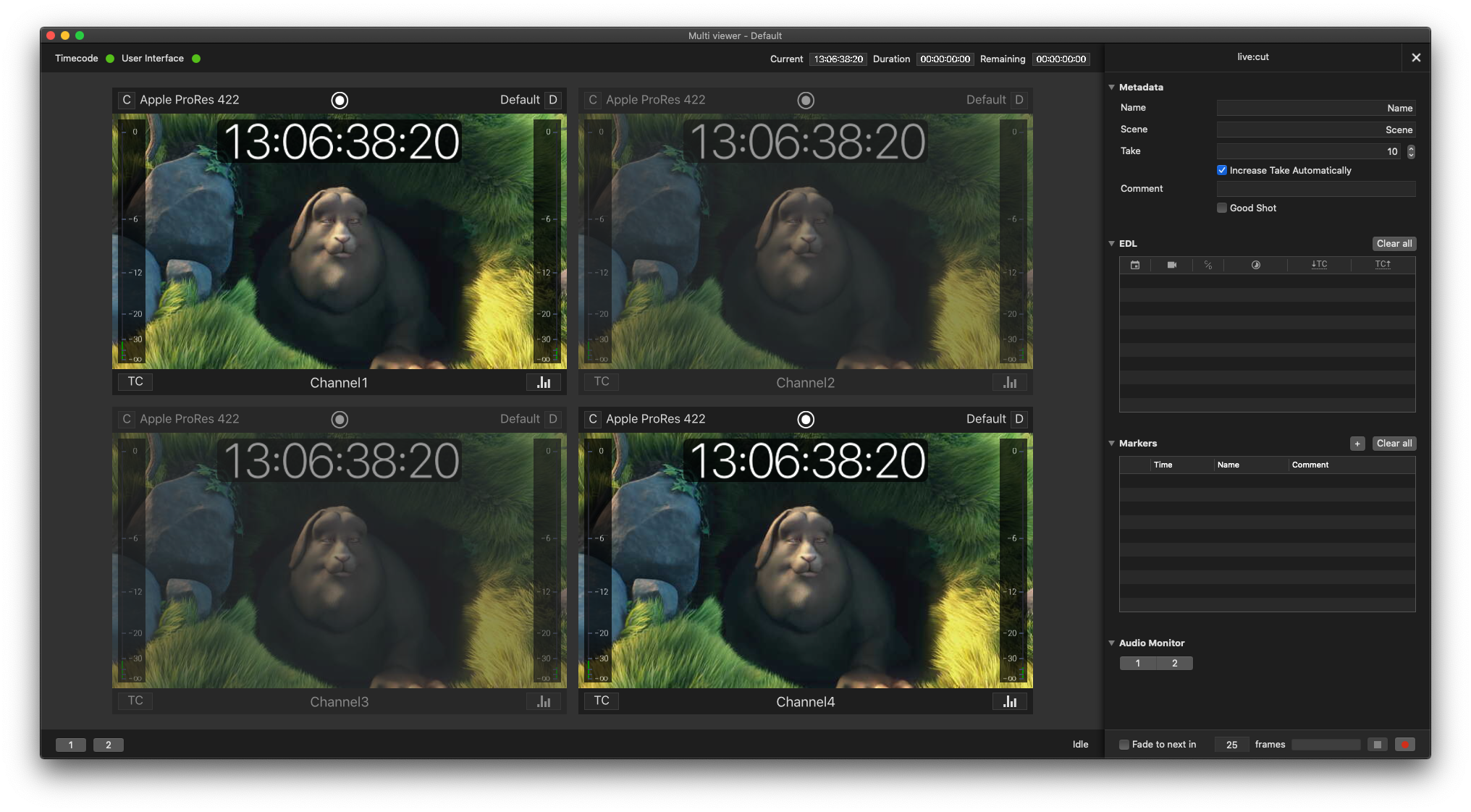The channel ordering in live:cut depends on which channels were selected for the live:cut project in the first place. For instance, when you have four channels selected in just:control, then you will have four channels in your live:cut project. Channel ordering goes from top left to bottom right, as can be seen in following screenshot.
In case you have four channels connected in just:control and you are only using two channels (in this case, Channel1 and Channel4) for live:cut, then the channel ordering changes accordingly. Please see screenshots below (Channel2 and Channel4 are connected but not active in live:cut mode).
If you are working with a different set of channels for different scenes and you want that CAM4 always stays as CH4 in live:cut, then you can do that with different live:cut templates and channel mappings. That means that you will have to create a live:cut template for each scene. So you will have a live:cut project for a three camera scene, a five camera scene and so on.