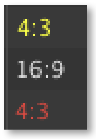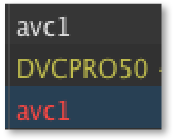...
The Workbench organises and views elements which are ready for being aired.
Overview
...
Folder List: You can create folders to organize files. Click the "+" button in the lower left to add a folder. Press the backspace key to remove the selected folder.
Status Column: Displays the status of items (see next chapter).
Name Column: Shows the Poster frame, the names of all Elements and the colour tag in case the element has such a tag assigned to it.
Duration Column: Durations of elements.
Track: Displays the track on which the element will be played out.
Type: Displays the type of an element.
Finish Action: Displays the finish action of an element.
Aspect Column: This column shows the original aspect ratio of the Video with a color code:
Yellow: Aspect ratio has been corrected to match the engine's aspect ratio.
White: The aspect ratio of the Video and the engine is the same.
Red: Aspect ratio has been changed and does not match the engine's aspect ratio anymore.
Dimensions Column: Shows the pixel size of the element (how it will be shown on screen).
Codec Column: Here you can see the codec of the Video with a color code which indicates the selected field order.
White: Field order matches your engine's field order.
Yellow: Field order has been changed automatically by just:play to match the engine's field order.
Red: Field order has been changed manually by the operator but does not match the engine's field order anymore.
FPS Column: Shows the frames per second of a Video. Only Videos with a frame rate which matches the engine's frame rate can be dropped into the rundown. Videos with another frame rate will be rejected when being dropped into the Workbench.
Audio Channels: This column shows the number of Audio Channels of a Video.
Folder Control:
Folder View Button: Click this button to hide or show the folder list.
Add Folder: Click this button to add a folder. Use the Inspector to rename folders.
Search Field: Allows you to search for files in the Workbench.
Item Count: Shows the number of items selected in the Workbench as well as the total length of the selected elements.
...