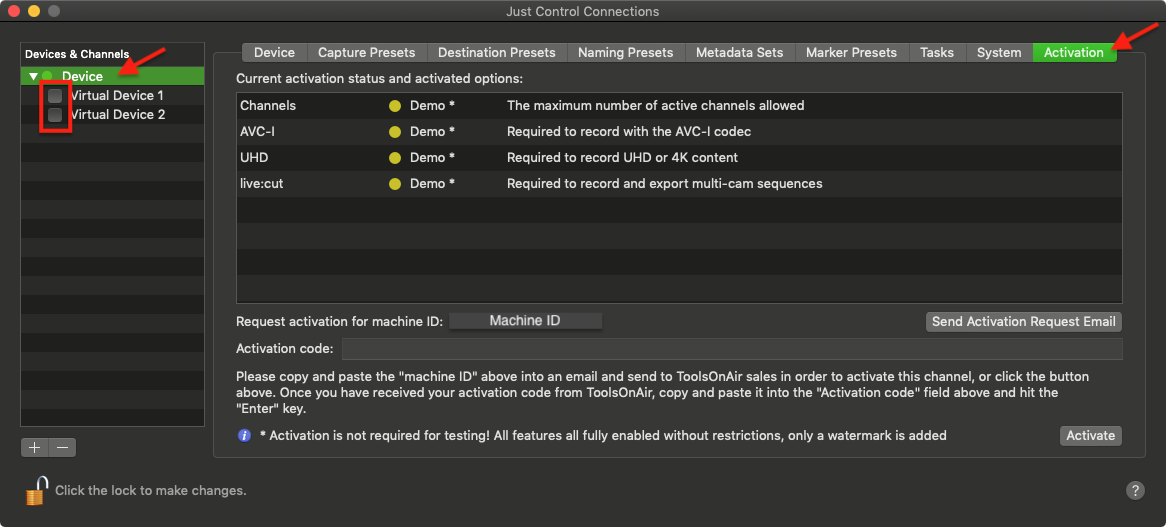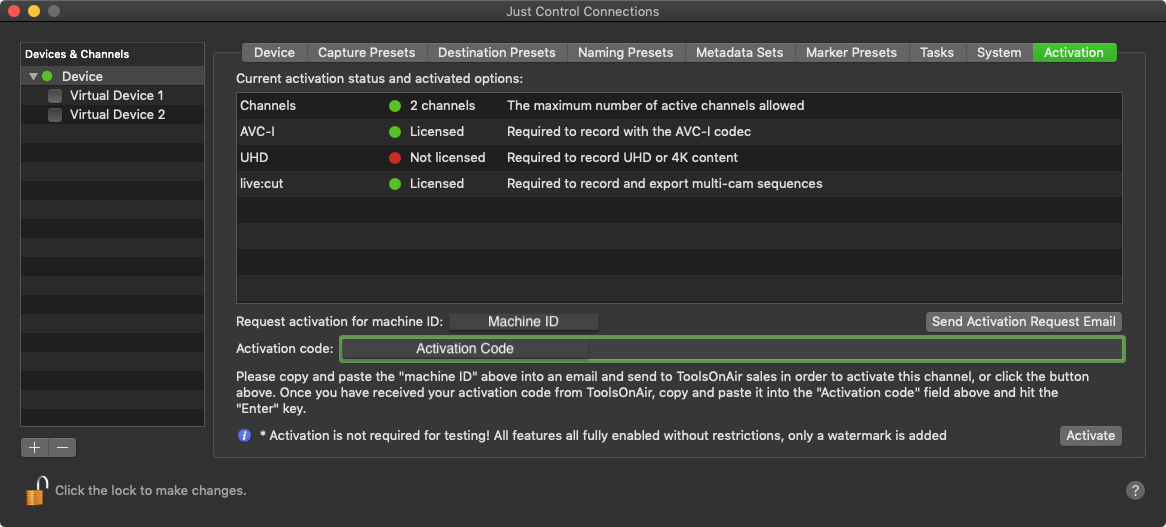By default just:in is not activated and therefore a watermark will be added to the Recordings.
| Info |
|---|
Activation is not required to test just:in Engine or the just:in User Interface. |
Activating a Device
- Open the Configuration Panel, select the desired Device, which you want to Activate and switch to the Activation Tab. In the Device & Channel List deactivate all Channels by unchecking all checkboxes.
Warning Unchecking a Channel will make it unavailable in connected just:in User Interfaces.
- In the Engine List click on the sprocket of the particular Engine you want to activate.
- The Activation dialog appears. Enter your Activation Code. If you do not yet have an Activation Code → contact us.
- Press the Ok button.
- If Copy and Paste the Activation Key into the Activation Code field and press the "Enter"-key or press the "Activate"-button.
- When the Activation was successful the Activation status in the Engine List changes to Licensed Activation Option List changes from yellow to green.
| Info |
|---|
Please contact us if you have further questions regarding Activation. |