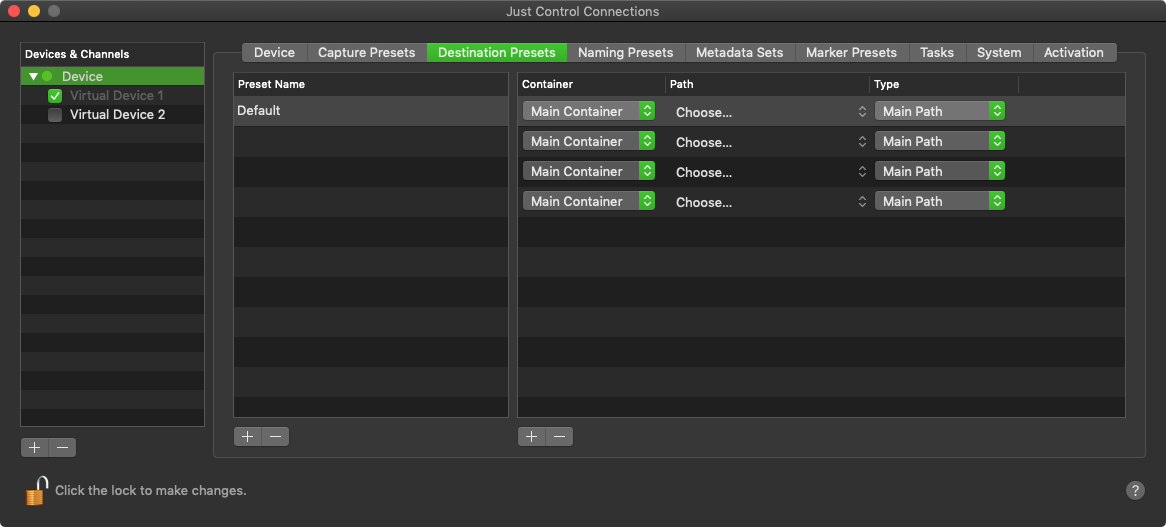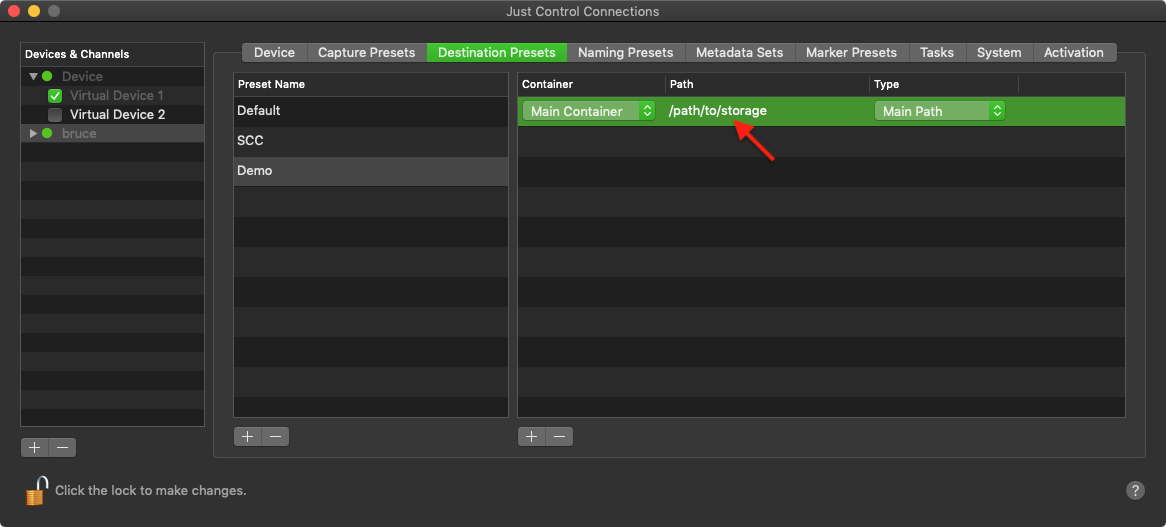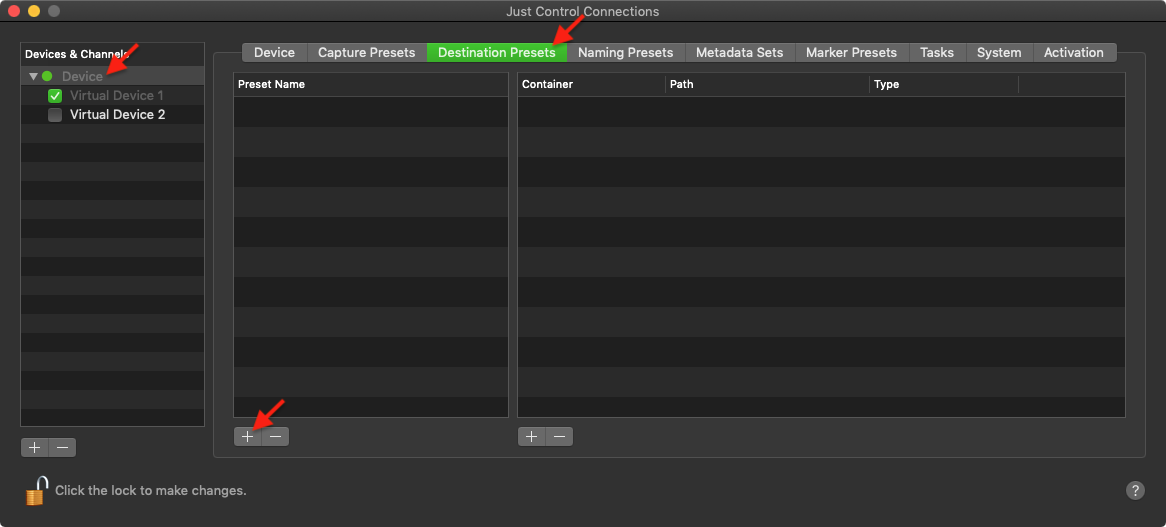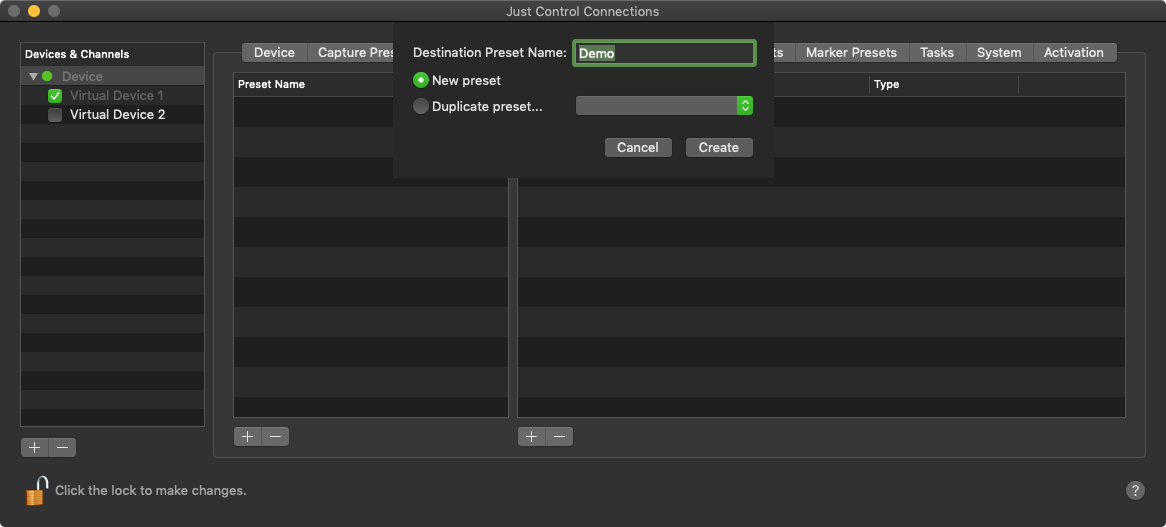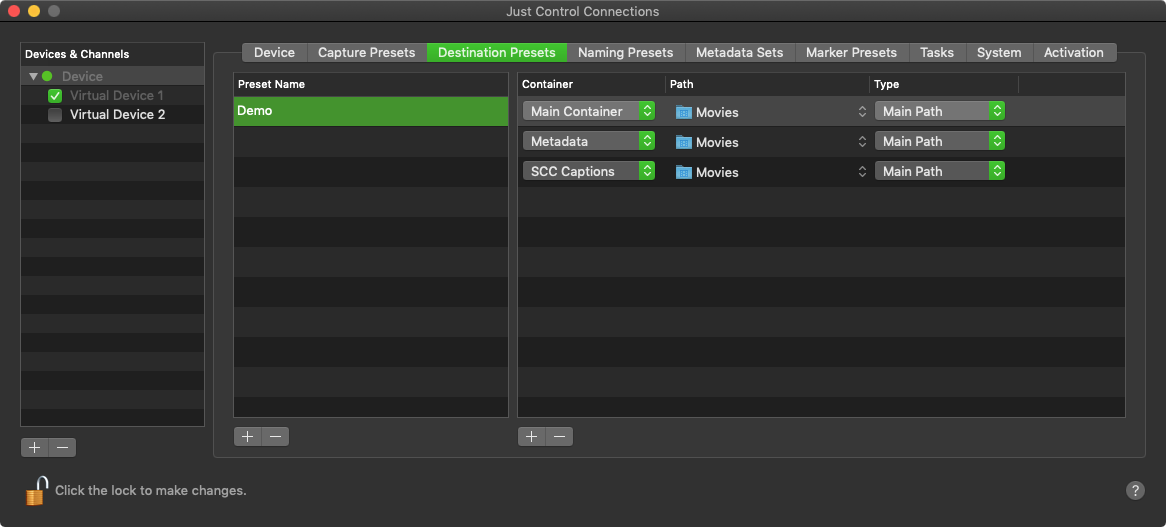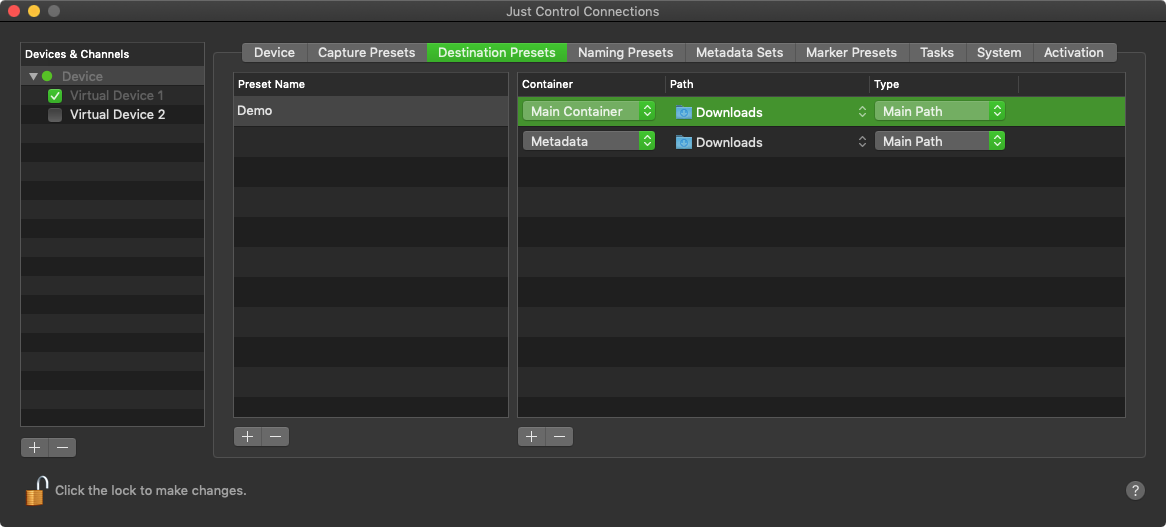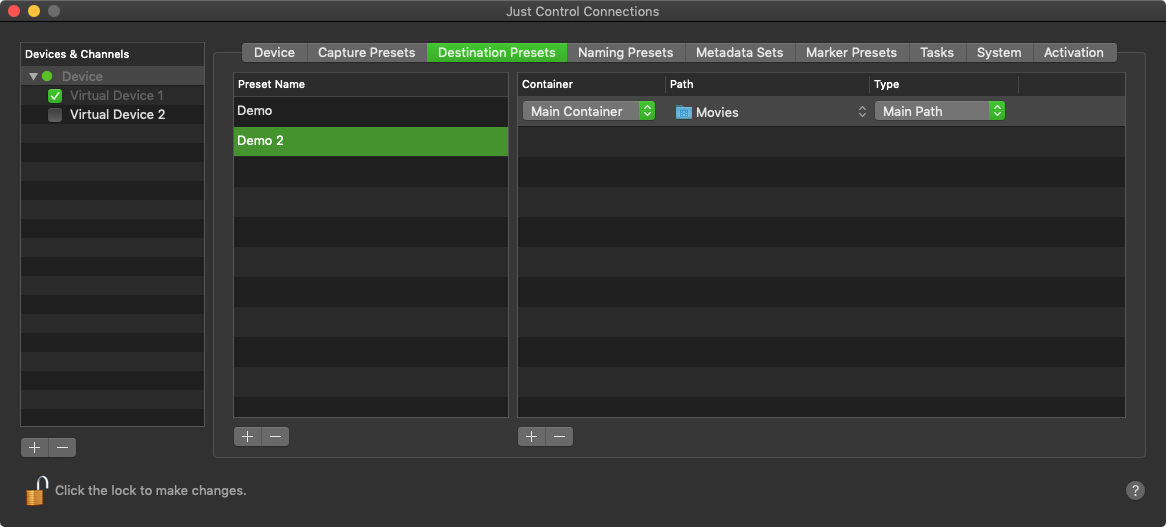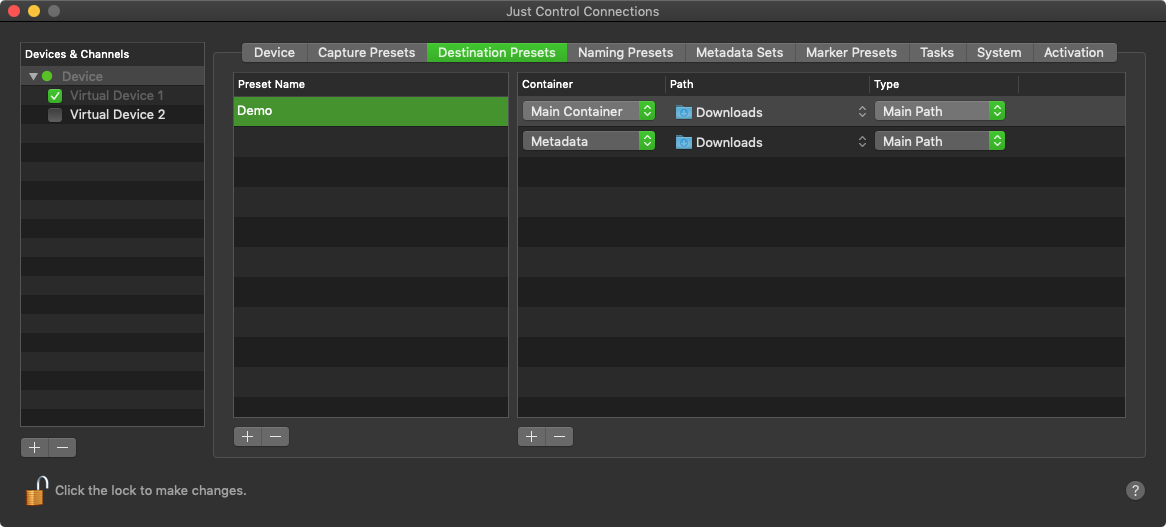...
- Destination Preset List: shows all available Destination Presets. Use the buttons below to add and remove Destination Presets.
- Destination Preset Configuration Options: allows you to define a Destination Preset.
- Container:
Main Container: Sets the main recording path for a recording.
Info Please beware that you can also use multiple Main Container path to write to multiple storage locations at the same time without multiple encoding.
- Metadata: Sets the path for writing the metadata sidecar file.
- SCC Captions: Set the path for writing the SCC sidecar file.
- Path:
- JIM: When cresting a just:in mac destination preset, you can use the "Choose..."-menu.
JIL: When creating a just:in linux destination preset, you have to write or past the actual path for the just:in linux appliance into the path field.
Info Please make sure that the just:in linux appliance has appropriate permissions to record to the storage ppath.
- JIM: When cresting a just:in mac destination preset, you can use the "Choose..."-menu.
- Type:
- Main Path: Main recording path.
- Fallback: Fallback recording path. The recording will fallback to this path, in case the main recording path is not available anymore. Please beware that this feature is for just:in mac only.
- Container:
Adding a
...
Destination Preset
- In the Device & Channel List select the appropriate Device. Click on the Capture Destination Presets tab. Below the Capture Destination Preset List press the "Plus" button to add a Capture Destination Preset.
A dialog appears asking you for the Capture Destination Preset Name. Enter the Capture Preset Destination Preset Name and press the Create button.
Info The Duplicate preset...-Option let's you duplicate an already existing Capture Destination Preset, where you can adjust the Preset Settings afterwards.
- Configure the Capture Destination Preset. It will be saved automatically after all attributes are defined. You may change the settings of a Capture Preset Destination Preset at any time.
Editing an existing
...
Destination Preset
- Select an existing Capture Destination Preset and simply change the options on the right side. The changes will be saved automatically (Audio Channels before: 2, after 16).
Removing a
...
Destination Preset
- Select an existing Capture Destination Preset and use the "Minus"-Button below the Capture Destination Preset list to remove the selected Capture Destination Preset.