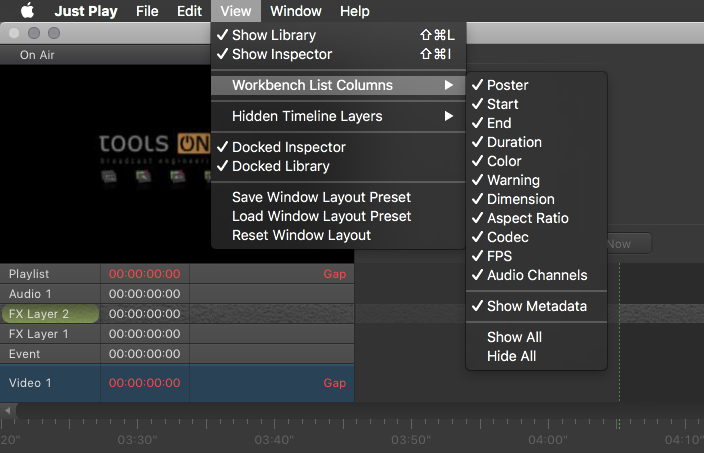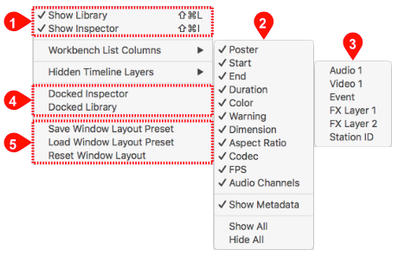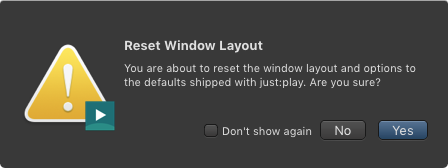6. Customizing the User Interface (v2.5)
You can customize the user interface and save custom layouts. Use the View menu to adjust the user interface.
You can hide, show, dock and undock certain parts of the user interface and move them to an external screen, for example. In addition it is possible to hide certain columns of the Workbench or to hide Timeline tracks which should not be controlled using this interface.
The View Menu
- Interface Areas: Show or hide the main areas of the user interface.
- Workbench List Columns: Show or hide Workbench list columns. You can also show or hide all columns at once.
- Hidden Timeline Layers: Show or hide timeline layers. Depending on the configuration of your system administrator the content of this menu may look different than the one shown here.
- Docked Settings: The Inspector and the Library can either be docked or undocked (= floating window). When an area is undocked it can be moved and resized.
- Window Layout Presets: You can save and load presets of your window layouts. Revert everything back to the default window layout any time with the Reset Window Layout command. A warning will be shown.