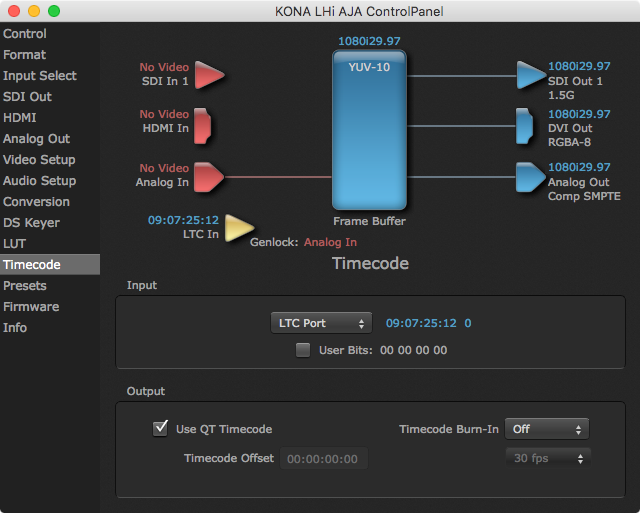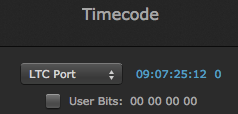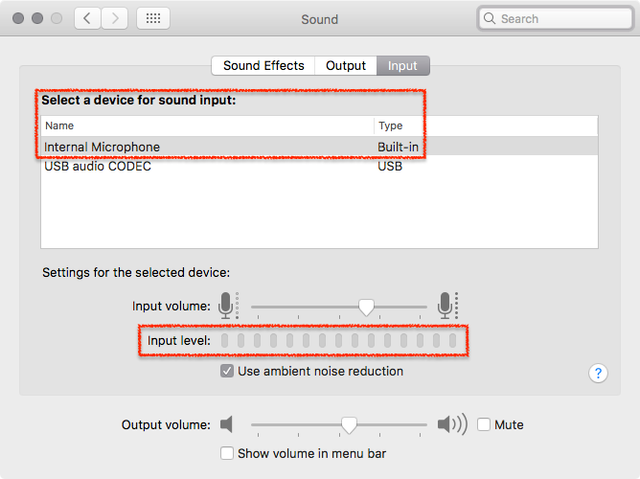4.4 LTCin as Master Timecode Reference (v2.5)
By default just:out uses the NTP (= network time protocol) of the local machine as the master timecode source. Because NTP is more or less accurate we recommend to use a stable LTC source as master timecode.
just:out can receive the timecode from an external LTC timecode generator using the LTCin of an AJA device – or the audio input of the Mac. Supported AJA devices for this purpose are:
- LHi
- Kona3(G)
- Kona 4(G)
- Io XT
- Io 4K
When reading timecode information from an external LTC source, the current day must still be grabbed from the local machine. Make sure that those two timecode sources do not drift a lot, otherwise the wrong date information could be used after the restart of an engine, leading to unexpected results.
Configuring the AJA ControlPanel
The AJA ControlPanel may look differently and may offer variations in functionality depending on the driver version, the installed firmware and the hardware you are using. Always use the latest driver release.
Input Select
Attach an LTC signal to the LTCin of your AJA device or the audio input of your Mac.
Timecode
Depending on your video device you have to configure the LTC/Ref setting in the Input Select configuration (KonaLHi) or the Input setting in the Timecode configuration (Kona3(4)G and IO device) like shown in this screenshot.
Check the LTC Signal
Make sure that the incoming LTC signal is shown in the AJA control panel.
Configuring the Sound Preference Pane
When using the audio input of the Mac you can see if the signal is being received in the Sound preference pane.
- Choose the audio input to which the LTC reference signal is attached to.
- Check if there is a signal coming in.
- Once the LTC timecode is received you can configure just:out to use this timecode as the reference timecode for the playout.