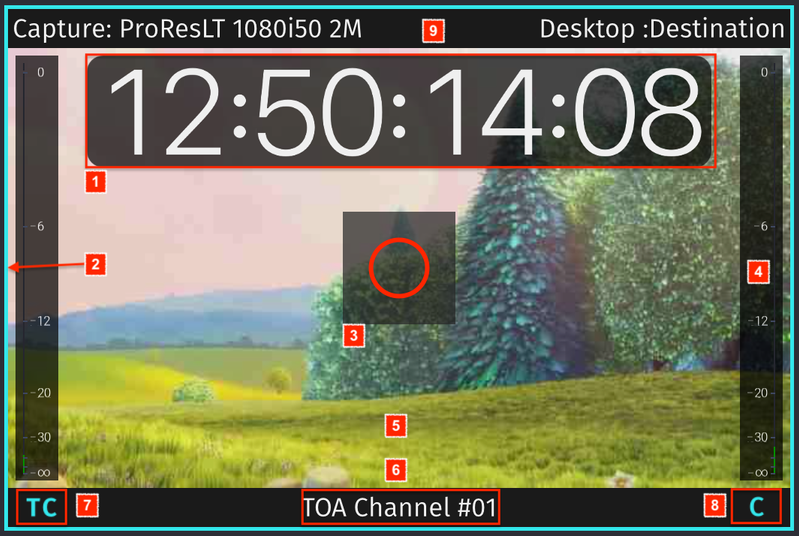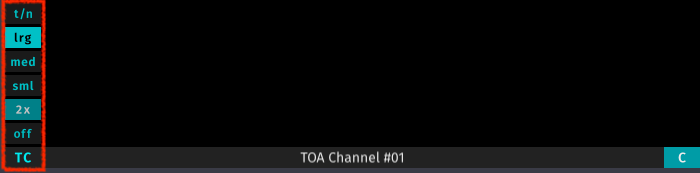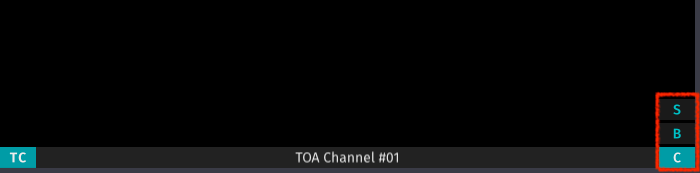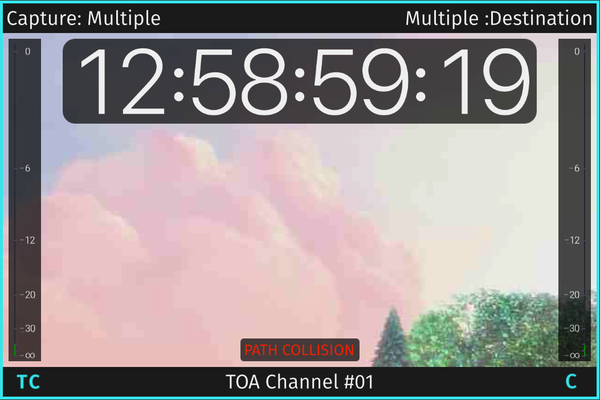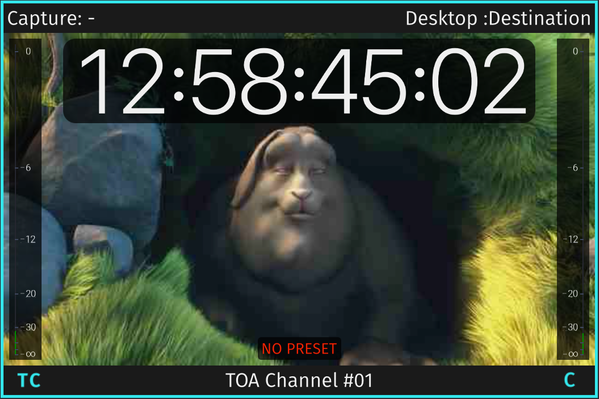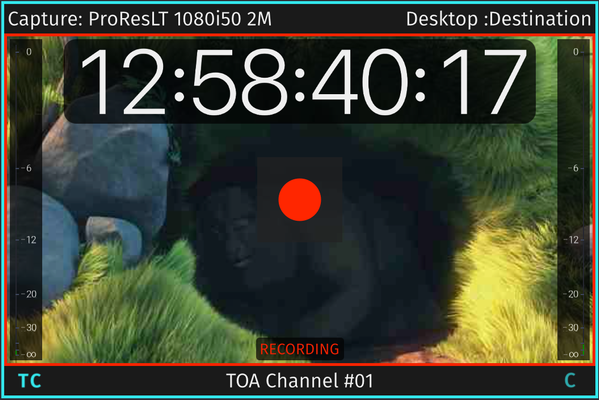Channel View – Overview (just:in v3.5)
- Timecode: displays the Timecode depending on the selected Timecode mode (see below).
- Channel View Border: when you click on a Channel View it gets a turquoise border which means it's selected. You may select multiple Channel Views by holding the command-key. This is useful if you want to change the capture settings of multiple Channels at once.
- Record Button (command + R): this button shows up as soon as you hover over a Channel. Press this button to start or stop the Recording on the particular Channel.
- This button only shows up after selecting a valid Capture and Destination Preset in the Inspector. Refer to the just:in Engine configuration chapter for further details on Presets.
- If the Record button disappears frequently: lower the resolution and/or framerate in the just:in Engine Channel Preview Options.
- Audio Bars: shows Audio levels.
- Status Display: shows the status of the particular Channel View (see below).
- Channel Info: click to switch between Channel Name, IP-Address & Port or Name of the current Recording.
- Timecode Mode: click to select the Timecode Mode (see below).
- Recording Mode: click to select the Recording Mode (see below).
- Upper Bar: displays the Capture and Destination Preset. If you have more than one Capture ID these areas will display "Multiple".
All Overlays of the Channel View resize automatically depending on the display resolution and the size of the Channel View. The dB scale of the Audio Bars will be removed completely once the numbers are becoming too small.
Timecode Modes
You can choose between following Timecode Modes.
- t/n: displays the current Timecode in the top left corner and the Channel Name in the top right corner.
- lrg: Large.
- med: Medium.
- sml: Small.
- 2x: display the current Timecode in the top left corner and the Elapsed Time during Recording in the top right corner.
- off: hides the Timecode for this particular View. All other Channel Views will be not affected.
Click on the current Timecode to display the Elapsed Time.
Capture Modes
This is a rough summary of the available Capture Modes. Refer to the chapter Capture Modes for further information.
- C: Crash Recording. Records Clips on the fly.
- S: Scheduled Recording. Record Clips based on Calendar Events in the local Apple Calendar of the machine running just:in Engine.
- B: Batch Recording. Record a predefined batch list of Clips from a connected VTR deck over the RS-422 serial protocol.