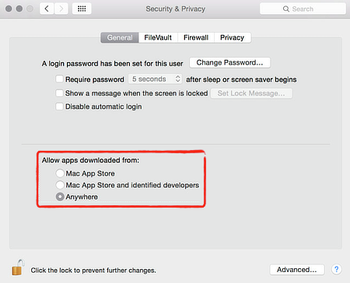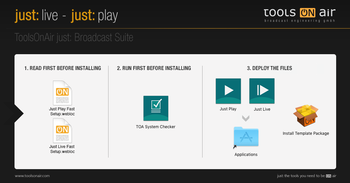7. Software Installation (v2.0)
We assume that you have been configuring all machines using the → hardware guidelines we have listed in the previous chapters and that you have followed the recommendations given by the video device vendors regarding the installation of their hardware. Verify this with the following checklist:
- The OS is configured properly
- The hardware is installed/connected properly
- The required video device drivers have been installed, configured and tested
- The network configuration has been done properly
The installation provides a fully functional demo of just:out and the playout will display a watermark. You have to acquire a licence to disable the watermark. Please → contact us directly.
Gatekeeper
| Before installation it may be required to disable Apple's Gatekeeper temporarily. This can be done in the Security & Privacy preference pane. You may revert the setting after the installation has succeeded. |
Installation From The Disk Image
Optional: Install the Template Package which adds a basic set of real-time graphics templates. |
Never install → composition:builder (our real-time graphics template creation tool) on the machine running just:out. Starting composition:builder (or Quartz Composer) on such a machine can terminate a running playout!