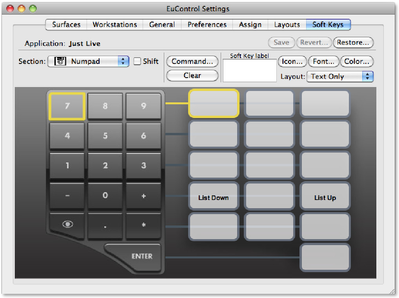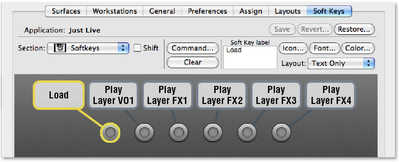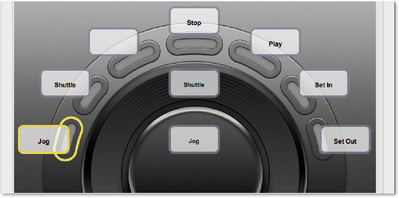7.3 Using The Avid (Euphonix) MC Transport To Control just:live v2.0
It is possible to use the "Euphonix MC Transport" external device. There is a standard setup for the device installed in the "Applications/Just Live" folder with the filename "Just Live.xml". If you have already installed the Euphonix software (you should have an "EuControl" icon in your menu bar to the left of the clock, and it should be green and not black to indicate that the MC Transport device is properly installed) please copy this file into the folder "/Library/Application Support/Euphonix/UserSets/ MC2User/MC_USER_SET__Root" and then restart the "EuControl" application (or restart your machine). Once "EuControl" has restarted you can start just:live and the MC Transport device should automatically work. You can use "EuControl" to reconfigure the soft key mappings if you wish. Please refer to the MC Transport user manual supplied with the device for an explanation of the "EuControl" application. You can – at any time – reconfigure the MC transport for your own needs. The following shows the default setup.
Configuring the Number PadIn this screenshot of the "EuControl Settings" you can see that the "+" and "-" buttons are mapped to move a selection up or down in the workbench. | |
Configuring the Soft KeysThe six soft keys are mapped like this. | |
Configuring the Transport WheelThe transport wheel consists of a jog wheel, a shuttle wheel and seven keys. The jog and shuttle wheels are used to drive the preview in just:live (jog frame-by-frame, shuttle the preview playback speed between -8x and +8x speed). However, you need to assign keys to both wheels in order to "activate" them. Therefore the first two keys on the wheel (clockwise, left-to-right) are assigned to jog and shuttle. They are active by default, meaning that their LEDs will be turned on when just:live starts. The user can press either or both of these keys to toggle the wheels on and off. For example, if the user wants to use the shuttle and be sure that the jog wheel is inactive, he can press the jog button so that its LED is turned off and the jog wheel is deactivated. The third key is not currently assigned, the other four keys are "stop", "play", "set in point" and "set out point", obviously all related to the preview. |