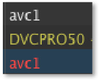4.8 Workbench: List View (v2.0)
Here are more informations about the List View:
Folder List: You can create folders to organize files. Click the "+" button in the lower left to add a folder – or press the backspace key to remove a selected folder.
Status Column: Displays the status of items (see next chapter).
Poster Column: Poster frames of items. The poster frame is generated from the movie/item automatically and can be changed in the library before it is added to the rundown. Once it is part of the rundown, the poster frame can not be changed anymore for this particular item.
Name Column: Shows the names of playlists and items.
Duration Column: Durations of elements.
Track: Displays the track on which the element will be played out.
Type: Displays the type of an element.
Finish Action: Displays the finish action of an element.
Color Column
| An item may have a color defined by selecting it in the inspector. The color for each item is also shown in a column in the workbench (if this column is enabled). When dragging and dropping items from the library, the "Finder" color (if defined) will automatically be set for the item and shown in the workbench. |
Aspect Column: This column shows the original aspect ratio of the movie with a color code:
|
Dimensions Column: Shows the pixel size of the element (how it will be shown on screen).
Codec Column: Here you can see the codec of the movie with a color code which indicates the selected field order.
|
FPS Column: Shows the frames per second of a movie. Only movies with a frame rate which matches the engine's frame rate can be dropped into the rundown. Movies with another frame rate will be rejected when being dropped into the workbench.
Audio Channels: This column shows the number of audio channels of a movie.
Folder Control:
- Folder View Button: Click this button to hide or show the folder list.
- Add Folder: Click this button to add a folder. Use the inspector to rename folders.
Search Field: Allows you to search for files in the workbench.
Item Count: Shows the number of items selected in the workbench as well as the total length of the selected elements.
View Control:
- List View: Activates the "List View" mode of the workbench (as seen in the previous figure).
- Poster View: Activates the "Poster View" mode of the workbench (as seen in the next chapters).