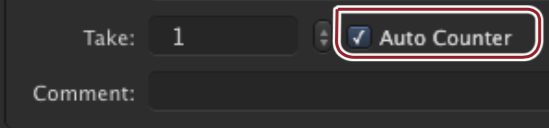9.1 The "Auto Counter"
When you need to record a lot of takes every day, the "Auto Counter" option will come in very handy. When LiveCut is launched, you will be asked to save a new file. Save it using "Name" and "Scene". LiveCut will add the "Take" number to the filename.
If you followed the setup chapters carefully, then you're ready to go. Click on the "Auto Counter" checkbox to enable it. It will always use "1" as the first take, but you can change this value to whatever fits you best. |
When the "Auto Counter" option is disabled, you will have to manually clear the table to prepare LiveCut for the next take. Go to the "Edit" menu and select "Clear Table" or use the "Cmd + Alt + Shift+ T" shortcut.
Before each take and whenever the recorder window is open, LiveCut checks, if the filename already exists in order to prevent naming issues. When you manually clear the table, you will get a warning message that the filename already exists. To circumvent this change the "Name" or "Scene" or simply increase the take number.