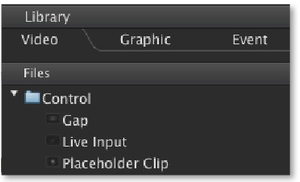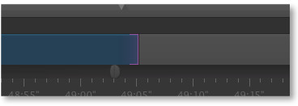7.8 Adding A Live Event To A Playlist
In just:play you can use "Live Input" which is available under the "Video" tab in the library. Drag and drop the "Live Input" element into your rundown to create a live event which lasts 30 seconds. Use the inspector to change the length of a live event. At the end of the live event the next item in the Video layer or your rundown will be played out automatically. |
The "Live Input" video has an "Infinite Length" option that can be enabled in the inspector. When enabled, the clip has a pre-determined duration and an end time in the schedule but when this time is reached the live clip does not end automatically. Instead, just:out "holds" the live clip until you manually dismiss the live clip by clicking on the "Play Next" button found above the timeline in just:play.
Whilst being "held" by just:out, any other items excluding the currently playing graphic elements but including all video or graphic items in the same playlist (or any following playlists) are also held. They will appear to "wait" at the CTI line displayed in just:play. |
Once dismissed, just:out will calculate the difference between the pre-defined scheduled duration of the live clip and the actual time played out, and the following items will be rescheduled to compensate for this difference. If the live clip has been on air longer than planned, any following items and playlists will be rescheduled for a later start time. Conversely, if the live clip has been on air for a shorter time than planned, then any following items and playlists will be rescheduled for an earlier start time. Depending on a preset your system administrator has been chosen before, the whole rundown in the future will be rescheduled (like described above) or only those items up to the next timed playlist. Please contact your system administrator to know which option is activated on your system. For an easy way to "refine" your rundown, use the "Sync Point" feature as described in the chapter "Inspector: Standard Attributes, Video & Audio". This will allow you to edit/add/delete items in the video track to preserve the start time of a "prime time" clip.
It is not possible to add a live event to the rundown whose drop point is in the past. This would change the current playout and will therefore be rejected. A warning will be shown instead.