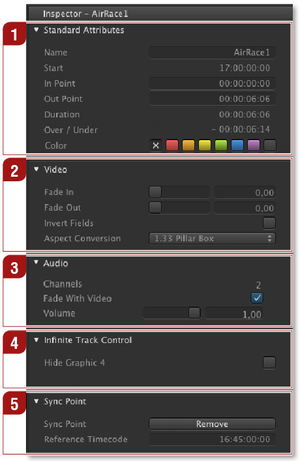5.11 Inspector: Standard Attributes, Video & Audio
Standard Attributes
Video
Audio
Infinite Track ControlAllows you to enable or disable an infinite track for this element. The name of the layer has been defined by the system administrator in just:connect. This is only visible when an infinite track has been enabled by your system administrator in just:connect. Sync PointAllows you to set a "wish start time" where the difference to the real start time is then displayed in the control area. This is very useful in case you have a "prime time clip" which should start as accurate as possible, but you have one or several events during the day where you need the "Jump to Next Clip" function. Define the sync point here and every time you change something in the rundown, the offset of the wish start time and the real start time will be updated and shown right above the timecode. |