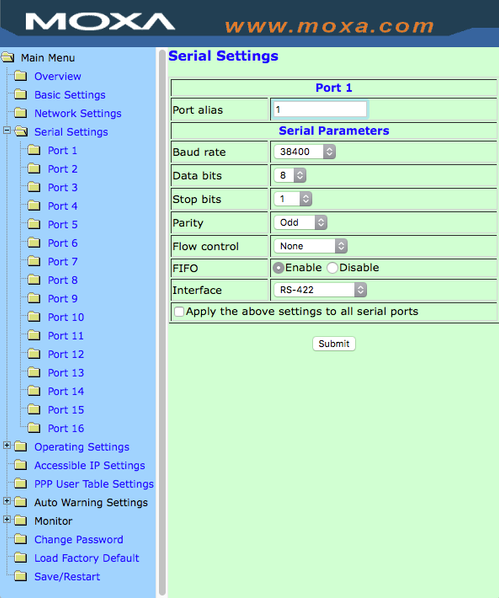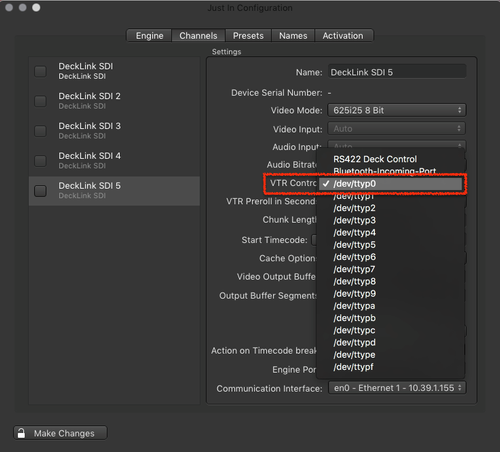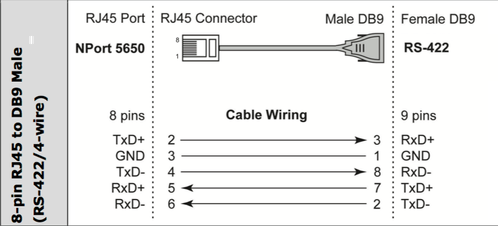Using a Moxa NPort 5650 (just:in v2.0)
This chapter describes the set up of a Moxa NPort 5650 Serial Device Server in combination with just:in and a Blackmagic DeckLink Quad Video Card in order to control VTRs over dedicated RS-422 connections.
- Open the just:in installation disk image.
- Open the folder Additional Content → Moxa.
- Copy the file moxadaemon.zip to your Applications folder and extract the ZIP archive.
- After extracting the ZIP archive, delete it. There should be a folder called moxadaemon now.
- Open the Terminal app and type "defaults write com.toolsonair.justin moxa 1" (without quotes).
- Press the enter key.
- In the moxadaemon folder open the file moxattyd.cf.
- Add all required Ports in following notation (this example defines 4 Channels and 4 Devices):
- ttyp0 <ip _ address _ moxa _ device> 950
- ttyp1 <ip _ address _ moxa _ device> 951
- ttyp2 <ip _ address _ moxa _ device> 952
- ttyp3 <ip _ address _ moxa _ device> 953
- Configure the Serial Port on the Moxa NPort 5650 Device by connecting to the Moxa using a web browser.
- When connected to the Moxa device click on Serial Settings and then on the desired Port to configure it.
- Press the Submit button for each configured Port.
- Launch the moxattyd daemon by entering the following commands in the Terminal:
- cd /Applications/moxadaemon
- ./moxattyd
- Add the daemon to the log in items to start the daemon automatically the next time the computer is restarted.
- Open the just:in Engine Preferences and select the desired Device. You are now ready to use the serial connections.
Make sure the RJ45 to RS422 cable uses the following pin layout which is different compared to the DB-9 cables for computer usage: