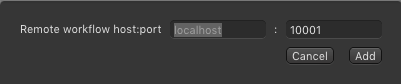
This tab allows you to configure onCore-based Workflows like the optional Failover Workflow. Workflows can be executed automatically in the background by using just:connect or an onCore-based Workflow but also manually using the Workflow tab in the Inspector of the just:live/just:play user interface.

1. Local Workflow Button: Adds a local onCore Workflow to the Channel.
2. Remote Workflow Button: Adds a remote onCore Workflow to the Channel by defining the IP address and the port.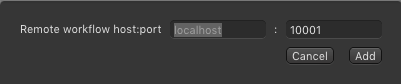
3. Standard Workflow Button: Adds a standard Workflow for failover:control to the Channel.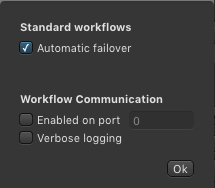
4. Project / Workflows: Lists all active onCore Workflows on the particular machine.
5. Connection / Port / Events: Shows if a Workflow is started, allows you to configure the Workflow and to start/stop it.
6. Workflow Status: Shows the status of the onCore Workflows which are available on the selected Channel.
Make sure you have selected the proper Channel in the Channel List.
Go to the Workflows tab.
Click on the Workflow you would like to remove.
Stop the Workflow by pressing the "x" button.
Press the backspace key.
Accept the warning dialog to remove the Workflow. This cannot be undone.
|
Starting with Version 1.0 of just:live & just:play it was possible to configure a Redundant Playout. With Version 2.0 we have added the ability to configure an optional Failover in case the Master Playout Engine fails. failover:control is based on the Engine's status shown in just:connect and can be used in a fully Redundant setup, where a Master and a Redundant Engine is available, but also for Channels where only a Master Engine is available.
16x4 - up to 4 Master Channels.
16x16 up to 8 Master Channels using Master-Redundant Engine only, up to 5 Master Channels using Master-Redundant-Failover.
32x32 up to 16 Master Channels using Master-Redundant Engine only, at least 10 Master Channels using Master-Redundant-Failover.
One device per Master Channel.
Supports Media Player as the Fallback Source.
In case the Master Engine fails, an Email can be sent to a predefined Email address and failover:control will switch to:
The Redundant Engine (if available). Refer to chapter 6. Setup Variants.
The Failover Signal (in case there is no Redundant Engine available) Refer to chapter 6. Setup Variants.
The Failover Signal can be:
An additional signal which is added to the AJA KUMO Failover switch.
An additional signal which is added to the Blackmagic ATEM Failover mixer or an image which is stored in one of the ATEM's Media Player.
The Workflow parameters user interface provides a generic interface which allows the setup of the same functions independent of the hardware used for Failover. Therefore it is possible to define parameters which do not match other settings (for example defining an Email address with an invavlid mail server or configuring conflicting sources. |
The setup of the failover:control is done using an onCore-based Workflow which can be configured using the Workflows tab of just:connect.
Select the desired Channel.
Go to the Workflows tab.
Click on the Standard Workflow button.
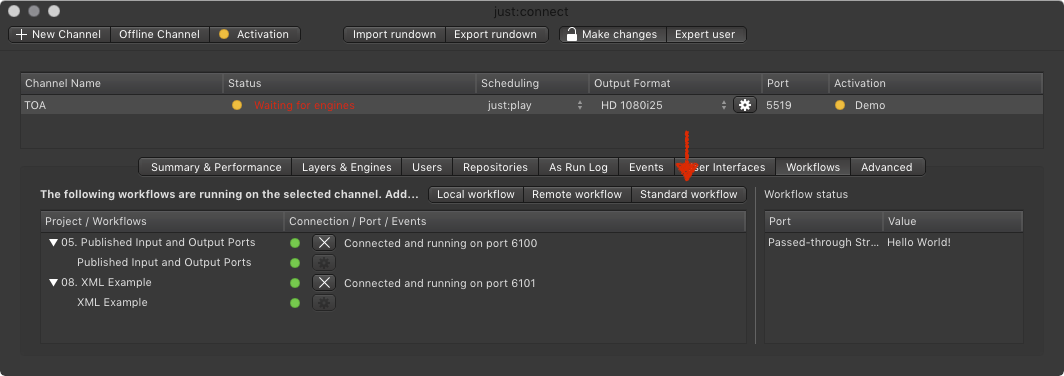
Activate the checkbox right in front of Automatic Failover and click the Ok button.
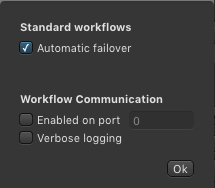
The configuration window should appear.
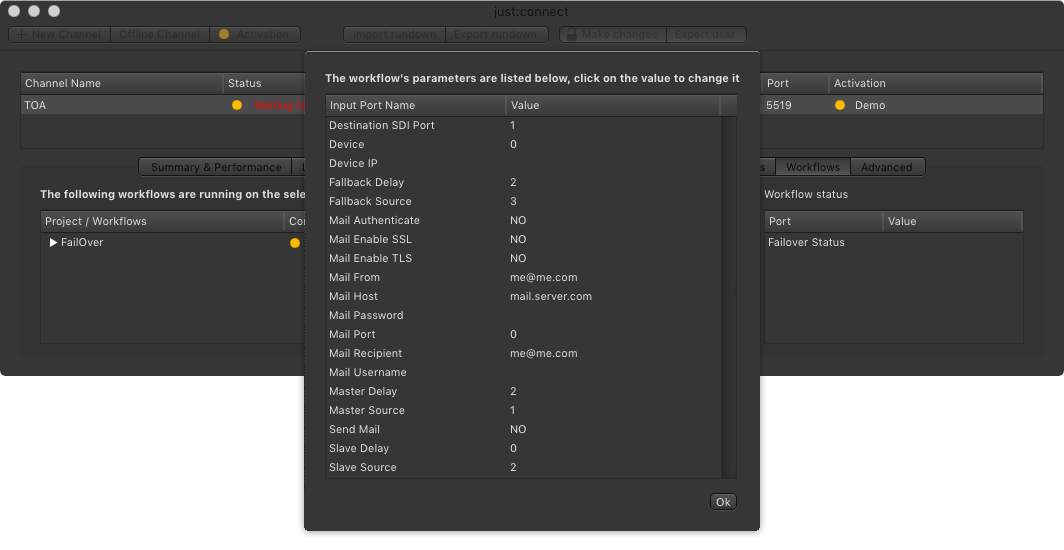
Destination SDI Port: The SDI destination port you would like to use for the output signal
Device:
0 = No device (Email only)
1 = AJA Kumo
2 = BMD ATEM
Device IP: The IP address of the Failover hardware.
Fallback Delay: Number of seconds the switch will be delayed, once the fallback signal is the only signal which is available. The value will be usually between 0 and 2 (default is 0)
Fallback Source: The input port you would like to use for the fallback signal. The fallback signal is a third signal source which will be used in case the Master and the Redundant Engine failed.
Mail Authenticate:
NO = Mailserver does not need authentication.
YES = Mailserver needs authentication.
Mail Enable SSL:
YES = the mailserver supports SSL.
NO = the mailserver uses TLS or no authentication method.
Mail Enable TLS:
YES = the mailserver is configured to use TLS
NO = the mailserver uses SSL or no authentication method.
Mail From: The Email address which should be used as the sender.
Mail Host: The address of the mailserver which should be used for the outgoing Email.
Mail Password: The password which is used to log in to the the mail account.
Mail Port: The port which is used for the SSL or TLS authentication.
Mail Recipient: The Email address which should be used as the receiver.
Mail User Name: The Email address of the mail account you use to send the mails from.
Master Delay: Number of seconds the switch will be delayed, once the Master signal is available again. The value will be usually between 0 and 10 (default is 8).
Master Source: The input port you would like to use for the Master signal.
Send Mail:
NO = no Email will be sent.
YES = Email will be send every time a switch is executed
Slave Delay: Number of seconds the switch will be delayed, once the Redundant signal is available again. The value will be usually between 0 and 10 (default is 0).
Slave Source: The input port you would like to use for the Redundant signal.
|
Click on the Ok button to apply the configuration. A Failover Workflow will be added to the list of Workflows, as shown below.

1. Starting and Stopping a Workflow:
 Starts a Workflow: The status light becomes green.
Starts a Workflow: The status light becomes green.
 Stops a Workflow: This allows you to change the parameters of the Workflow.
Stops a Workflow: This allows you to change the parameters of the Workflow.
2. Sprocket: Opens the Workflow parameter window.
3. Workflow Status: Shows the status of the failover:control Workflow.
Please keep in mind that there will be a delay between the status here and the time the switch is executed depending on the delay defined in the Workflow parameters window. |
The status of the Workflow is also shown in the just:play user interface.


