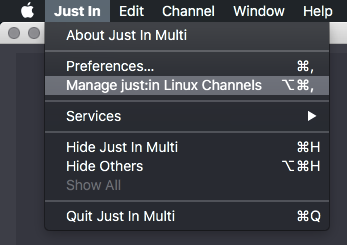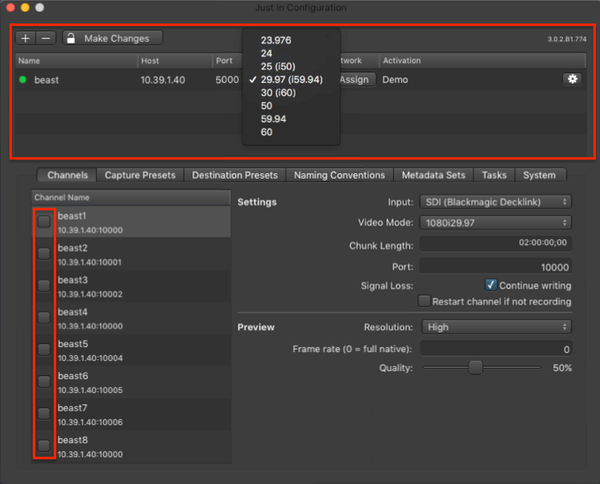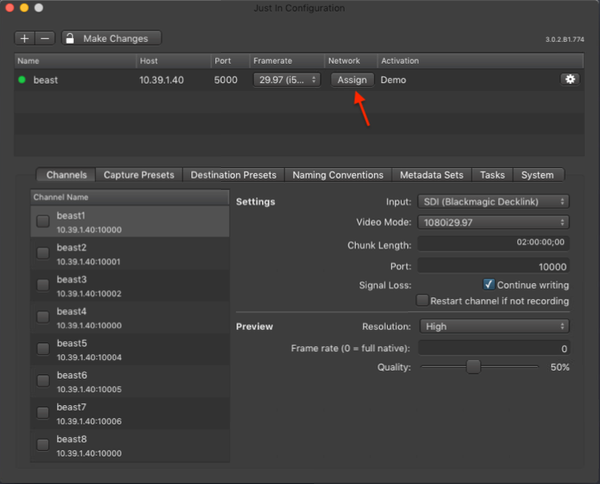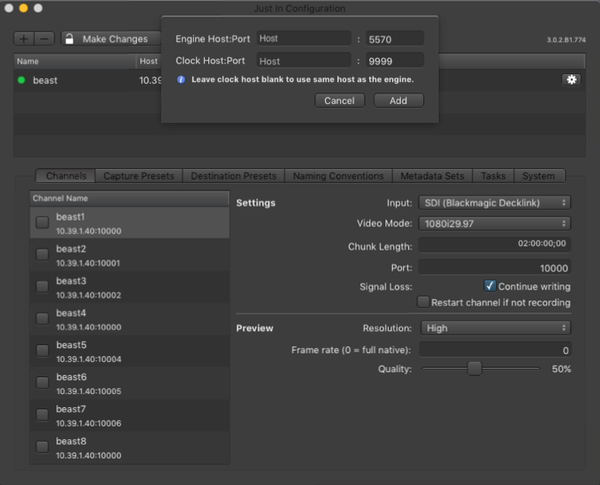Before a connection to just:in Linux can be established you have to install the latest User Interface version on your Mac. As described in previous chapters you can download the it from our support system or you can copy it from the internal share point of just:in Linux.
Table of Contents

Adding an Engine
- Open just:in on your Mac.
- Go to the menu Just In → Manage just:in Linux Channels (shortcut: command + option + comma).
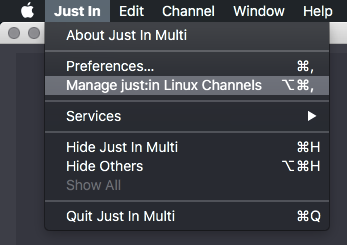
- A window called Just In Configuration appears.

- Unlock the Configuration window by pressing the Make Changes button.

- Press the plus button in the upper left to add a just:in Engine.

- Enter the IP Address and the Port of the Engine. The default Port is 5000 (Default port can be changed later, as soon as the just:in engine is successfully connected to the UI).

- Press the Add button.
- The Engine Configuration Wizard shows up.

- Device Name: Enter an Engine name. This can be any name and will be used to identify the Engine in the Engine List.
- Channels: Set the number of Channels (= SDI Inputs)
- Channel Name: Set the Channel name. This can be any name an will be shown in the just:in User Interface.
- Default Storage Path: A default Destination Preset will automatically be created with this path. You have to enter a Linux filesystem path here. Do not enter the Mac path, as the Engine writes the files, not the just:in Mac User Interface.
- SDI Format: Select the Video Mode of the Engine.
- First Channel Port: Sets the Port for the first Channel.
- Engine Host:Port: Will be set automatically. This only needs to be changed if just:connect is running on a different machine.
- Clock Host:Port: Will be set automatically. This only needs to be changed if the PTP clock is running on a different machine.
- Capture Preset List: Allows you to filter and select available Presets.
- After entering all settings you can select Presets in the Capture Preset List. They will be created automatically after pressing the Configure button.

- If everything has been configured properly the connection to the Engine will be established. If not please → contact us.
Changing Engine Settings
After configuring the basic settings of an Engine all available Channels are listed in the Channel List. Channels, Presets, Naming, Metadata and Tasks are displayed accordingly to the selected Engine in the Engine List.
Changing the Engine Name, Host, Port and Framerate
Deactivate all Channels. Click on the checkbox for each Channel in the Channel List.
Deactivating a Channel will make it unavailable in connected just:in User Interfaces. |
- In the Engine List you can now change the Engine Name, the Host and the Port by double clicking it. The Framerate can be changed with the drop-down menu.
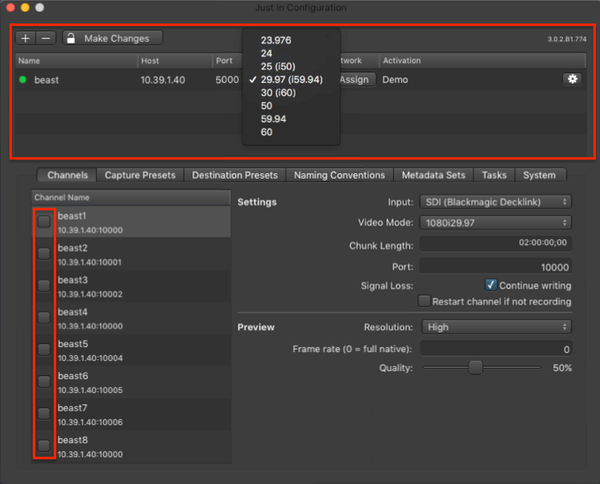
Changing the Engine Network Settings
This has to be done, when the IP setting gets changed, after the just:connect settings were created.
- Deactivate all Channels. Click on the checkbox for each Channel in the Channel List.
- In the Engine List press the Assign button.
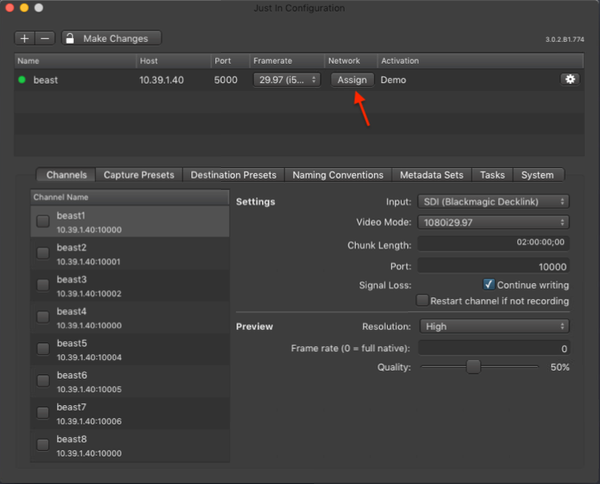
- Enter the new IP Address for the Engine Host and the Clock Host. Do not change the Port numbers.
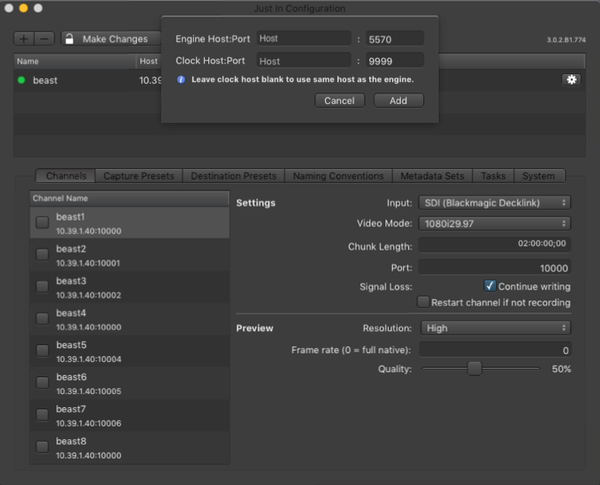
- Press the Add button when you are done.