We highly recommend keeping the Multi viewer and the channel window as a single window and not to separate them using drag and drop. Separating the interfaces can cause issues and removes the preview from one of the user interfaces. |
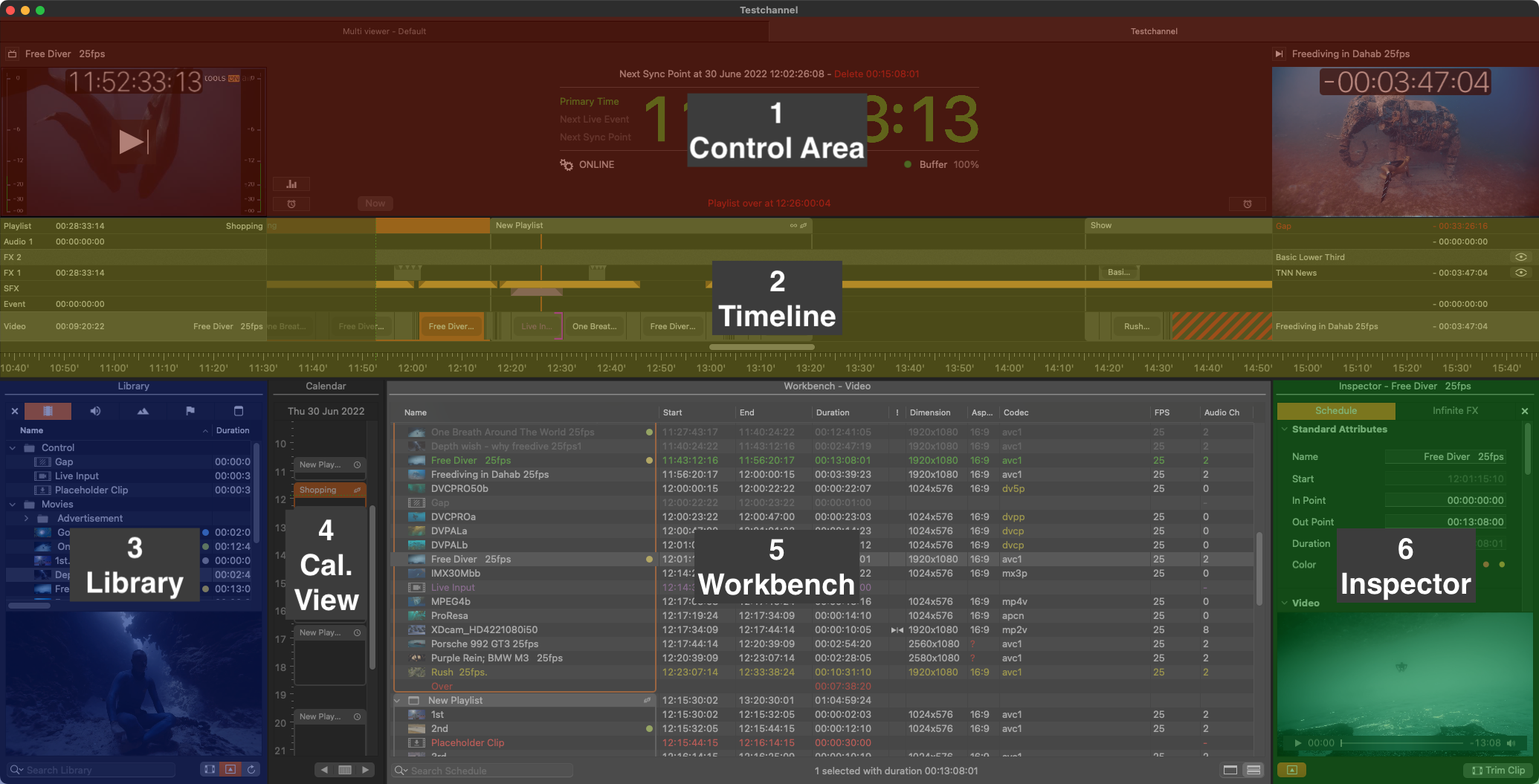
Control Area: Gives an overview of the Playout at the current position of the Current Time Indicator ("CTI"), including the related information about the elapsed and remaining time, general warnings and the status of the Just Out engine. The control area also allows the user to switch to another Channel using the tabs on top, and to skip the remaining part of the Video which is currently On Air (i.e. jumping to the next scheduled Video).
Timeline: Shows the Layers available with this Channel as well as the name and the elapsed/remaining time of the elements currently/next on air. It also allows to add/change Videos, Audio, Graphic elements and Events (router controls + GPI triggers, SCTE-104 and more). The visibility of the final output is defined from top to bottom.
Library: Divided in five tabs (plus the close button), the Library shows Videos, Audio files, Graphic elements, Events and saved Playlists. Related metadata will also be shown (if available). There's also a search field and a preview at the bottom.
Calendar View: Gives a proportional overview of the rundown by showing the scheduled Playlists in a vertical Timeline. Jump back and forth by a full day using the arrow buttons or the built-in calendar to go to any day in the future or past.
Workbench: Shows the rundown in a traditional list view, where the content depends on the layer selection made in the Timeline.
Inspector: Here you can modify the attributes of an item which is already scheduled. Multiselection of several items of the same kind is supported.
The proxy preview in the On Air window shows a compressed image with a reduced frame rate. In addition, the preview can stop for a moment if the communication is interrupted, even when the real output is fine. This means that the preview cannot replace a broadcast monitor for the final check of the master playout. |
The actual setup and configuration of the Preferences is done by your system administrator. For a full overview of the Preferences see chapter https://toolsonair.atlassian.net/wiki/spaces/TST/pages/3355543528#Just-Control-Preferences. |
To open the Preferences, go to the menu Just Control → Preferences.
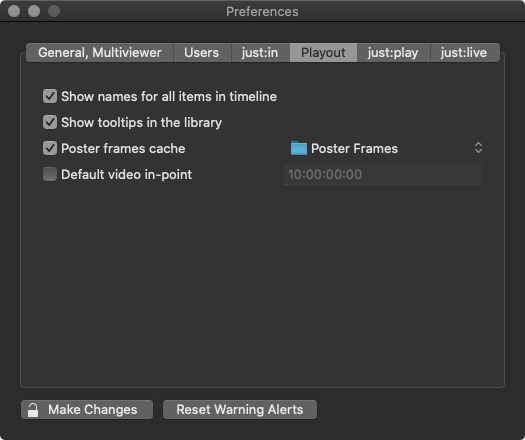
Show names for all items in the Timeline: Activating this option will show the names of all items in the Timeline as an overlay. If this option is deactivated you can still move the mouse pointer above an item in the Timeline to see its name.
Show tooltips in the Library: Deactivate this option to disable tooltips in the Library while moving the mouse pointer over entries. This option is enabled by default.
Poster Frames Cache: This defines the folder where poster frames will be saved. By default, the poster frames are saved in the folder "Poster Frames" inside the "Documents" folder of the current user. This option is enabled by default. Disable it to suppress the creation of new poster frames in the workbench of just:play.
Default Video In-Point: This option is disabled by default. Enable it to enter a timecode value. Once enabled, the in-point of Videos which are dragged from the Library into a Playlist will be set to the specified value (assuming that the Video contains timecode). This is useful if all of your Videos contain a trailer or countdown before the actual video content starts.
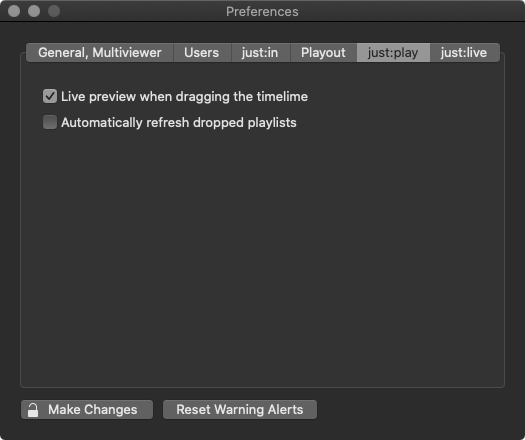
Live preview when dragging the Timeline: With this option it is possible to disable the update of the "On Air" window while dragging the Timeline. Disabling this option improves the responsiveness of the user interface.
Automatically refresh dropped Playlists: Activating this feature automatically "refreshes" any Playlists when they are dragged from the "Playlists" tab (in the Library) and dropped into either the calendar or the workbench view. This is especially useful when you have older saved Playlists which do not include the necessary metadata for using the aspect ratio features, and you want to automatically include them when dropping Playlists into the schedule.
Reset all dialog warnings: Pressing the "Reset" button enables dialog warnings again.
Depending on the size of the Playlist (= the number of video clips) the Automatically refresh dropped Playlists feature may slow down dropping Playlists into the schedule as each video clip in the Playlist has to be interpreted by just:play and the necessary metadata needs to be extracted. |