This chapter explains the Channel settings of the just:in Engine Preferences and how to enable a Channel for Capture, once it has been configured.
To make any changes you need to click on the Make Changes button in the lower left and enter the admin password. |
A Channel is a virtual representation of your Video Capture Device. Depending on the number of Capture Devices you have, you may configure one or multiple Channels.
Depending on your Video device(s) the Channels tab may look differently. |
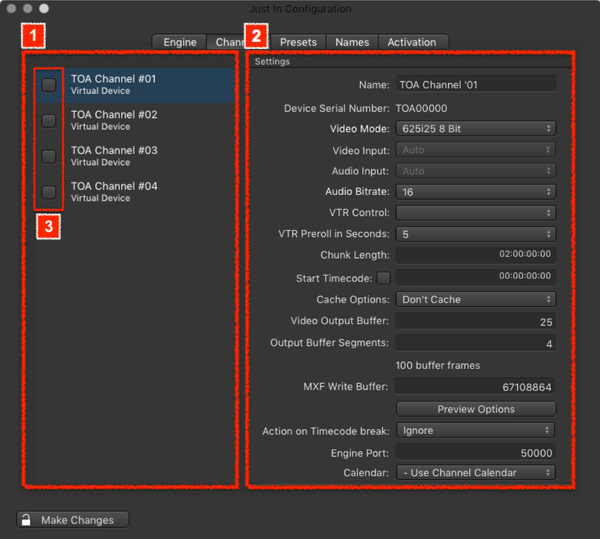
When clicking the Preview Options button in the Channel configuration you can set the Resolution, Framerate and the Quality for the Preview of the particular Channel. Reduce any of those parameters if the machine running the just:in User Interface is not able to display the Channel Previews properly.
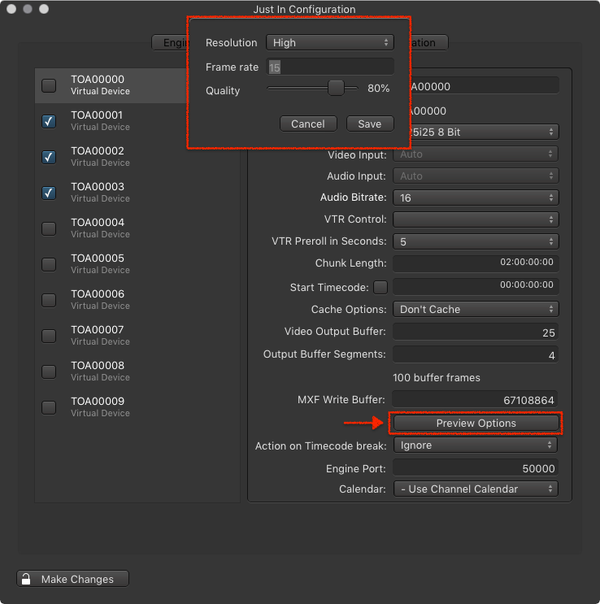
By default Channels are not activated. After configuring a Channel you need to enable it by clicking on the checkbox next to the Channel name. The Channel can now be used by the just:in user interface.
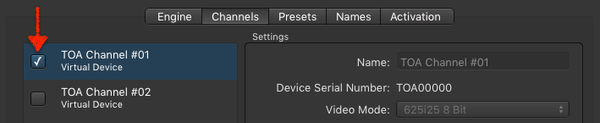
To change the Settings of a Channel you must uncheck the corresponding checkbox first. Please be aware that the Channel goes offline then and will not be reachable by the just:in user interface. Once you enable the Channel again, just:in will reconnect to the Channel. |
What happens to an activated Channel after relaunching just:in Engine? When quitting and relaunching just:in Engine, previously activated Channels will still be active, so there is no need to open the just:in Preferences and activate them again. |