We highly recommend to keep the Multi viewer and the channel window as a single window and not to separate them using drag and drop. Separating the interfaces can cause issues and removes the preview from one of the UI’s. |
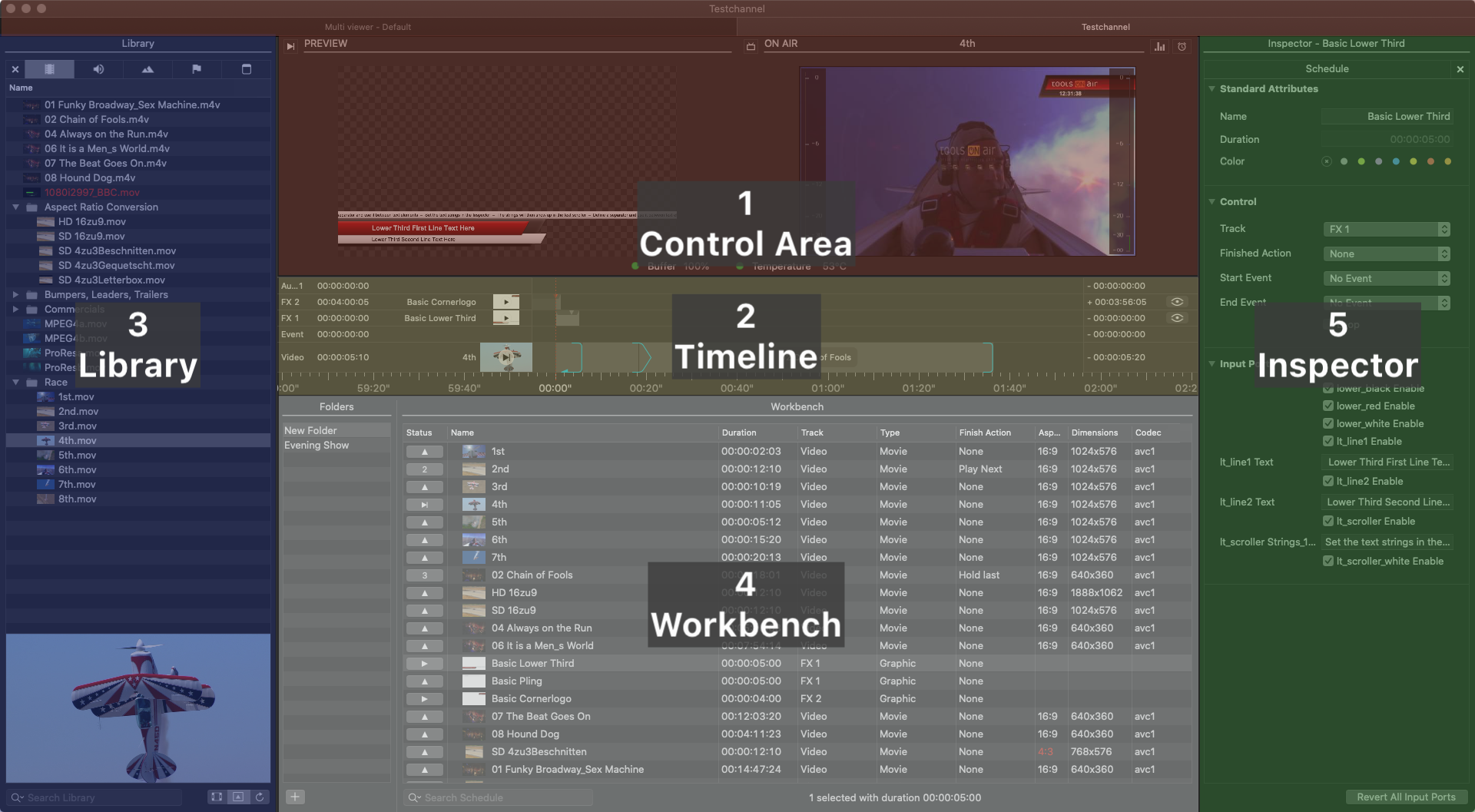
Control Area:
Preview View (left): Preview the selected Video/Graphic element.
On Air View (right): Shows the current On Air output depending on the settings in the just:live preferences.
Status of the on air engine: Shows the buffer and CPU temperature of the on air engine with a "traffic light". Yellow lights mean a warning, while red lights mean something requires immediate attention.
Timeline: Shows all Videos, Graphic elements and Events loaded or already playing out (including the element names, the elapsed/remaining time info and the Layers' Play buttons). The visibility of the final output is defined from top to bottom.
Library: Divided in five tabs, the library shows Videos, Audio, Graphic elements, Events and saved Playlists. Related metadata will also be shown (if available). There's also a search field and a preview at the bottom.
Workbench: This is the place where Videos, Graphics, etc… are collected for the final playout. Folders can help you to organize and manage complex shows.
Inspector: Here you can modify attributes of one or multiple selected elements. Multiselection of several items of the same kind is supported.
The proxy preview in the On Air window shows a compressed image with a reduced frame rate. In addition the preview can stop for a moment if the communication is interrupted, even when the real output is fine. This means that the preview cannot replace a broadcast monitor for the final check of the master playout. |
The actual setup and configuration of the Preferences is done by your system administrator. For a full overview of the Preferences see chapter https://toolsonair.atlassian.net/wiki/spaces/TST/pages/1945666571/11.+Just+Control+Configuration+Window+Preferences+v3.0#Just-Control-Preferences. |
To open the Preferences, go to the menu Just Control → Preferences.
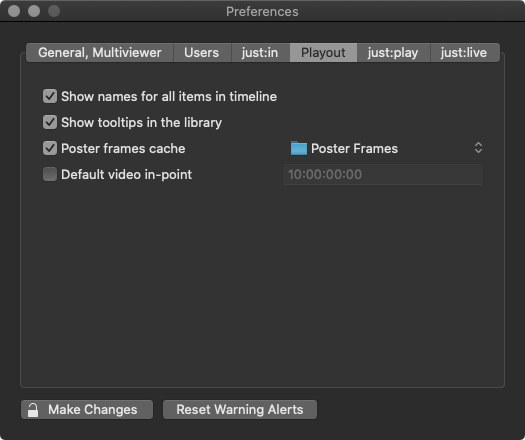
Show names for all items in the Timeline: Activating this option will show the names of all items in the Timeline as an overlay. If this option is deactivated you can still move the mouse pointer above an item in the Timeline to see its name.
Show tooltips in the Library: Deactivate this option to disable tooltips in the Library while moving the mouse pointer over entries. This option is enabled by default.
Poster Frames Cache: This defines the folder where poster frames will be saved. By default the poster frames are saved in the folder "Poster Frames" inside of the "Documents" folder of the current user. This option is enabled by default. Disable it to suppress the creation of new poster frames in the workbench of just:play.
Default Video In-Point: This option is disabled by default. Enable it to enter a timecode value. Once enabled the in-point of Videos which are dragged from the Library into a Playlist will be set to the specified value (assuming that the Video contains timecode). This is useful if all of your Videos contain a trailer or countdown before the actual video content starts.
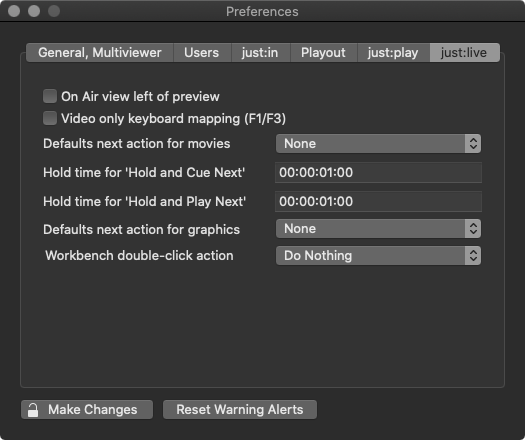
On Air view left of preview: When enabled the On Air View is located to the left of the Preview View.
Video only keyboard mapping (F1/F3): Activate this checkbox to change the way the F1/F3 keys are working. By default F1 starts/stops the playout of the first Layer, F2 starts/stops the playout of the second Layer and so on. With this checkbox activated, F1 starts the playout of the first Layer and F3 stops the play out. Pressing the F1 while an item is playing has no function in this case.
Defaults next action for movies: This option allows you to predefine the default end action for every Video which is dropped into the workbench. This preset can be overruled later for each Video element using the inspector.
Hold time for “Hold and Cue Next”: This setting allows you to define how long the last frame of a Video will be "held" before the next clip will be cued.
Hold time for “Hold and Play Next”: This setting allows you to define how long the last frame of a Video will be "held" before the next clip will be played.
Defaults next action for graphics: This option allows you to predefine the default end action for Graphic elements which are dropped into the workbench. This preset can be overruled later for each Graphic element using the inspector.
Workbench double-click action: Only available when the workbench is in list mode. This defines the action which is executed when double-clicking an item in the workbench.