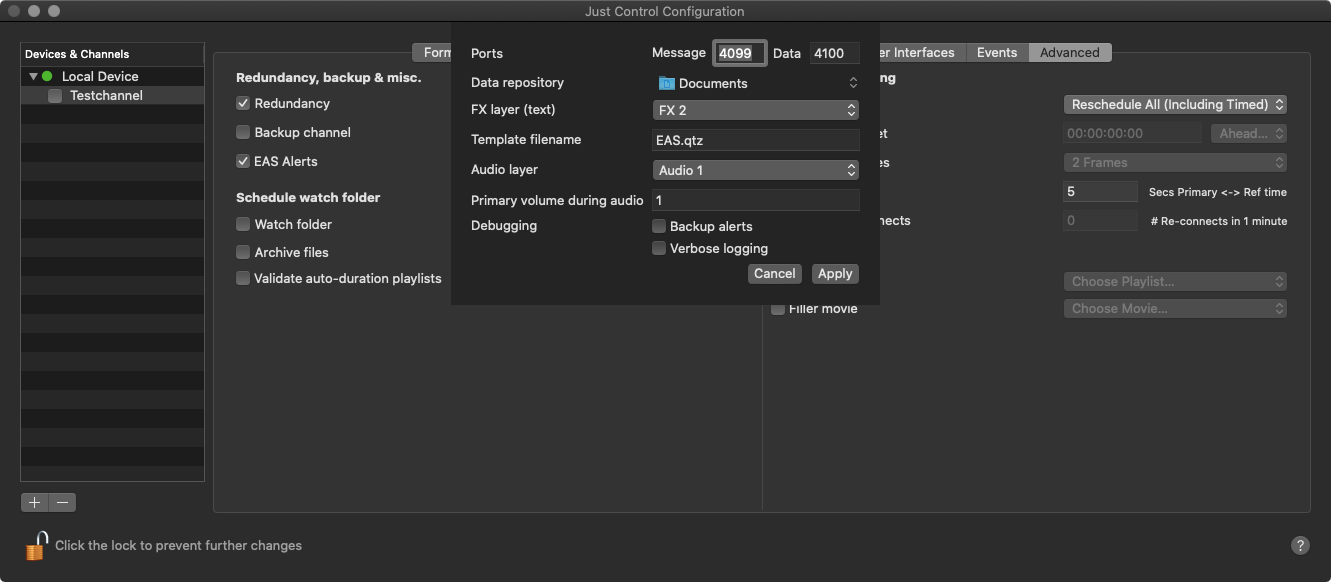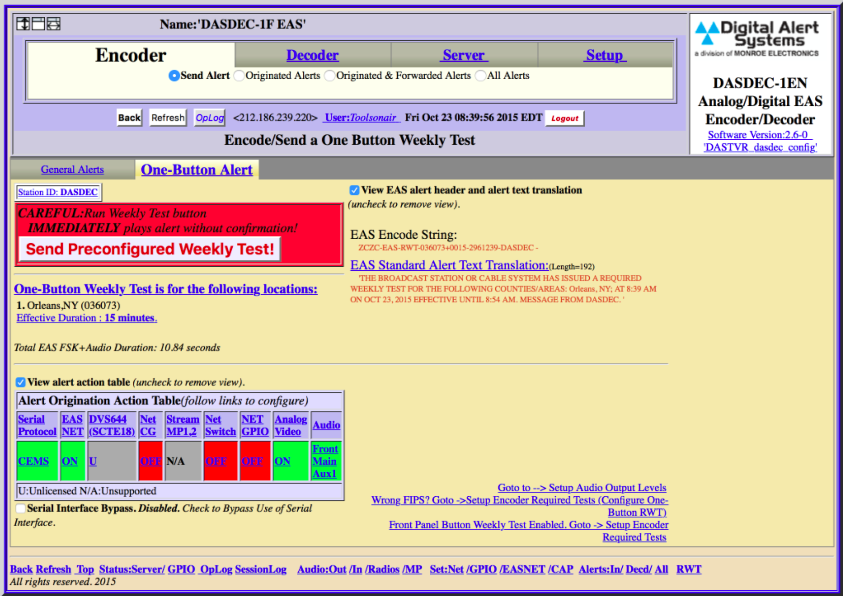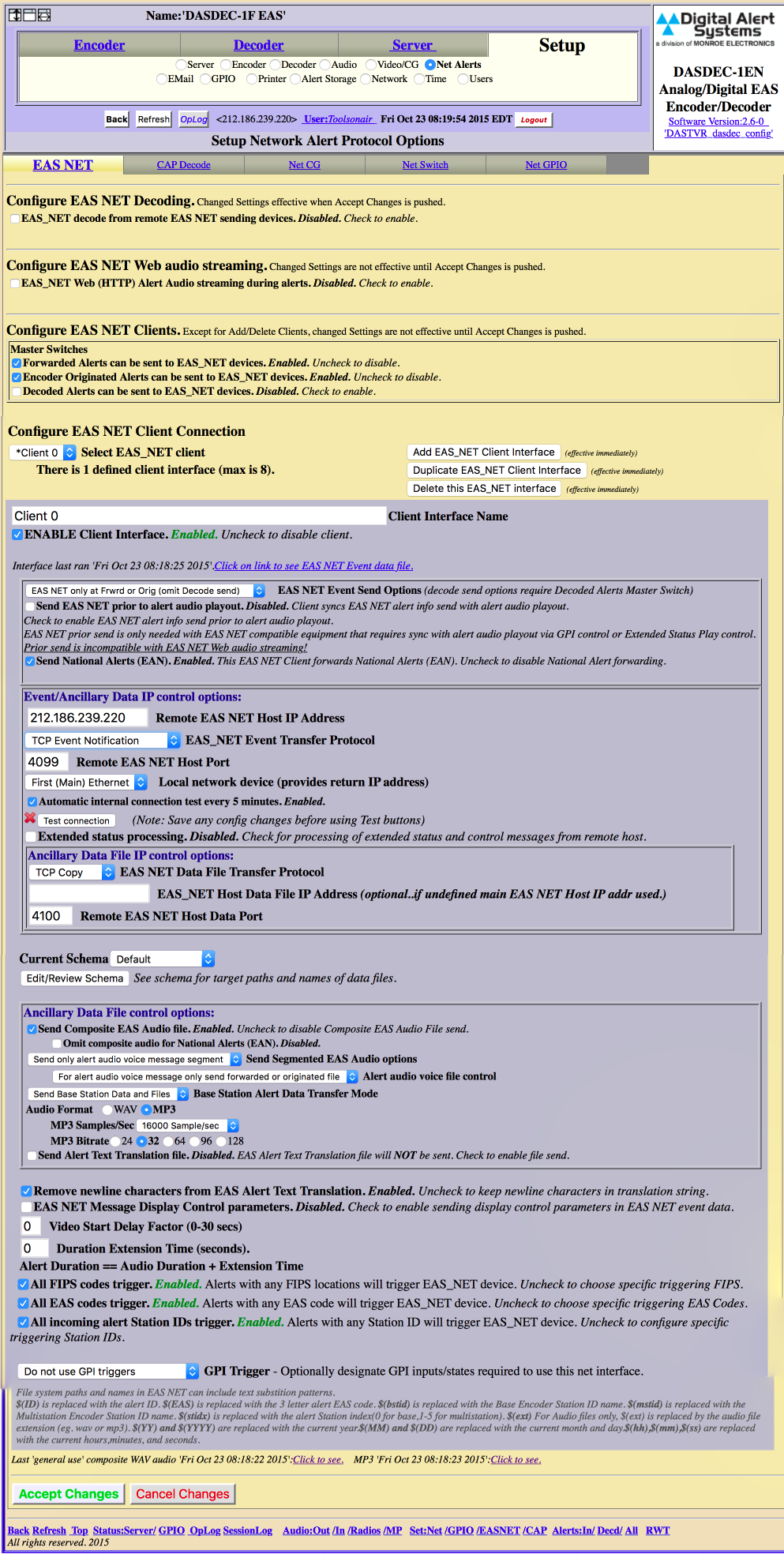Select the desired Channel.
Click on the Advanced tab in the configuration area.
Activate the checkbox in front of EAS Alerts.
Click the Configure button to open the EAS configuration window (a warning will be shown in case an Audio or FX Layer is missing).