Click on System in the sidebar.
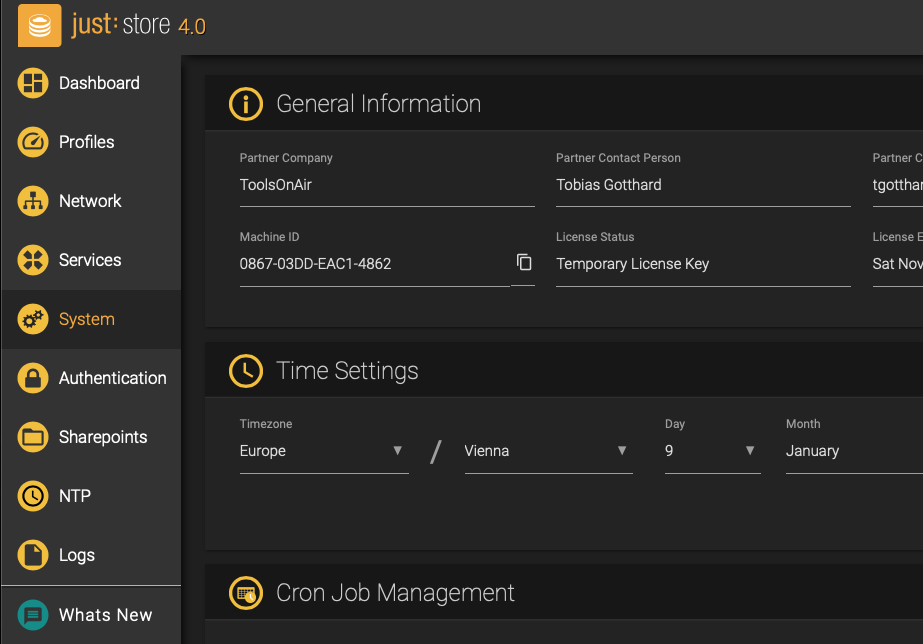
The System Settings will be shown, allowing you to configure system-related settings.
Table of Contents
Before continuing make sure to read the article Connecting to the just:store Web-based Administration Interface |
Click on System in the sidebar.
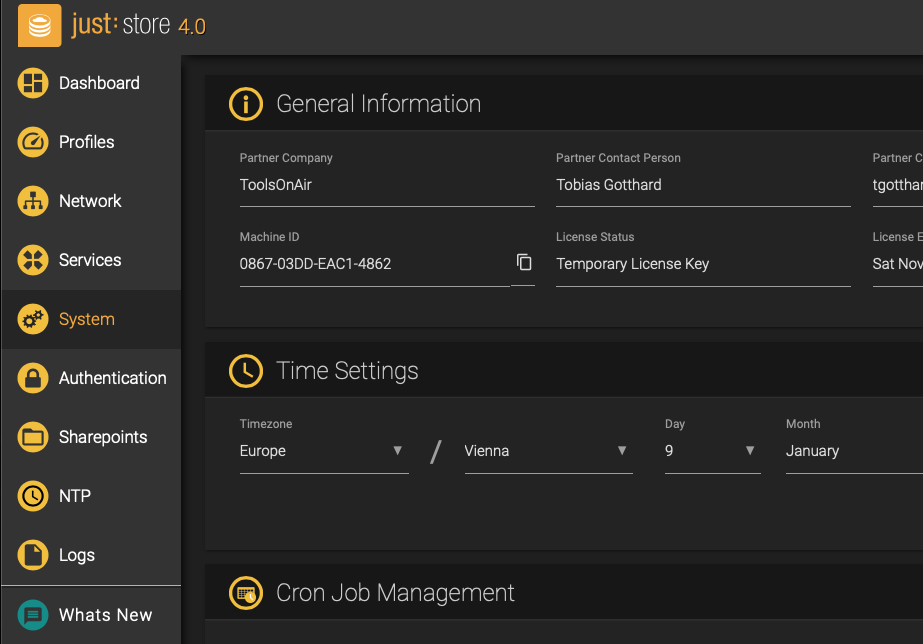
The System Settings will be shown, allowing you to configure system-related settings.

Partner Company: displays the partner company. Depends on where you bought your just:store.
Partner Contact Person: displays the referring spokesperson.
Partner Contact E-Mail: allows you to contact your spokesperson.
Hardware Serial Number: displays the serial number of the chassis. European customers will find it on the back of the just:store storage solution, next to the ethernet ports.
Machine ID: displays the unique ID of your just:store storage solution. This information is required to activate just:store. Contact us to retrieve a serial number.
License Status: displays the just:store activation status either if it is a temporary or permanent license.
License Expiration: displays when your license will end.
License Key: entering a serial number activates your just:store storage solution, thus enabling all features.

Copy the Machine ID and create a ticket in our Helpdesk. You will receive a serial number via email.
Press the Edit button next to the Serial Number field and paste your previously received serial number. Press the Save button afterward.
The General Information overview should now reflect your activation.
These settings can only be changed if you are an administrator and not using chronyd for getting the time information automatically. |
When not using NTP, you can define your time settings here.

These settings can only be changed if you are an administrator. |
Cron jobs can be used to automate system maintenance or administration, running periodically at fixed times, dates, or intervals.

Improper usage of cron jobs can cause serious system malfunction or result in files being deleted. Results of failed cron jobs are not covered by our maintenance contract. |
At the bottom of the Cron Job Management overview, press the Add Cron Job button to configure and add a new cron job.

Custom CronJob Schedule: predefined options for the cron job execution time.
Minute(s): choose at which minute(s) the job should be scheduled.
Hour(s): choose at which hour(s) the job should be scheduled.
Day(s) of month: choose at which day(s) the job should be scheduled.
Month(s): choose at which month(s) the job should be scheduled.
Week Day(s): choose which weekday(s) the job should be scheduled.
Drag and drop file here: allows you to upload your cron job file.
Supported Languages and Suffixes for Cron Job Files
|
Press the Save button when you are done.
These settings can only be changed if you are an administrator. |
The quota is a limit that restricts file system usage, allowing an administrator to allocate disk space in a reasonable way.

Warning Quotas Limit-Timer: this timer checks if the warning size is reached and for the set time you will be able to use the maximum size which you set on the Sharepoint.
Warning inode Limit-Timer: this timer checks if the inode limit is reached and for the set time you will be able to use the maximum limit which you set on the Sharepoint.
Warning Realtime Blocks Limit-Timer: this timer checks if the real-time block limit is reached and for the set time you will be able to use the maximum block limit which you set on the Sharepoint.
just:store can automatically verify certain hard- and software aspects in the background. This functionality is enabled by default.

Send E-mail Interval: sets the interval between two identical email notifications.
CPU: monitors the CPU temperature. If the temperatures rise above 85°C, a notification email will be sent.
Memory: monitors if enough memory for workflow execution and running the operating system is available.
License: monitors for an active license. If a license is going to expire less than one week, an email will be sent, informing about license renewal.
Raid Controller: monitors the RAID controller and its drives.
Partition Usage: monitors the partition usage.
For e-mail notifications to work, you need to enter valid SMTP settings here. You can test your settings afterward, making sure that the settings are correct and notifications reach their destination properly.

SMTP Server Address: enter the hostname or IP address of the SMTP server.
SMTP Port: use port 25 for an unsecured connection and port 587 for a secure connection.
Send E-Mail Address: the e-mail address will be displayed in the “From” field when receiving an e-mail notification.
E-Mail Addresses to notify: enter one or multiple e-mail recipients in this field, separated by a comma. All recipients here will receive an e-mail in case of a notification.
Authentication: select the type of authentication. This may require a username and a password.
Trust SSL/TLS Certificate: Enable these options when using an SSL or TLS certificate.
These settings can only be changed if you are an administrator. |
App and Storage ID: enter your App and Storage ID from iconik.
Authentication Token: enter your iconik Authentication Token, which you can get at https://app.iconik.io/
Sleep Time: the time between each transcoding process.
Max. Transcoding: set how many transcoding jobs can be running at the same time.
Max. Parallel File Uploads/Downloads: set how many files can be uploaded/downloaded at the same time.
Click on the Show Iconik Storage Gateway Logs button to show the iconik log entries.
You can export the iconik storage gateway logs for further assistance through a helpdesk. Press the Export to Excel button to do so.
Click on the Hide Iconik Storage Gateway Logs button to hide the iconik log entries.
These settings can only be changed if you are an administrator. |
IPMI is crucial when the ToolsOnAir support team or your partner have to step in. An improper IPMI configuration may result in support delays and other issues, which you want to avoid. |

MAC Address: displays the MAC address of the IPMI port.
Firmware Version: displays the firmware version of the IPMI interface.
IP-Address Acquisition: you can set your own IP settings when using STATIC or if you have a DHCP network then just select DHCP.
Reload Settings: discards your changes and loads the old configuration.
Save IPMI Settings: saves and applies your changes.