The just:in linux appliance ships preinstalled with following components:
Minimal CentOS installation (CentOS 7.x)
Video card driver (AJA)
just:in linux engine (TOA Media Engine = tme)
just:connect (TOA just:connect = tjc)
just:in linux engine (tme) and just:connect (tjc) start automatically after the OS boot process. If they are configured properly, both services can communicate with just:control immediately.
The just:in linux appliance comes preinstalled with a specific CentOS 7.x release:
7.4 (1708)
7.5 (1804)
7.6 (1810)
7.7 (1908)
7.8 (2003)
7.9 (2009)
If you require a specific CentOS version, when ordering a just:in linux appliance, please contact us.
If you require a specific CentOS version, when ordering a just:in linux appliance, please contact us.
The system can be accessed with following credentials via ssh.
User: justin Password: justin Example: ssh justin@IP-ADDRESS |
Please beware that there is no Linux GUI pre-installed on the just:in linux appliance and it is not recommended to install one. All set up processes can be done via the command line. |
By default em1 is set to DHCP and em2 gets configured with a static IP-Address. The IPMI port gets a static IP-Address as well.

When connected to the just:in linux appliance with ssh, the IP addresses can be displayed with one of the following commands:
ip addr |
or
ifconfig -a |
The IP address for the IPMI port gets shown at startup, when there is a monitor connected to the server (VGA port) or the address can be displayed with following command, when connected with ssh:
sudo ipmicfg -m |
As mentioned above, the server can also be accessed via the IPMI port. Open a browser and enter the IPMI IP-Address (Username: ADMIN, Password: will be provided upon request).
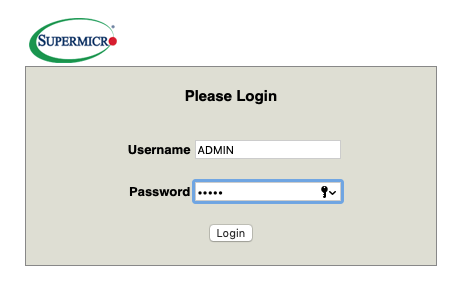
European and Worldwide customers: please use the above mentioned Username and Password combination. US customers: a dedicated IPMI password needs to be provided. You will get this from either your US/Canada distributor or from ToolsOnAir via separate mail. |
Only update the Blackmagic driver if you have issues with the system. Please contact your local reseller or the ToolsOnAir Support System before. |
In some situations the Blackmagic video card needs a Firmware update. Verify if the card is working properly with the installed driver version by using the following command:
BlackmagicFirmwareUpdater status |
No Firmware update is required if all inputs display the status ok. If the status is not ok use following command to update the firmware. Restart the system afterwards.
BlackmagicFirmwareUpdater update [device] |
just:connect stores all Channel related information (settings, presets…) in following configuration file:
/var/justconnect/JustConnect.txt |
Delete this file if there is a major problem with the system. After deleting the config file, just:connect (tjc) must be restarted.
sudo tme restart |
Please beware that you can save and restore the JustConnect.txt file within the UI (config panel - System Tab) as well. |
just:connect saves log files for each recording channel independently. There is log file for each just:connect start and the just:connect log files are located here:
/var/log/justconnect |
The just:in linux engine saves logs files for each channel as well. These log files get saved here:
/var/log/tme |
With following commands the just:in linux engine and/or the just:connect service can be restarted:
just:in linux engine
sudo systemctl restart tme |
just:connect
sudo systemctl restart tjc |
Both just:in linux engine and just:connect (this command will delete all existing log files from both, just:in linux engine and just:connect and saves all logs to the internal RAID at /media/internal_raid/tools/):
sudo tme restart |
If the server should be rebooted automatically, a cronjob has to be activated. This can be done with the following command as root:
(crontab -l 2>/dev/null; echo "0 2 * * * /usr/bin/tme restart") | sudo crontab - |
This command restarts the server everyday at 2AM.
Please contact your local ToolsOnAir reseller or the ToolsOnAir Support Team before. |
If you have to restart the server, please make sure that you are following these steps, when you are working with Channels in Schedule Mode:
Stop the Scheduled Recording for all Channels running in Schedule Mode
Switch all Channels to Crash Mode
Restart the server
Switch the Channels back to Schedule Mode
Please contact your local ToolsOnAir reseller or ToolsOnAir directly, if you want to update your just:in linux appliance.