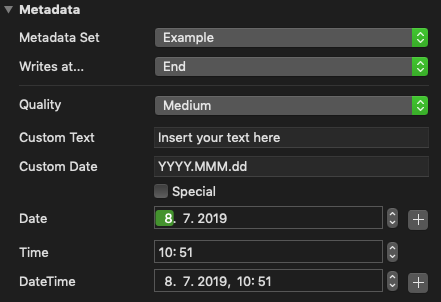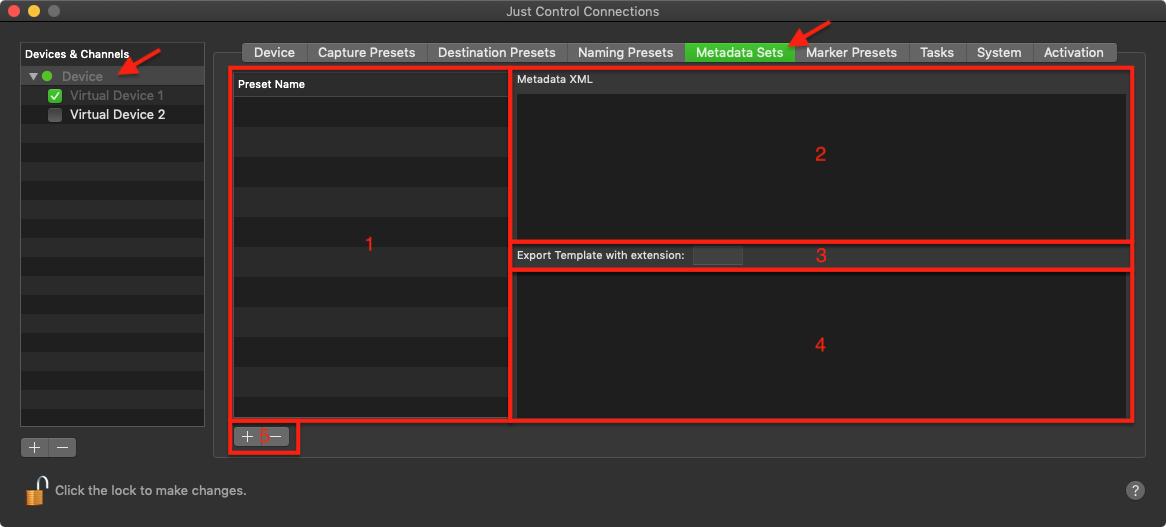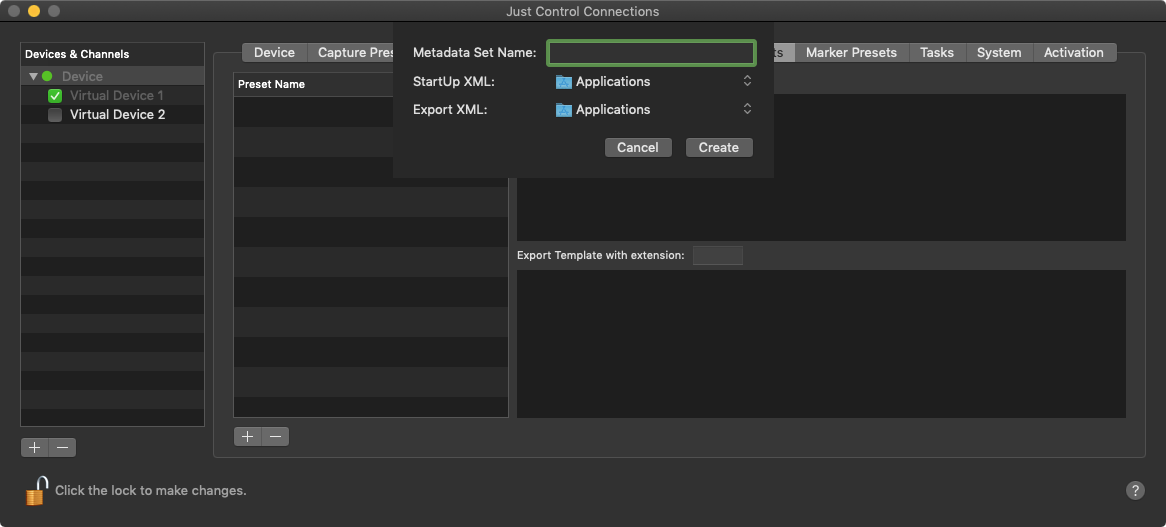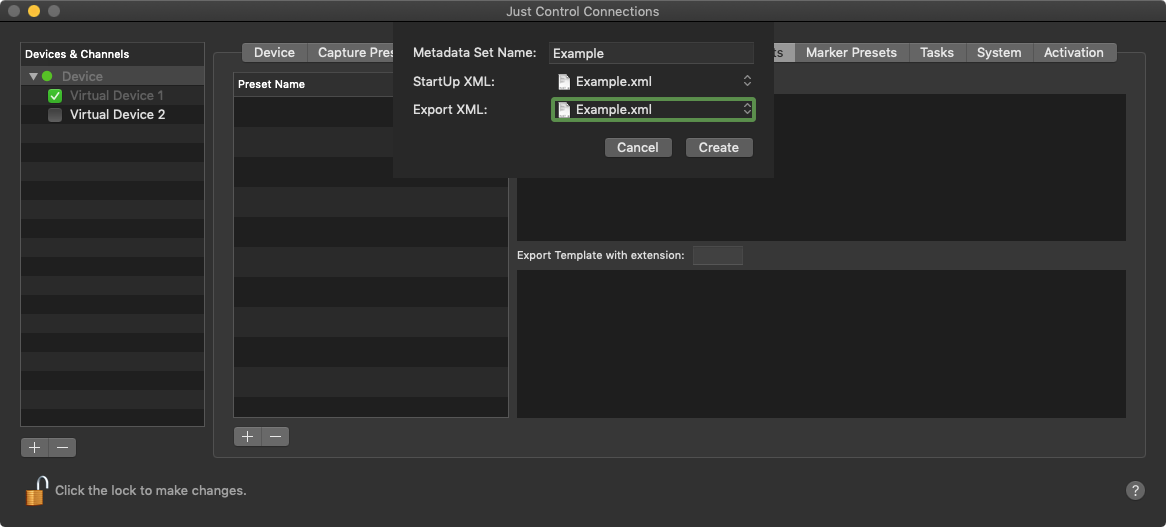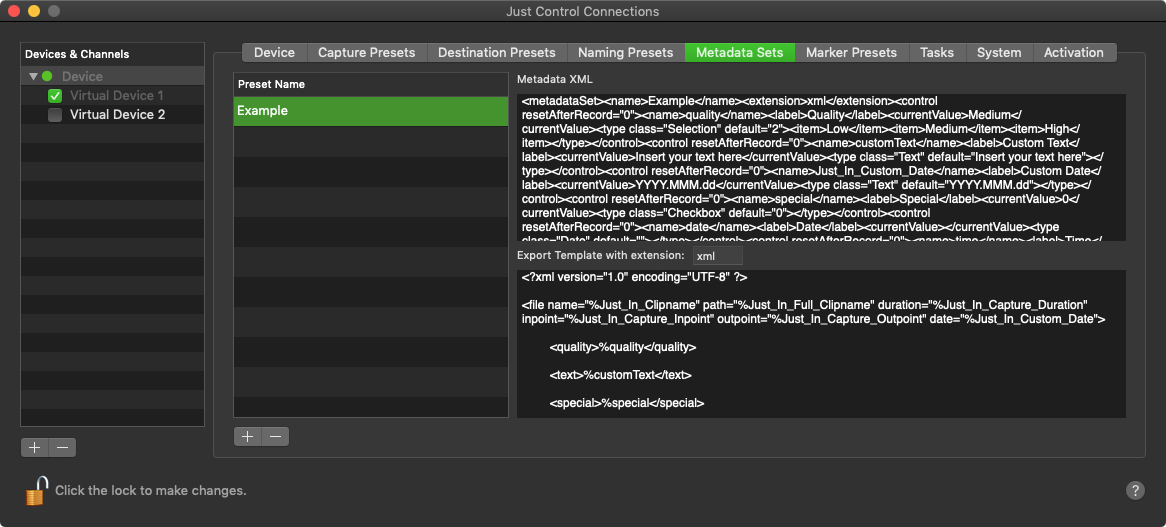Metadata Sets can be used to customise your metadata workflow in just:in. It is possible to display user-defined metadata fields within the just:in User Interface and to export sidecar files (xml or json) based on the entered data in these fields for every recorded file.
Table of Contents

Metadata Sets in just:in
Here's a rough outline on how it works:
- You select a (previously defined) Metadata Set in the Inspector.
- You enter your Metadata and do the Recording.
- just:in writes the Recording and a corresponding Sidecar file to a user defined location.
This figure shows how the included example would be displayed in the Inspector. The naming, the number and the type of Metadata Fields is completely user definable.
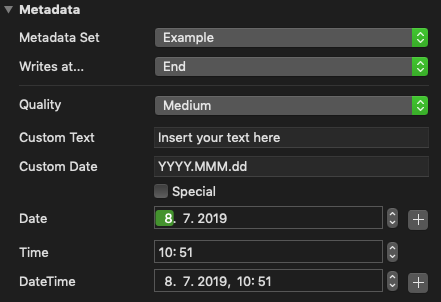
Metadata Sets
Open the Configuration Panel, select the desired Device for which you want to create Metadata Sets and switch to the Metadata Sets Tab.
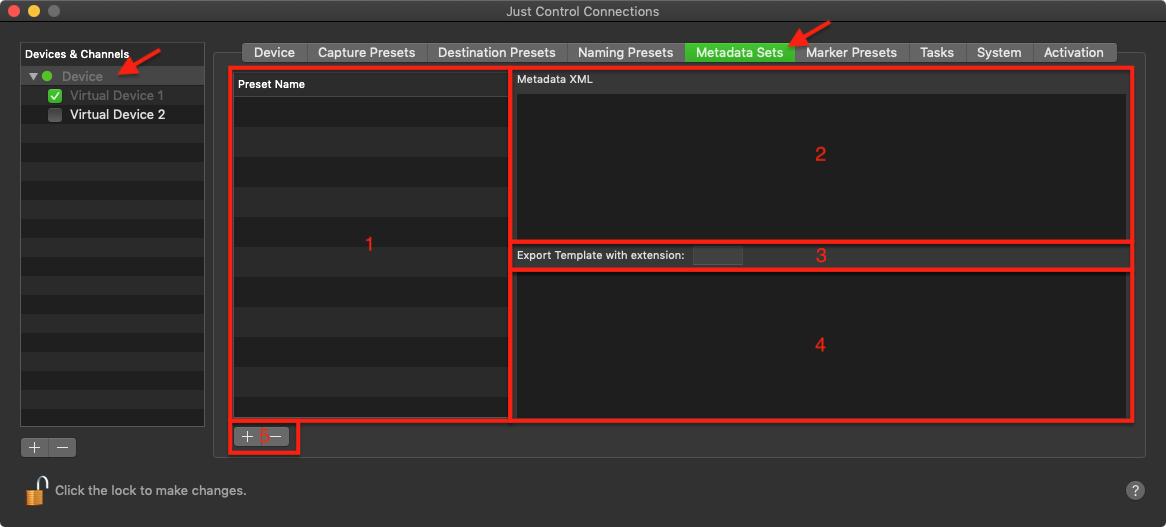
- Metadata Sets List: List of all available Metadata Sets for the selected Device.
- StartUpXML: Content of the selected StartUpXML.
- Extension: Choose between xml and json.
- ExportXML: Content of the selected ExportXML.
- Add/Remove: Add and remove (selected) Metadata Set.
Add new Metadata Set
- Go to the Metadata Sets Tab
- Use the "Plus"-Button to add a new Metadata Set and define a name for the new Metadata Set. Then search and choose the StartUp- and ExportXML and use the "Create"-Button to create the Metadata Set.
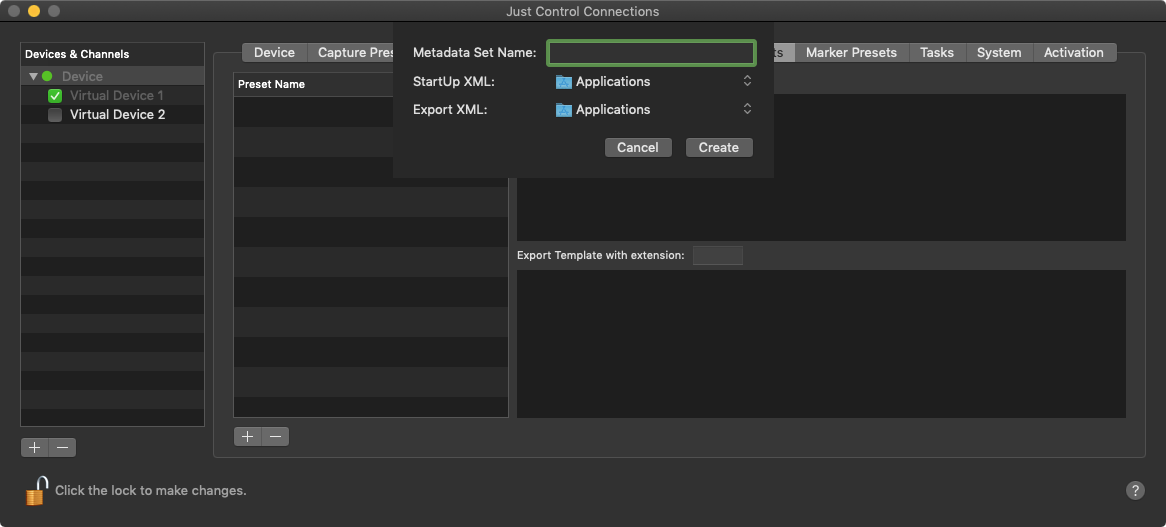
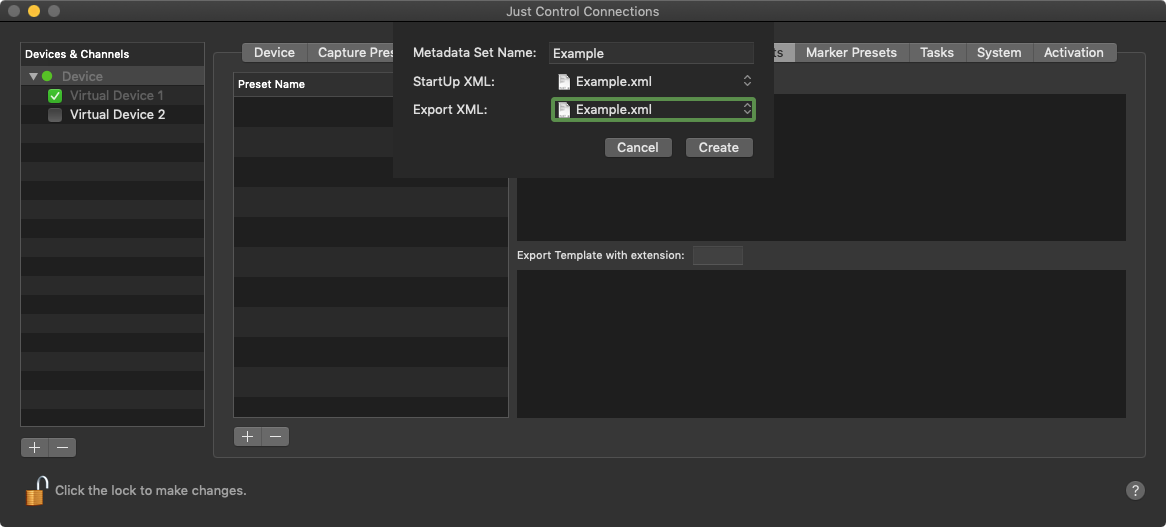
- After creating the Metadata Set the content of both, StartUpXML and ExportXML, can be seen when selecting the appropriate Metadata Set.
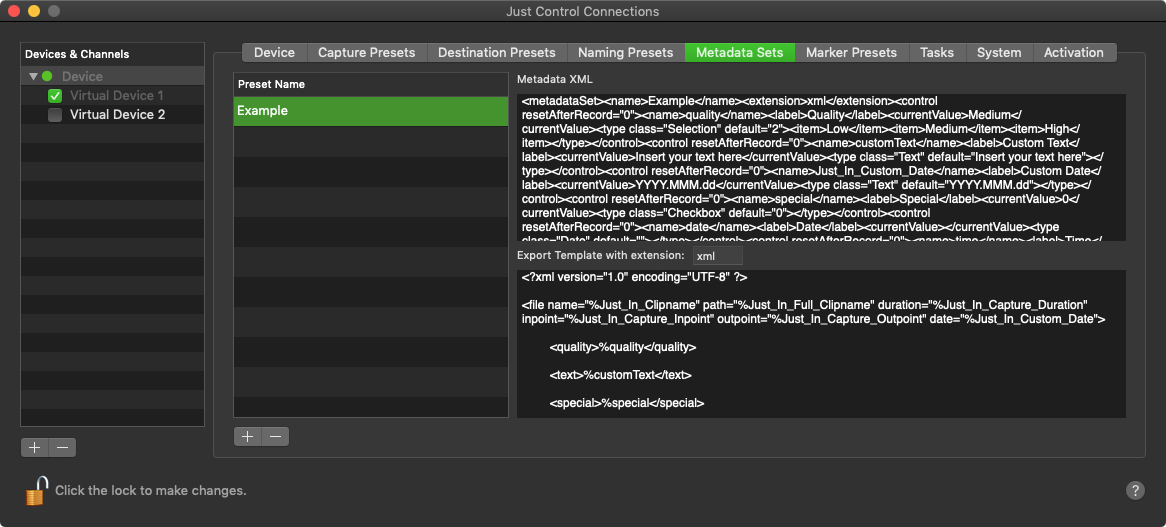
Please also make sure that you have at least one Destination Preset with a Metadata Path created. |