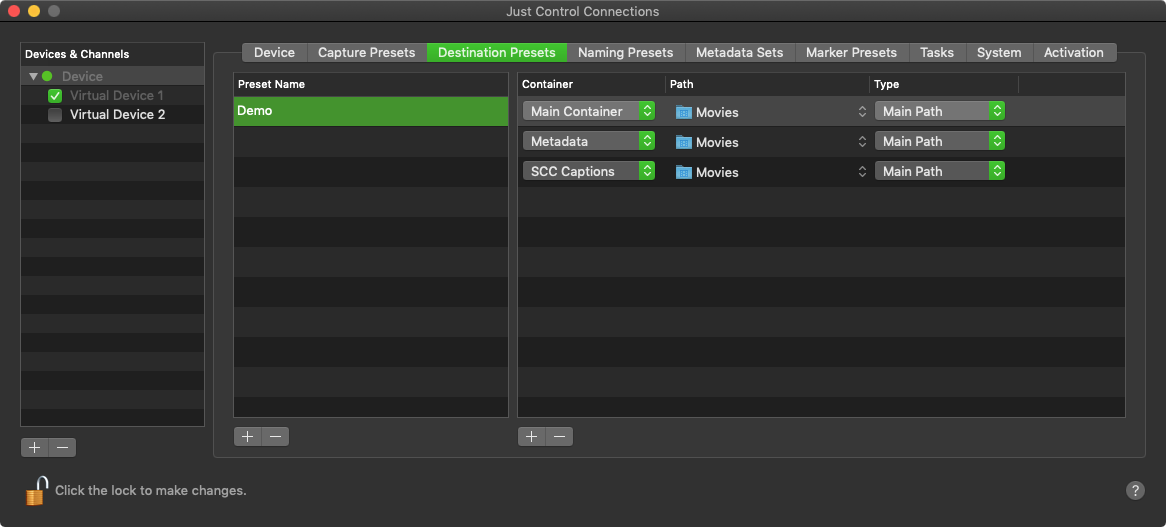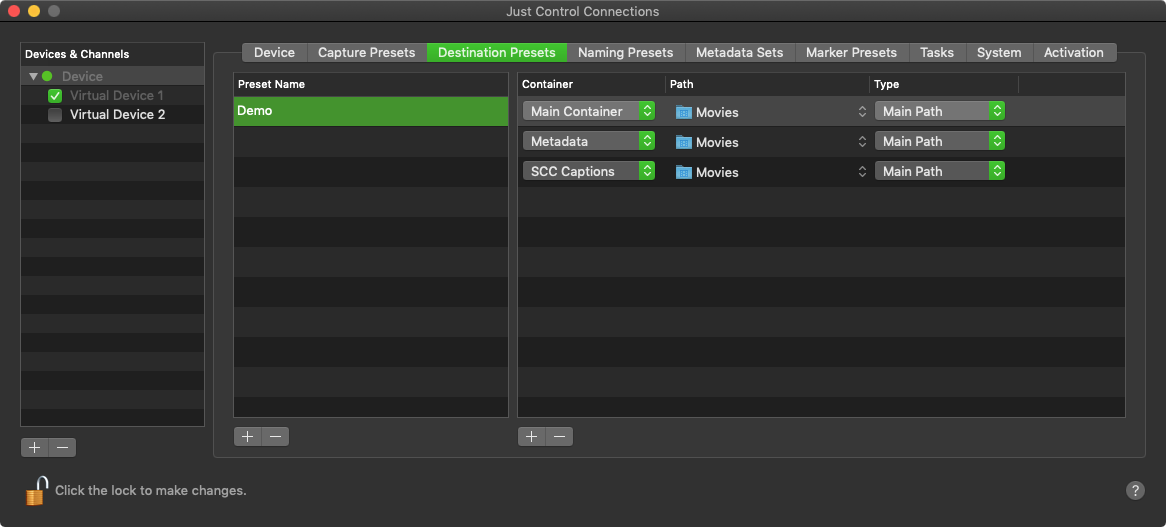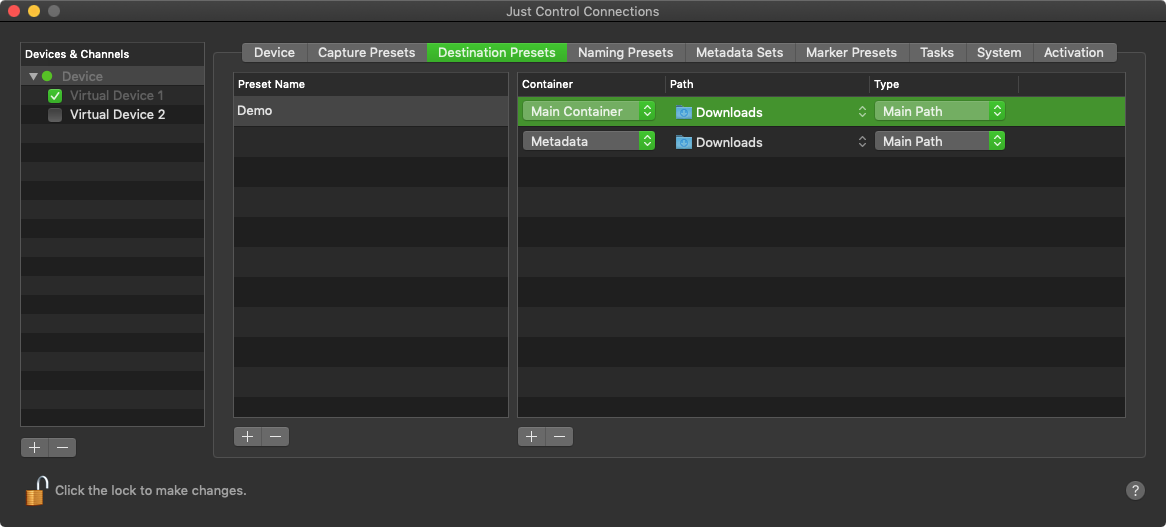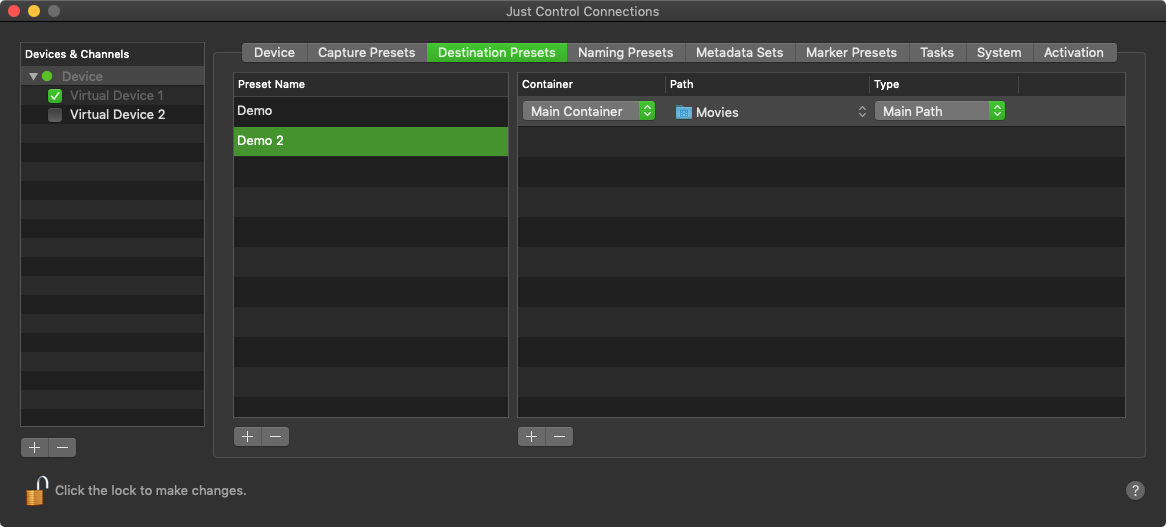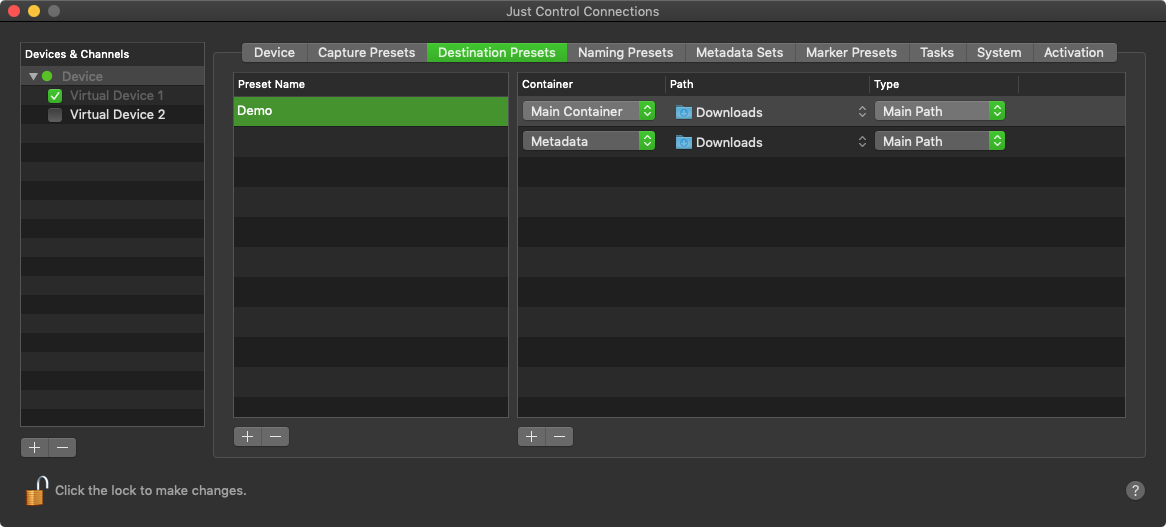Destination Presets contain settings about the desired write locations of the Recordings, Metadata files or SCC sidecar-files. Before you can do Recordings with the just:in User Interface you need to create one or multiple Destination Presets. After defining Presets you can quickly access them in the just:in User Interface. This speeds up the Recording process and helps to keep things organized.
To make any changes you need unlock the configuration panel. |
Open the Configuration Panel, select the desired Device for which you want to create Destination Presets and switch to the Destination Presets Tab.
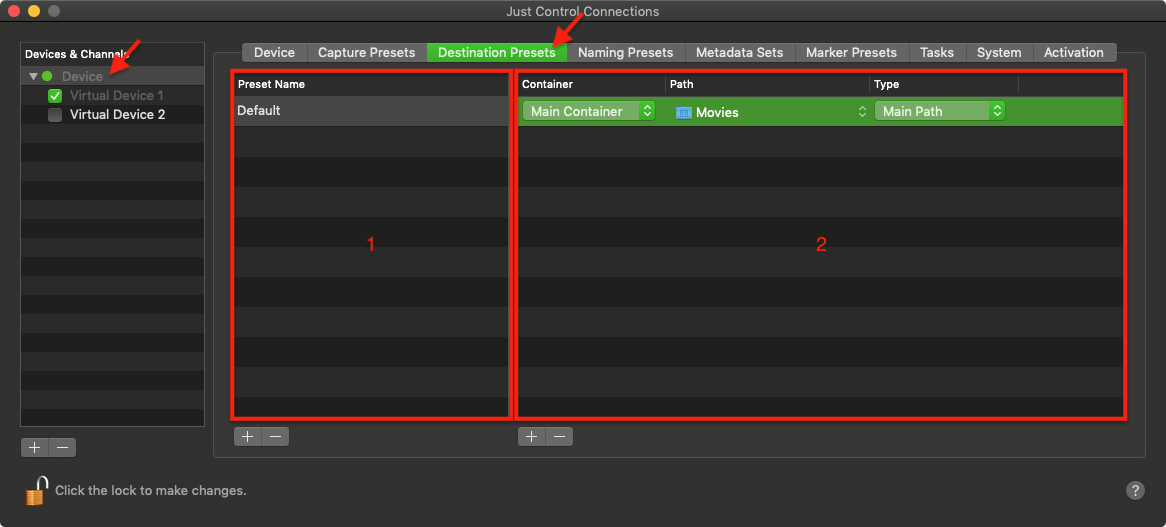
Main Container: Sets the main recording path for a recording.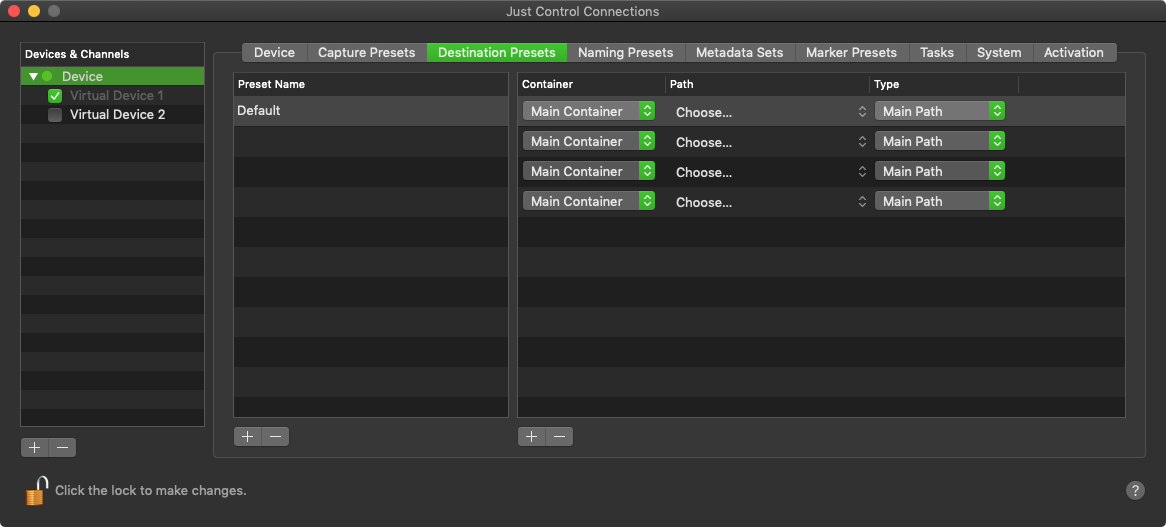
Please beware that you can also use multiple Main Container paths to write to multiple storage locations at the same time without multiple encoding. |

JIL: When creating a just:in linux destination preset, you have to write or past the actual path for the just:in linux appliance into the path field.
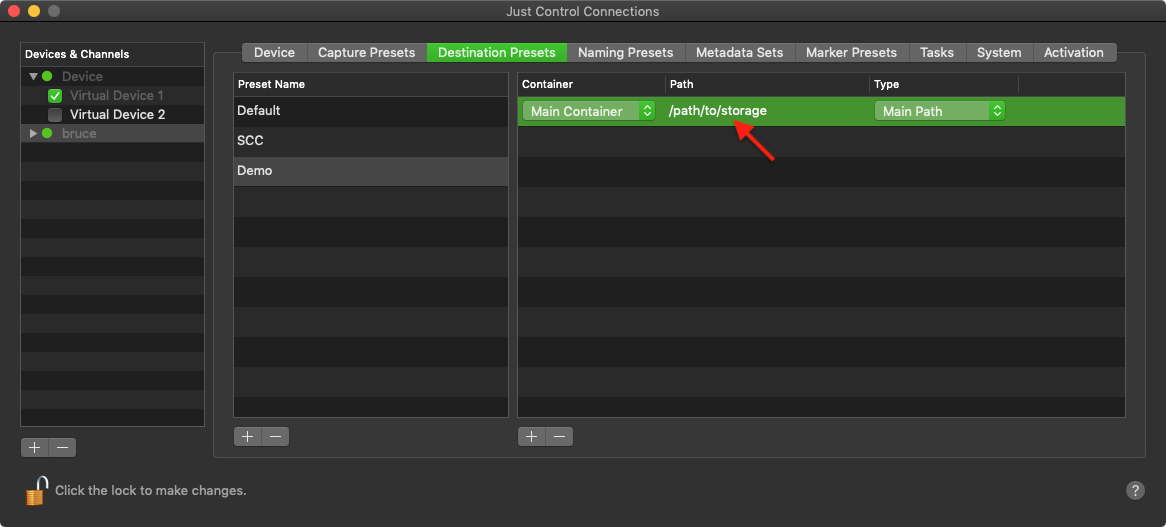
Please make sure that the just:in linux appliance has appropriate permissions to record to the storage path. Otherwise you will get an Write Error when trying to start a Recording. |
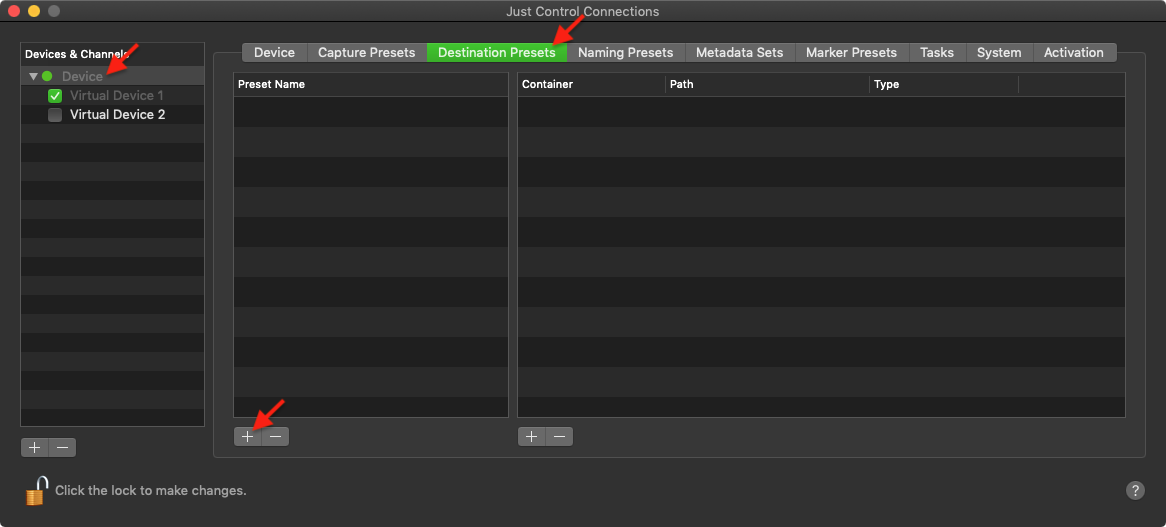
A dialog appears asking you for the Destination Preset Name. Enter the Destination Preset Name and press the Create button.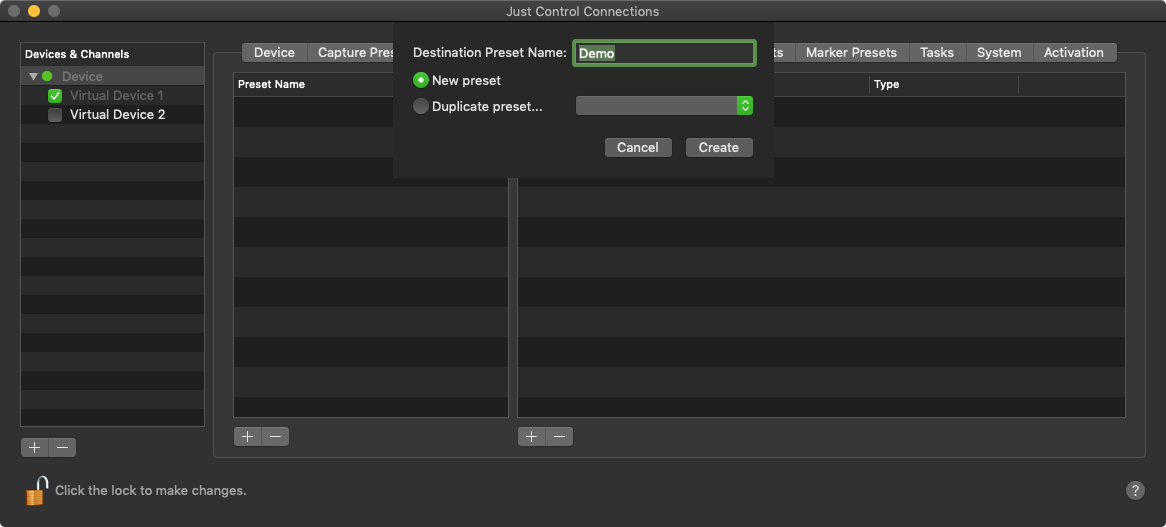
The Duplicate preset...-Option let's you duplicate an already existing Destination Preset, where you can adjust the Preset Settings afterwards. |