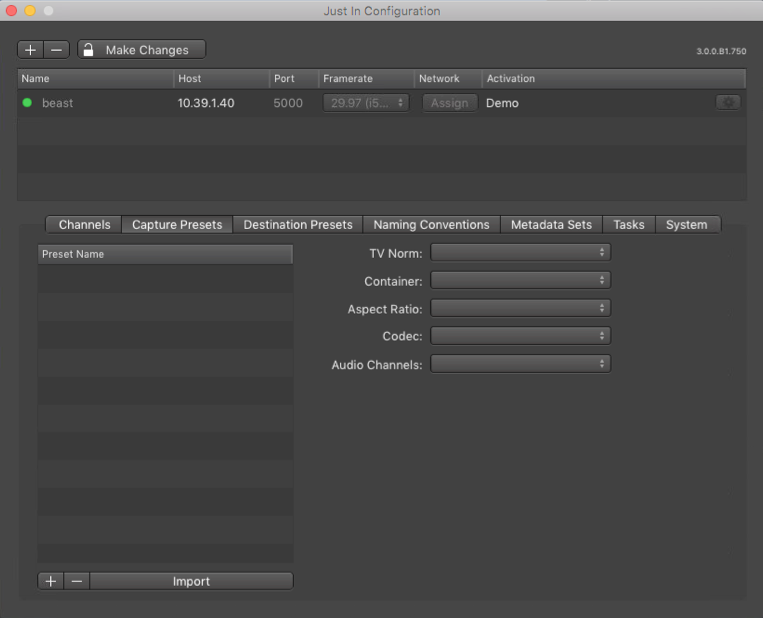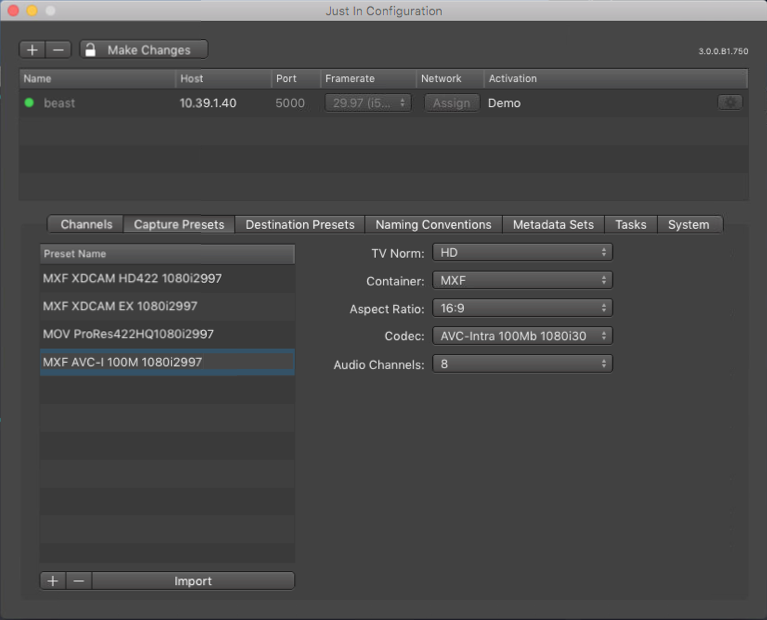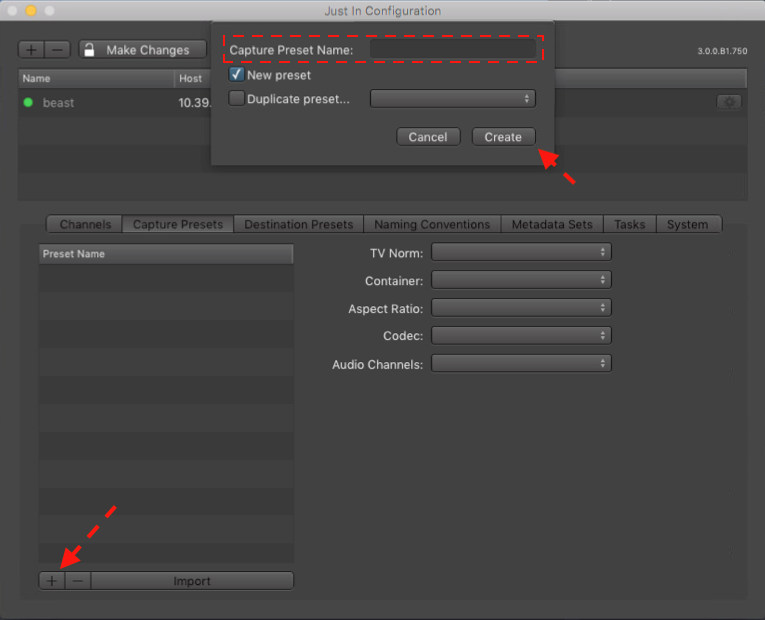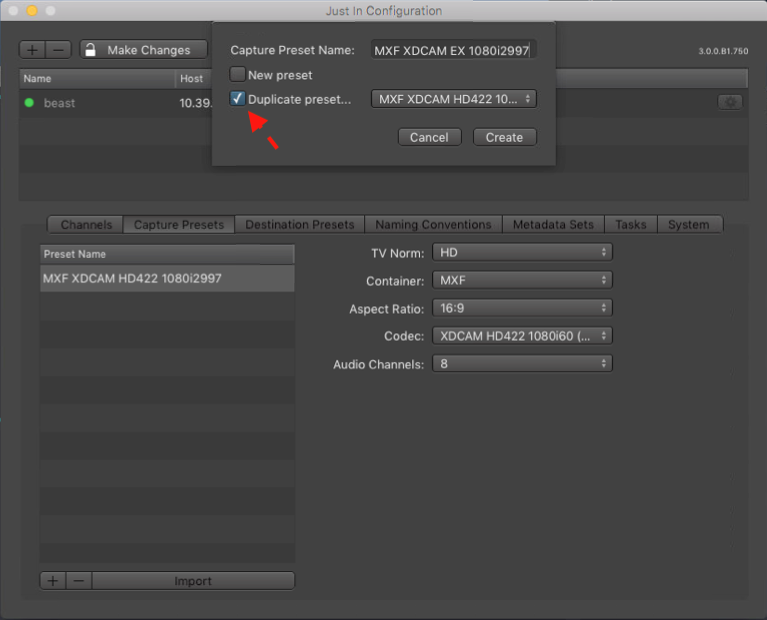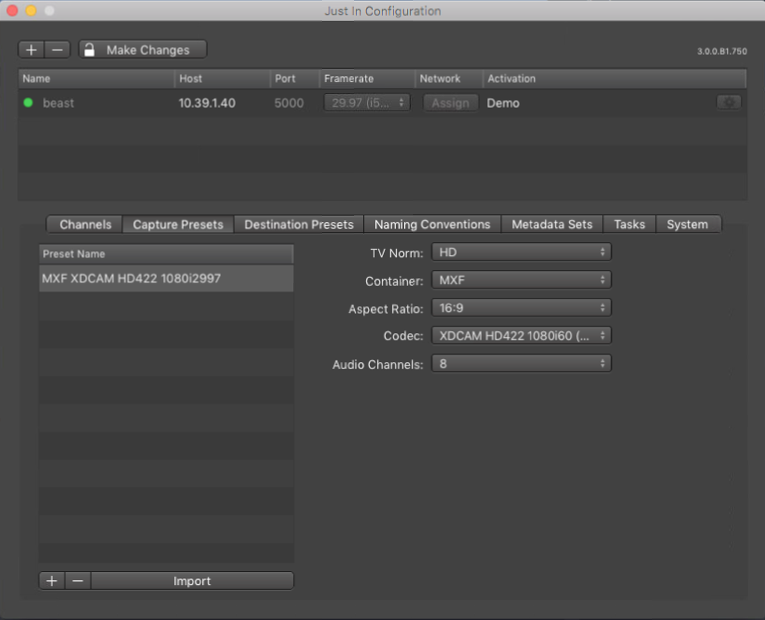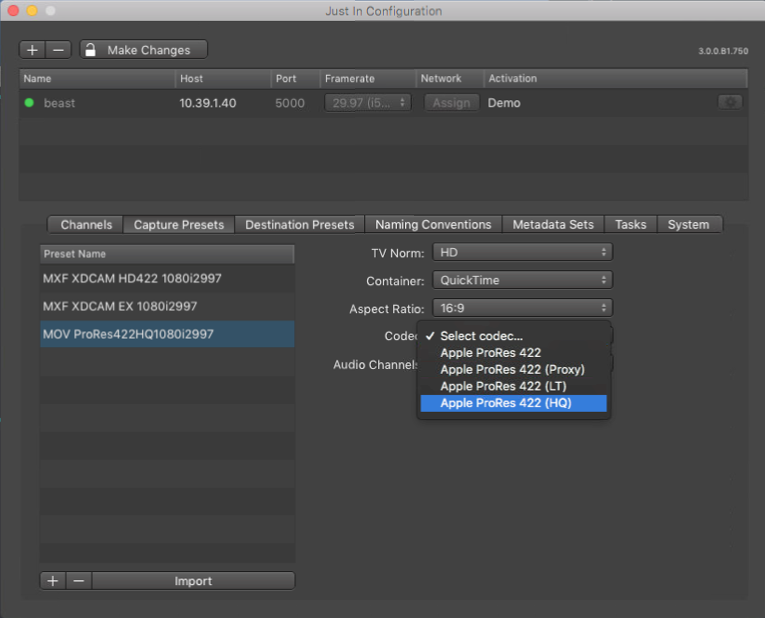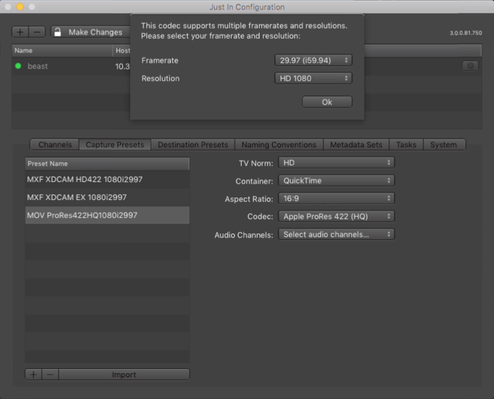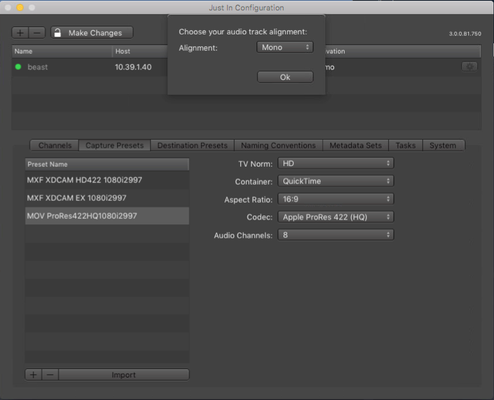You can add, remove and change capture presets of a given engine, when the engine is selected in the list view above. All available capture presets will be displayed in the Capture Preset list.
OverviewOn the left you can see all created capture presets for the selected engine. Please beware that you will only see capture presets of an particular engine, if the engine is selected in the list above. Please beware that you can also import already existing just:in mac presets by using the Import-Button. | |
Add Capture PresetsA new capture preset can be created in two ways. Either you can create a completely new preset, or you can create a new preset based on an existing preset. | |
Add Capture PresetsAs soon as you enter a name for a new preset, you can set the attributes for the preset. It will be saved automatically after all attributes are set completely. Please beware that you can change the settings of a preset at any time and you can also change the preset name later. | |
Edit existing Capture PresetsYou can easily edit existing Presets by just selecting the Preset within the list and then simply change the attributes on the right. You can also change the name by just double-clicking on the name. To add or delete a preset, just use the buttons below. | |
Apple ProResWhen creating a Apple ProRes Capture Preset you will be asked to choose a Resolution and Framerate for the capture preset. | |
Audio Channels and Audio AlignmentYou can choose between 2, 4, 8 and 16 audio channels for every preset and for some combinations it is also possible to choose the audio alignment. |