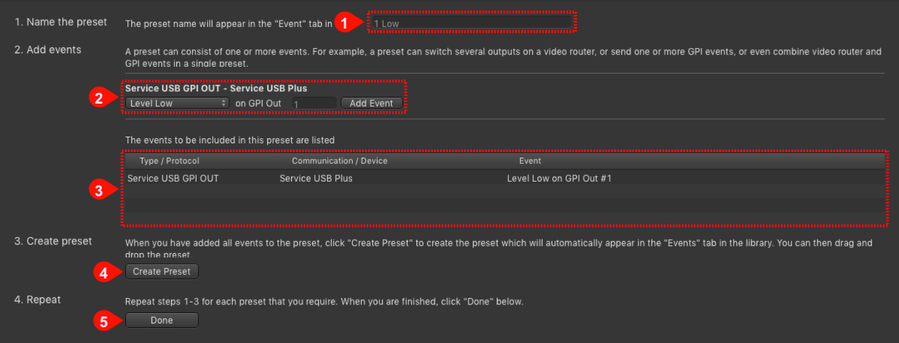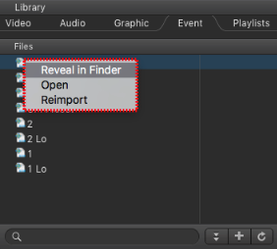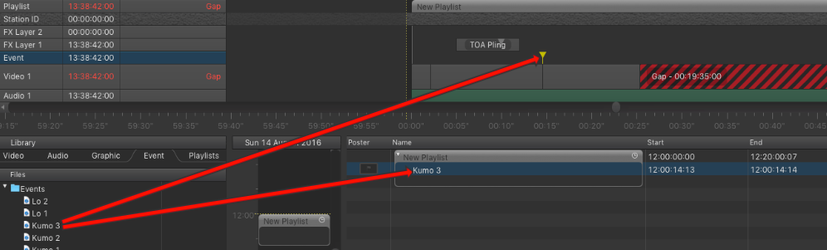Building GPI/Router Control Events
It may be the case that your system administrator has already prepared Events. If this is not the case or if you need other Events, please contact your system administrator or follow the instructions below.
Adding a Preset
- Go to the Event tab of the Library.
- Press the plus button in the lower right corner. The Event Control window appears.
- Add a preset by following the instructions below
Configuring a Preset
- Name the Preset: The preset name will appear in the Event tab of the Library of just:play. Please note that when you have reached step 4 you need to change the name here, otherwise you will overwrite the previously saved preset.
- Add Events: A preset can consist of one or multiple Events. For example, a preset can switch several outputs on a video router, or send one or more GPI Events, or even combine video router and GPI Events in a single preset.
- Available Events: This is the list of available Events which are depending on the selected just:out preferences file.
- Create preset: Click this button to create the preset. It will then appear in the Events tab of the Library.
- Repeat: Repeat steps 1 to 4 for each preset you need. When you are finished click the Done button.
Deleting a preset
- Go to the Event tab of the Library.
- Ctrl-click on the preset you would like to delete.
- Select Reveal in Finder.
- Move the preset to the Trash.
- The preset is now removed from the Events list.
Adding GPI/Router Events To The Rundown
Using GPI and Router Control Events works the same way as using Videos and Graphics.
- Go to the Event tab of the Library.
- Drag and drop Events to the Event Layer of the Timeline to schedule it.
- You may also drop Events to an empty area of a Playlist or an already existing element in the Workbench.
- When the time has been reached where the Event has been scheduled, all Events within that Event will be executed. This allows you to control several video routers and to send several GPI triggers at the same time.
GPI and Router Events are independent of other elements. So you can execute such an Event without the need of a Live Event. This allows you to control other systems independent of the real playout.
- It is not possible to add GPI and router control items to the rundown whose drop point is in the past. This would change the current playout and will therefore be rejected. A warning will be shown instead.
- We support an extensive number of routers from different vendors using different protocols. Please → contact us directly if you would like to use a router/protocol which is not supported at the moment.