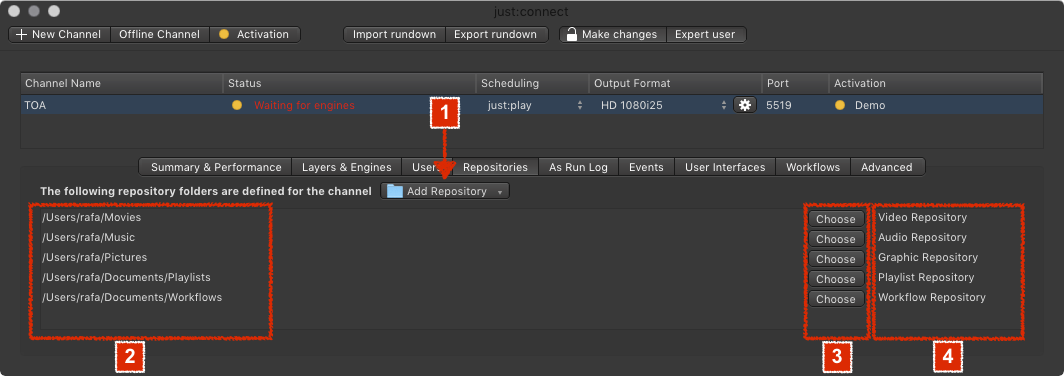The Repositories are those folders where your Playout media is stored.
Add Repository: Clicking this button lets you either add a Video, Audio, Graphics, Playlist or Workflow Repository to the selected Channel.
Repository Folder Paths: Here you can see the Repository folder paths which are currently defined for the selected Channel. Video Repositories are shown first, followed by Audio Repositories, Graphics Repositories, Playlist Repositories and finally Workflow Repositories.
Choose Button: Clicking this button lets you choose a new Repository folder for the particular Repository.
Repository Type: Displays the Repository type.
Removing a Repository
- Make sure you have selected the proper Channel in the Channel List.
- Go to the Repositories tab.
- Click on the Repository you would like to remove.
- Press the backspace key.
- Accept the warning dialog to remove the Repository. This cannot be undone.