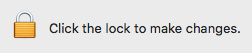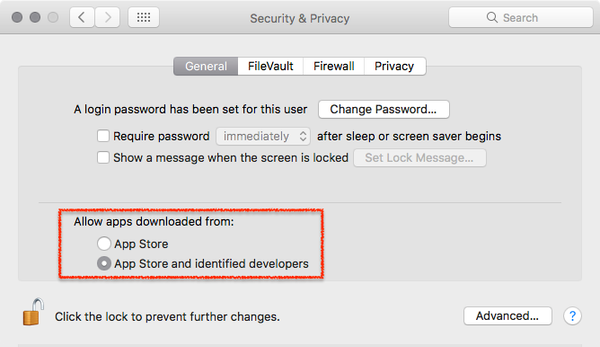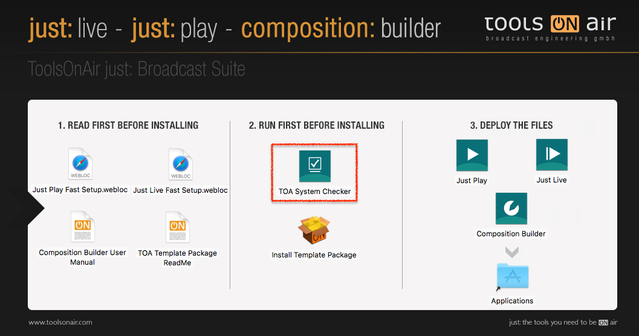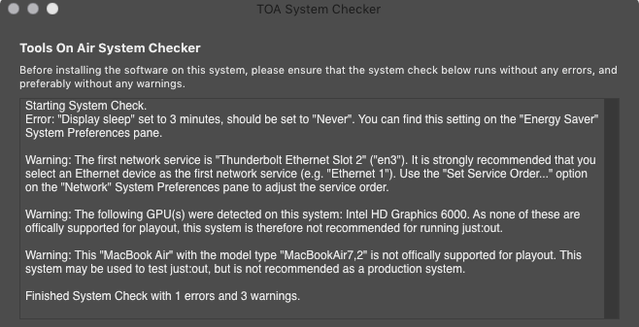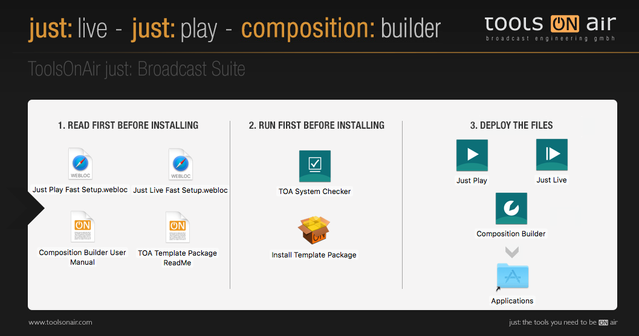| Note |
|---|
Important: Before you Installjust:in comes as a disk image (DMG). To open the disk image the Security settings of the system must be changed.
Further reading (external link): → macOS Sierra: Open an app from an unidentified developer |
1. Video Device Driver Installation
| Info |
|---|
|
Download and install the latest driver from the AJA or Blackmagic website (depending on your Video device).
...
- Download just:play from our Online Helpdesk (free account required).
- Open the download .Run
- and run the TOA System Checker and follow
- .
- Follow the displayed instructions to
- in the TOA System Checker and solve all errors and warnings.
- Turn off any screen saver which might be activated in the Desktop & Screen Saver System Preferences pane.
- If you are upgrading from an older version of just:play, you might want to make sure that you have a valid v2.5 activation code for this machine before installing the new version.
...
- To install a full copy of just:play onto your machine (with all required files), drag and drop the Just Play folder from the disk image onto the Applications folder.
- After copying, eject the disk image.
- Navigate to the Just Play folder inside of your Applications folder.
- Add the applications Just Out, Just Connect and Just Play to your Dock.
...
4. Configuration
- Start the Just Connect application. It will automatically display the Setup Wizard.
- Make sure the option New Channel is selected and enter the name of your Channel into the Channel's name field.
- Select the Format you would like to use for broadcast.
- Activate the option just:play for 24/7 scheduled playout
- Make sure that the checkbox Single-system "local mode" Channel is activated.
- If there is a dedicated Video device, select AJA or Blackmagic, otherwise keep the Screen option selected.
- Change the Repository Folders if desired. The default Repositories are:
Video files:
/Users/yourUserName/Videos- Graphic files:
/Users/yourUserName/Pictures - Audio files:
/Users/yourUserName/Music - Workflow files:
/Users/yourUserName/Documents/Workflows - Playlist files:
/Users/yourUserName/Documents/Playlists
...