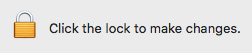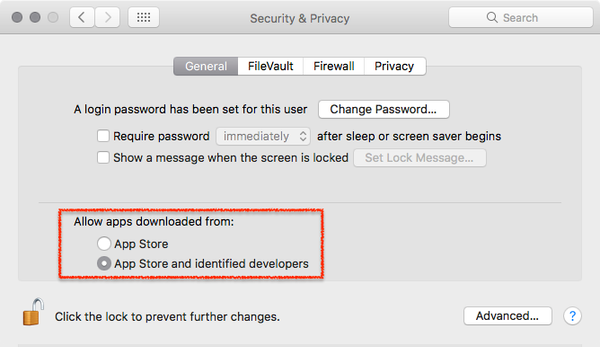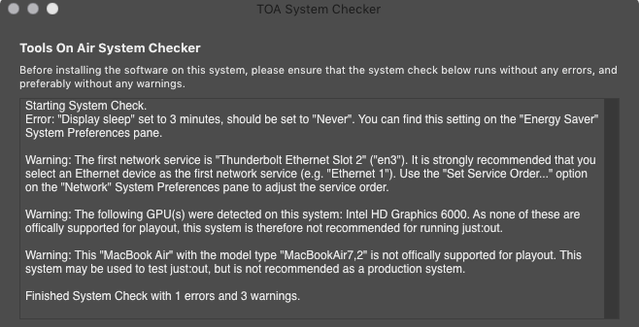| Note |
|---|
Important: Before you Installjust:in comes as a disk image (DMG). To open the disk image the Security settings of the system must be changed.
Further reading (external link): → macOS Sierra: Open an app from an unidentified developer |
1. Video Device Driver Installation
| Info |
|---|
|
...
|
2. Prepare your System
- Download just:live from our Online Helpdesk (free account required).
- Open the download and run the TOA System Checker.
- Follow the displayed instructions in the TOA System Checker and solve all errors and warnings.
- Turn off any screen saver which might be activated in the Desktop & Screen Saver System Preferences pane.
- If you are upgrading from an older version of just:live, you might want to make sure that you have a valid v2.5 activation code for this machine before installing the new version.
...