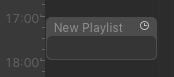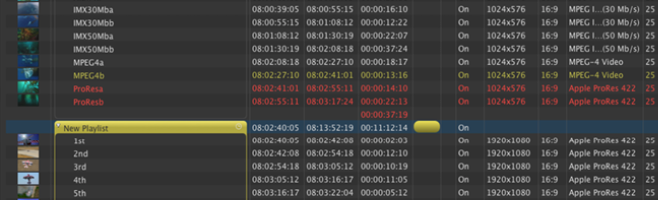...
A Playlist is made up of all kinds of elements like Videos, Placeholders, Gap items, Live Events, Audio files, Graphic elements and Events. One or several Playlists define the rundown which is played through the day. Playlists are shown in the Calendar View. There are several ways to build a new Playlist or to add a pre made/saved Playlist to the rundown, which will be explained in the following chapters.
Standard Procedure of Playlist Creation
- Add a new Playlist.
- Define the start time of the Playlist.
- Fill the Playlist.
- Modify attributes of the Playlist or elements inside the Playlist.
- Modify, move, organize and chain Playlists if desired.
- Save Playlists or even the rundown of a whole day and load them on another Channel.
The next chapter describes how to add Playlists.
Timed or Chained Playlist?
The default Playlist is a Timed Playlist, but it is also possible to chain Playlists to the end of the Playlist before. Using chained Playlists is a guarantee that there is no Gap between two Playlists.
...
| Info |
|---|
It is not possible to change the Playlist type to chained if there is no Playlist scheduled before that Playlist. |
Yellow & Red Elements in Playlists
just:play uses color codes to indicate scheduled elements which will only be played out partly or not at all.
Yellow Elements
Yellow Elements will be played out partly. The reasons are:
- Another element will start playing before the end has been reached.
- The end of the Playlist will be reached before the element has been played out completely.
Red Elements
Res Elements will not be played out. The reasons are:
- The total length of all elements in the Video track exceeds the length of the Playlist. This can be avoided by activating the Auto Duration feature for that particular Playlist.
- The following Playlist starts before the current Playlist has been played out completely. This can be avoided by activating the Chained attribute for the following Playlist.
| Note |
|---|
Only Videos (and Placeholder items) which will not be played out are shown in red color. The operator responsible for the Channel should take care that such situations are solved before going on air. |
...