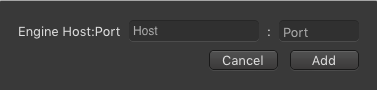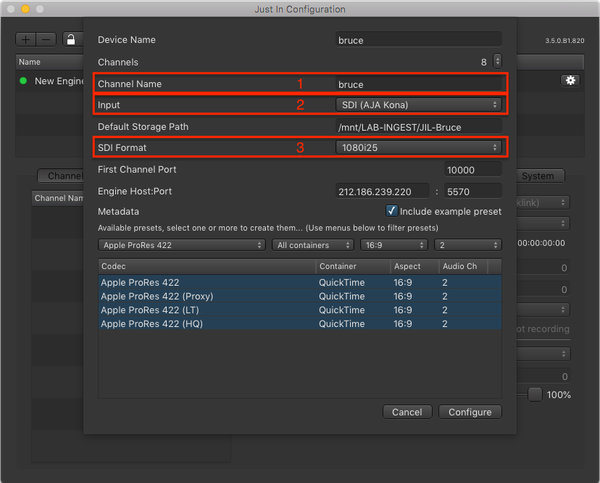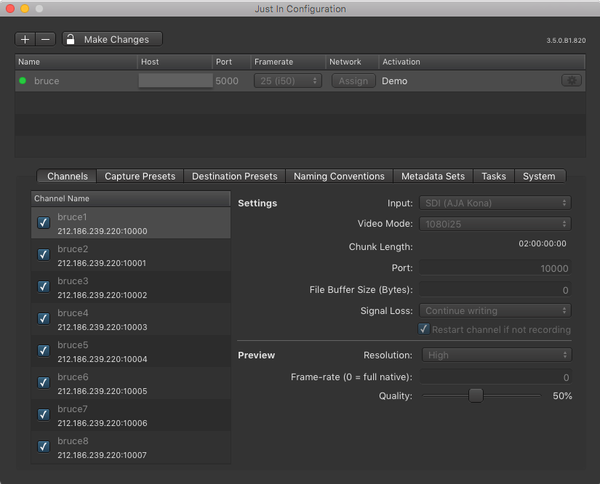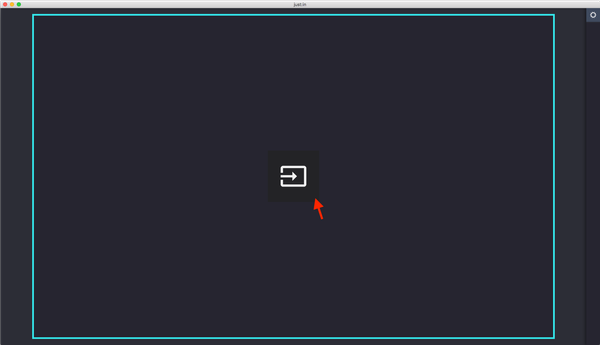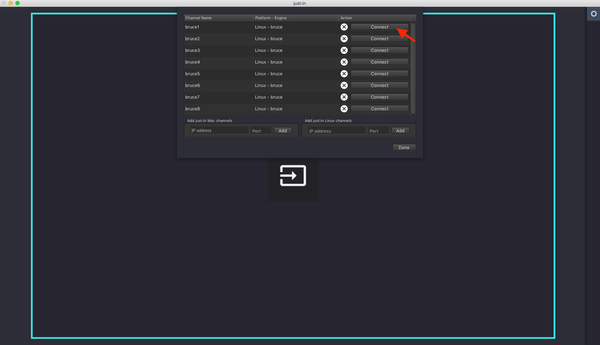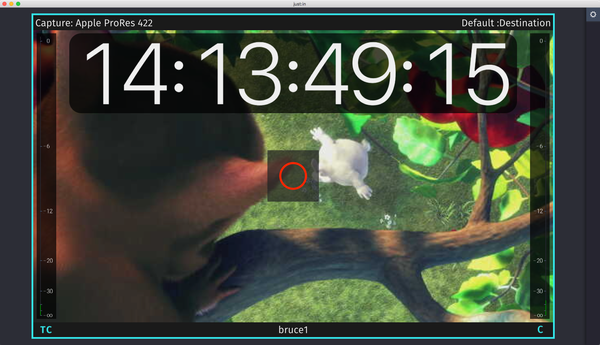...
- Go to the menu Just In → Manage just:in Linux Channels (shortcut: command + option + comma).
- Unlock the configuration page and hit the "+"-Button for adding window by pressing the Make Changes button.
- Press the plus button in the upper left to add a new just:in linux engineLinux Engine.
- Then enter Enter the IP address and Port number and press Add.The just:in Configuration window appears and the . Press the Add button afterwards.
If the Engine is reachable the Channel Wizard shows up.
Info Should the Channel Wizard
shouldnot show up
, pleaseplease contact us.
- Enter the Channel Name (1), select the Input (2) and the SDI Format (3). Configure the remaining settings accordingly to your needs. When you are done press the Configure button in the lower right to continue.
- The new Engine has been added to the Engine List.
- Close the just:in Linux Engine configuration window.
...
- Click the icon in the center of the main window to show the Connections Window which will list all available channels Channels of the previously connected just:in linux engineLinux Engine.
- Press the Connect button to connect to the Channel.
- Upon successful connection just:in displays the Channel Preview.
- The Getting Started ends here. For further information please refer to the just:in v3.5 Administrator Manual and the just:in v3.5 User Manualthe other User Manuals.
| Note |
|---|
Starting a RecordingBefore starting any Recordings you need to add at least one Capture and one Destination Preset. Refer to the just:in v3.5 Administrator the respective User Manual for further information. |