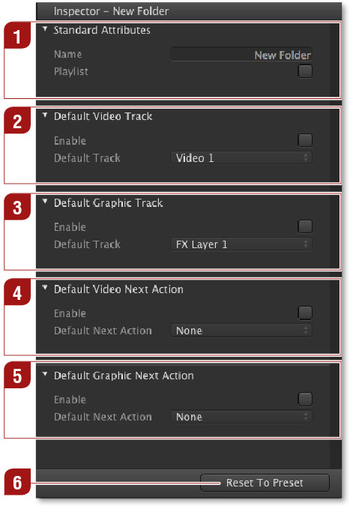...
Standard Attributes: Name of the selected folder. Activating the "Playlist" option adds a playlist icon besides the folder name in the workbench. Clicking once on this icon loads all elements into the timeline in the order in which they are listed in the workbench. This feature is very useful if you want to load several elements into the timeline with a single click. This feature is only available when using the list view in the workbench. Default Video Track: Activate the "Enable" option first. This allows you to define which video track will be automatically assigned to each movie dropped into that folder. The number of video tracks available here depends on the configuration of your channel. Default Graphic Track: Activate the "Enable" option first. This allows you to define which video track will be automatically assigned to each graphic dropped into that folder. The number of graphic tracks available here depends on the configuration of your channel. Default Video Next Action: Activate the "Enable" option first. This allows to define which "Next Action" will be automatically assigned to each movie dropped into that folder. Default Graphic Next Action: Activate the "Enable" option first. This allows to define which "Next Action" will be automatically assigned to each graphic dropped into that folder. "Fast Access" Button: This button allows you to reset the "Next Actions" ports to the value defined in the just:live preferences. |
| Info |
|---|
Attributes defined for a folder are overwriting those presets defined in the just:live preferences. |