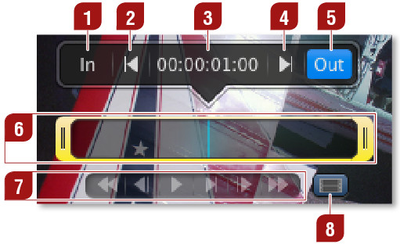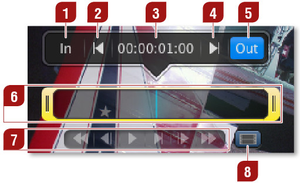Set In-Point (Movies only): Defines the in-point of a movie. Scrub the blue CTI and click on "In" to define a new in-point.
Go to In-Point (Movies only): Moves the CTI to the defined in-point.
CTI Position: Shows the timecode of the CTI position.
Go to Out-Point (Movies only): Moves the CTI to the defined out-point.
Set Out-Point (Movies only): Defines the out-point of a movie. Scrub the blue CTI and click on "Out" to define a new out-point.
Trimmer and CTI (Movies only): The yellow trimmer is a visual representation of the in/out-point. Using the blue CTI you can scrub through the movie, which allows you to get a better overview.
Control
| Real time graphics items can also be previewed here. Use the play button to start the preview and to release stop frames. Use the rewind button to jump to the beginning of a real time graphic. |
Set Poster Frame (Movies only): Defines the poster frame which will be used for this movie.
| Info |
|---|
|