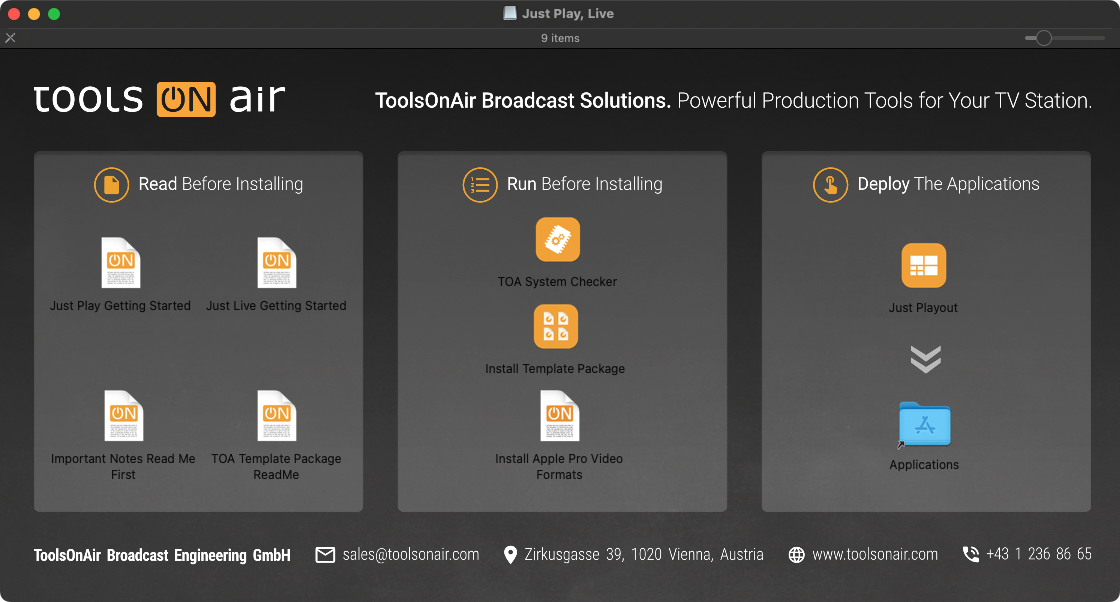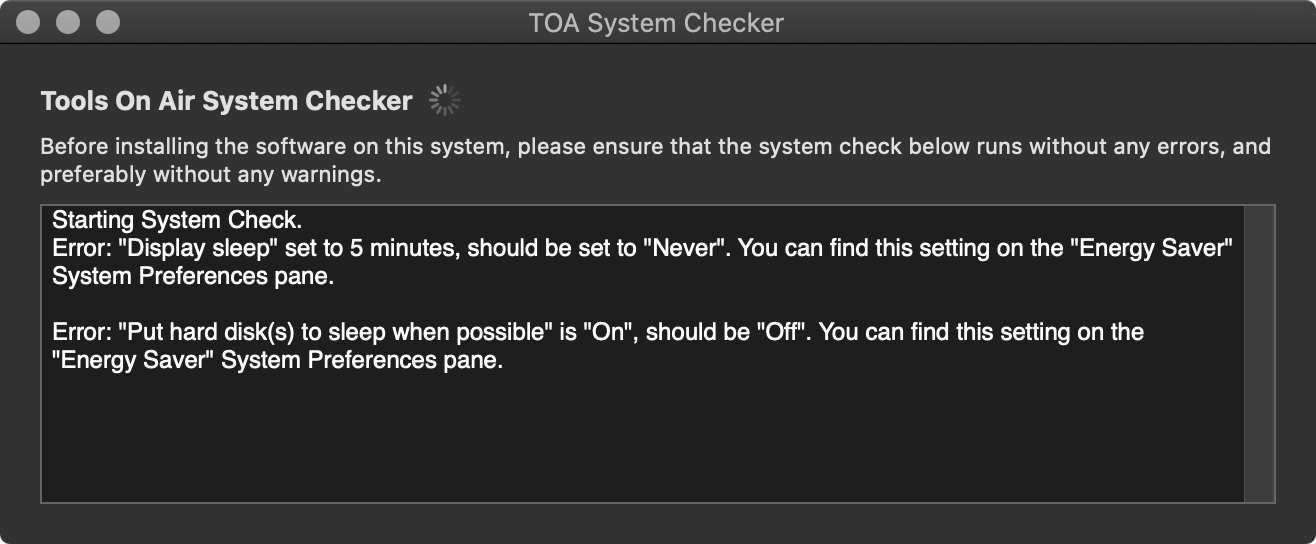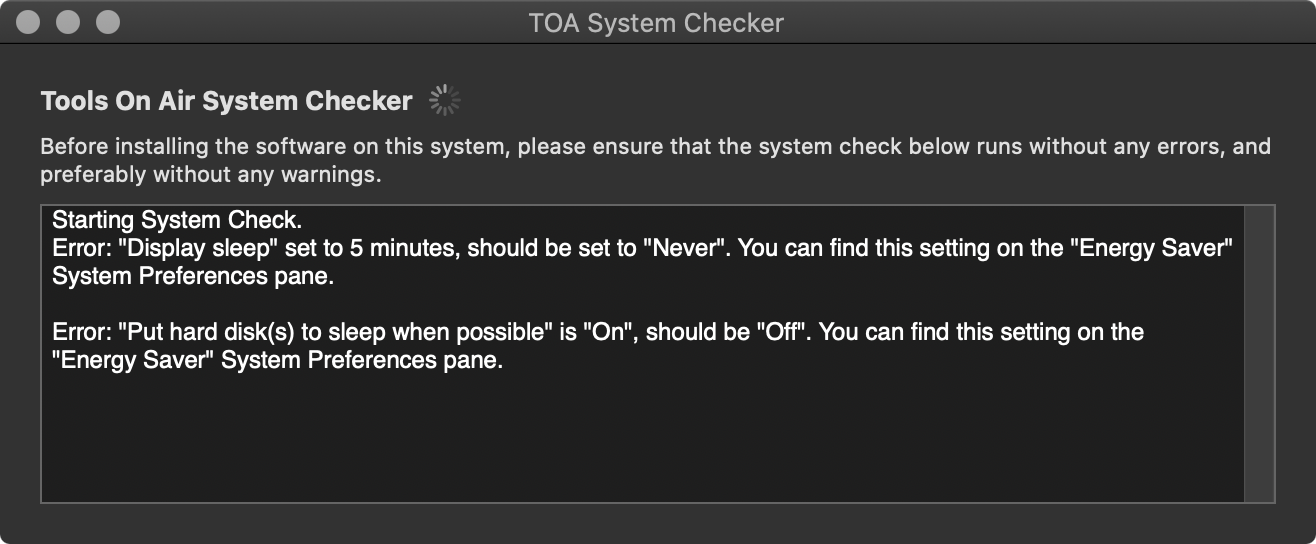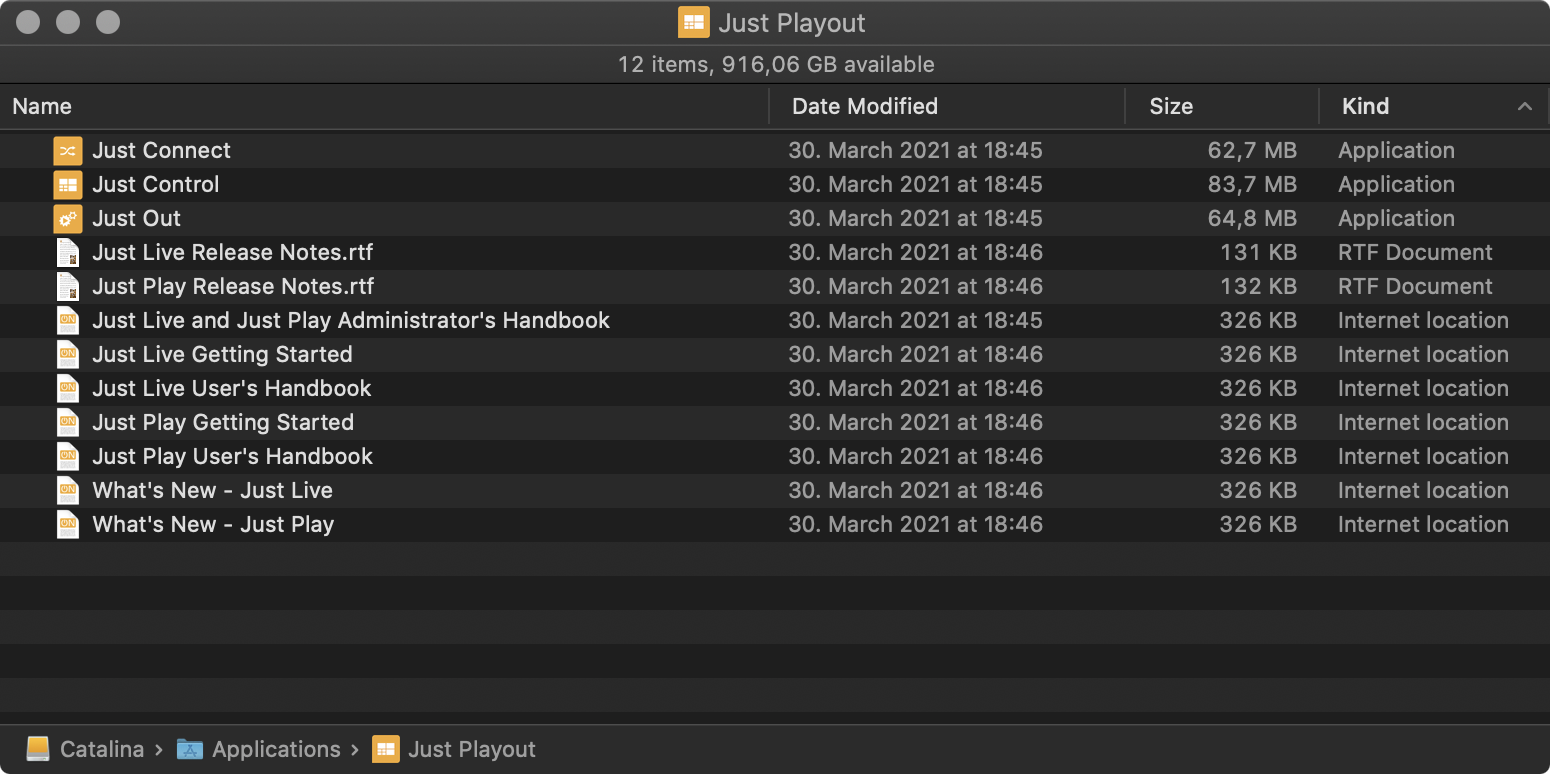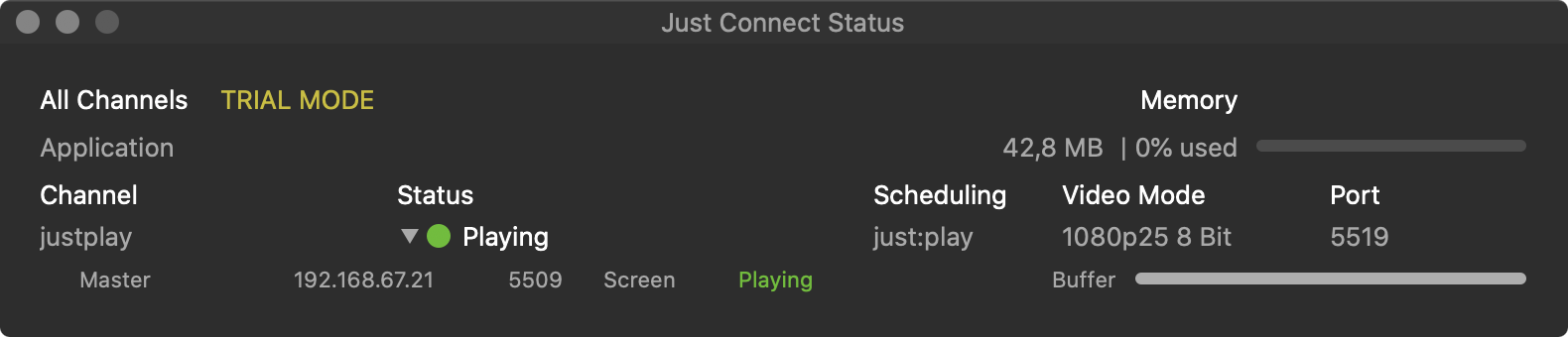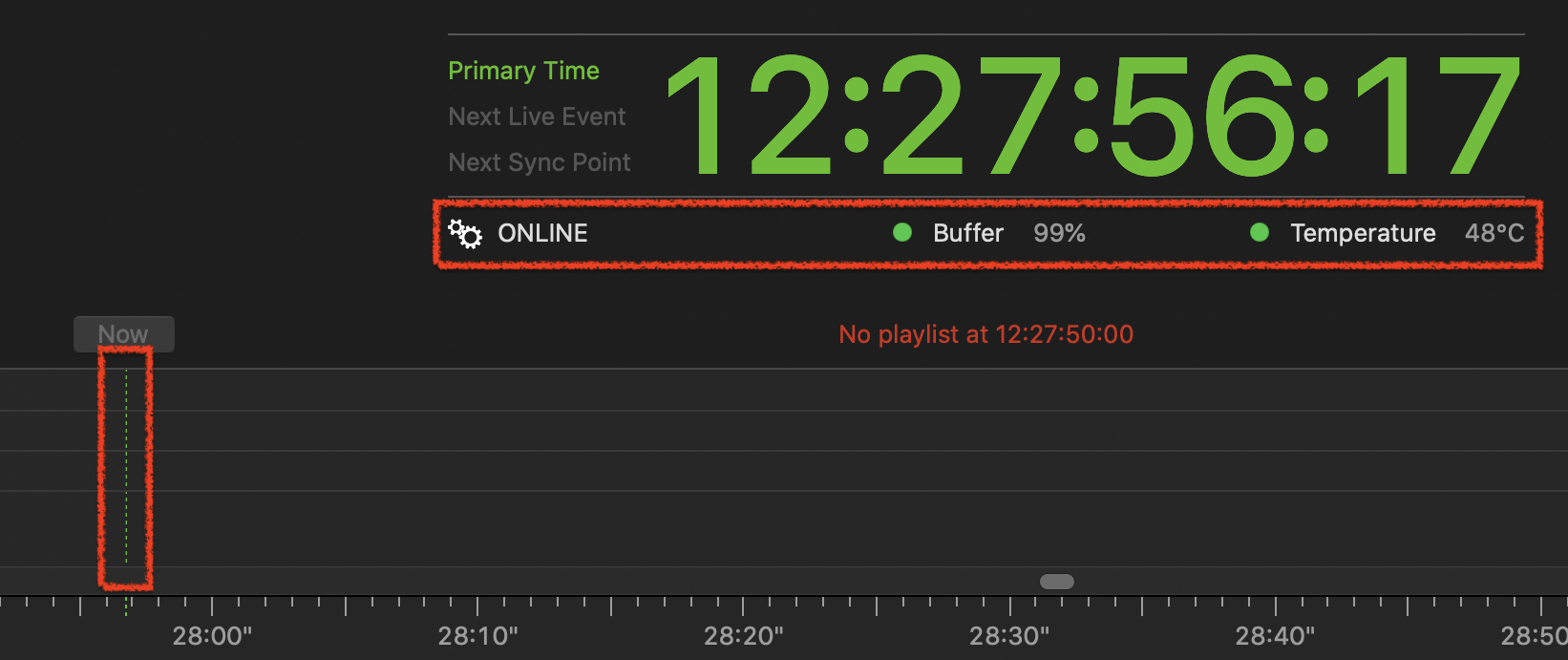| Table of Contents |
|---|
...
The latest version of just:play is freely available forDownload via the dedicated solution page. Current customers (with account credentials) may also use the download area in the ToolsOnAir Support System.
Open the disk image, review the End User License Agreement and confirm by clicking on “Agree” to proceed. You are presented with the Installer Overview page.
Review the linked documents provided in the “Read Before Installing” section, especially the “Important Notes Read Me First” document.
Run TOA System Checker (“Run Before Installing” section) and follow the displayed instructions. Solve all errors and warnings before continuing.
Download and install the Apple Pro Video Formats Codecs by following the link provided in the “Run Before Installing” section on every Mac running TOA applications (Just Out, Just Connect, Just Control).
...
Drag the Just Playout folder from the disk image to the Applications folder. This will install all relevant playout software applications.
Eject the disk image afterwards (Command-E).
Open a Finder window and navigate to the Just Playout folder inside of your Applications folder.
Just Out provides the final output (Virtual or SDI). It renders the frames in realtime either on the host GPU (Graphics) or CPU (video file decoding) and should never be quit during playout operations. For more information, please visit: 8. Just Out (v.4.0)
Just Connect acts like a database by receiving and sending all the information related to a playout channel. It interconnects to all Just Out engine(s) and Just Control user interface(s) which are related to a particular channel managed by Just Connect. For more information, please visit: 9. Just Connect (v4.0)
Just Control: is the unified user interface for all ToolsOnAir applications. During the setup, the administrator can define which one of the two available solutions/user interfaces namely just:live or just:play should be used for a certain channel. For more information about the just:play interface, please visit: https://toolsonair.atlassian.net/wiki/spaces/TST/pages/3355548791/just+play+v4+User+Interface+Manual
Add (Drag & Drop) the applications Just Out, Just Connect and Just Control to your Dock.
...
In Just Connect the Status of the Channel should be Playing, with a Green light.
In Just Play the Buffer should be higher than 50% and the CTI (Current Time Indicator) should be Green.
7. Read the User Manual
You can find it here or in the Help menu of just:play.
...