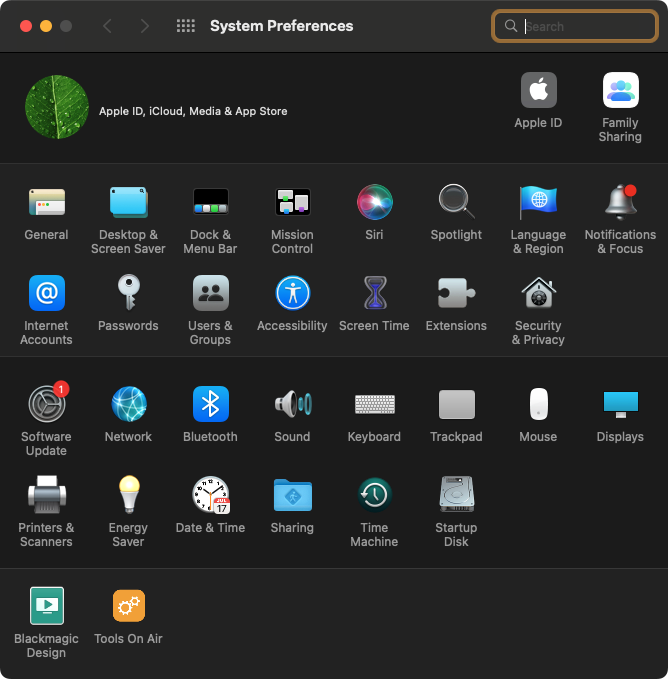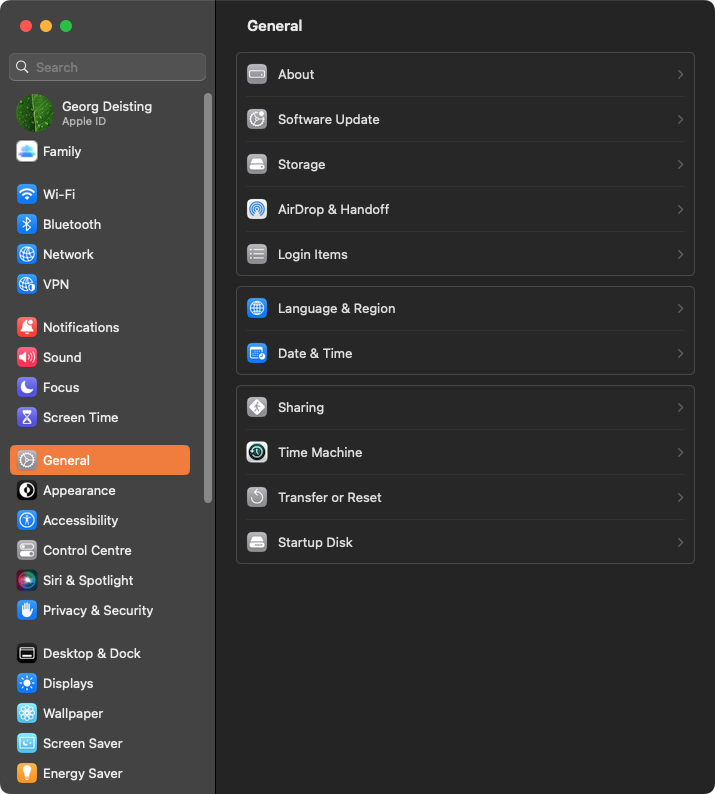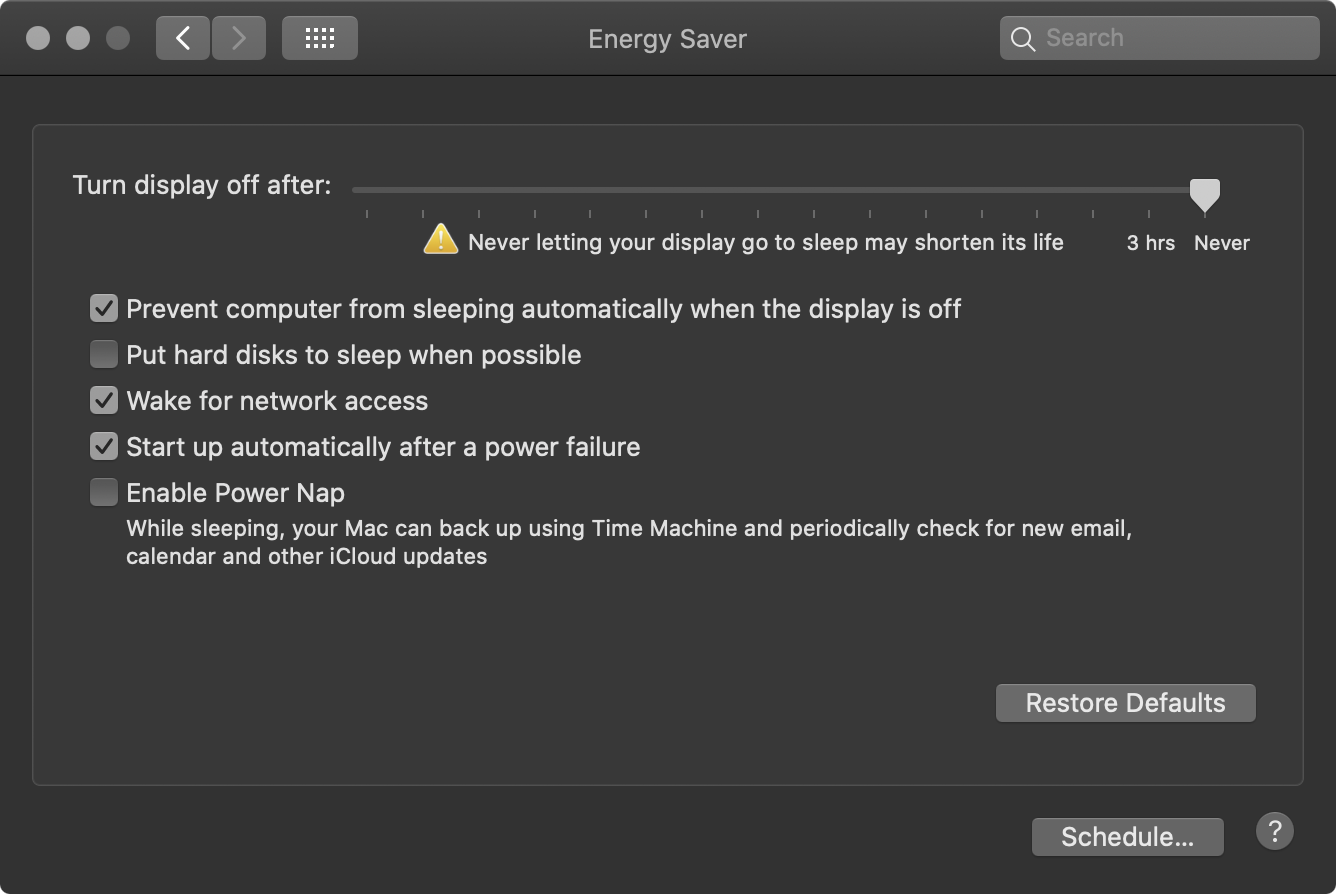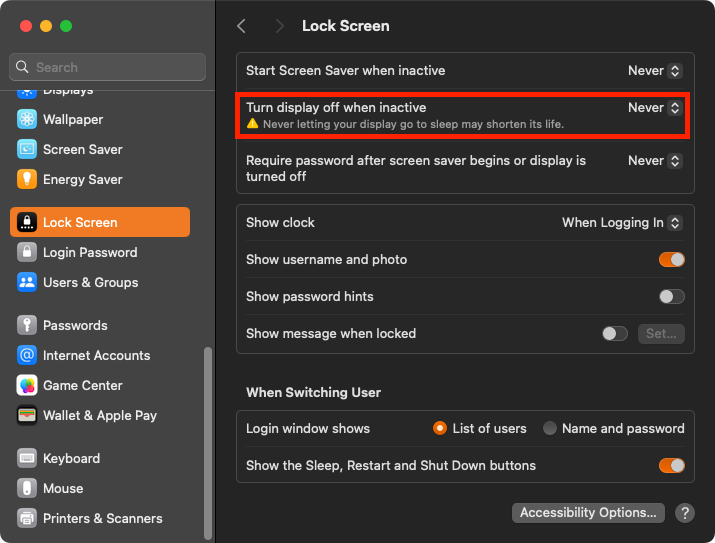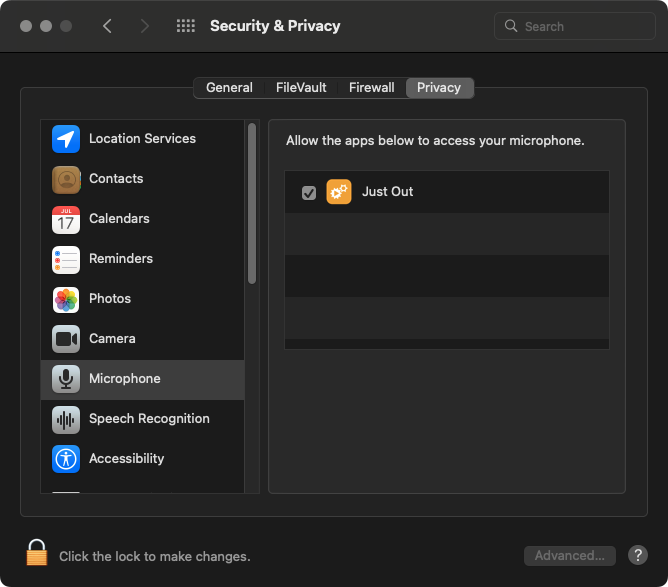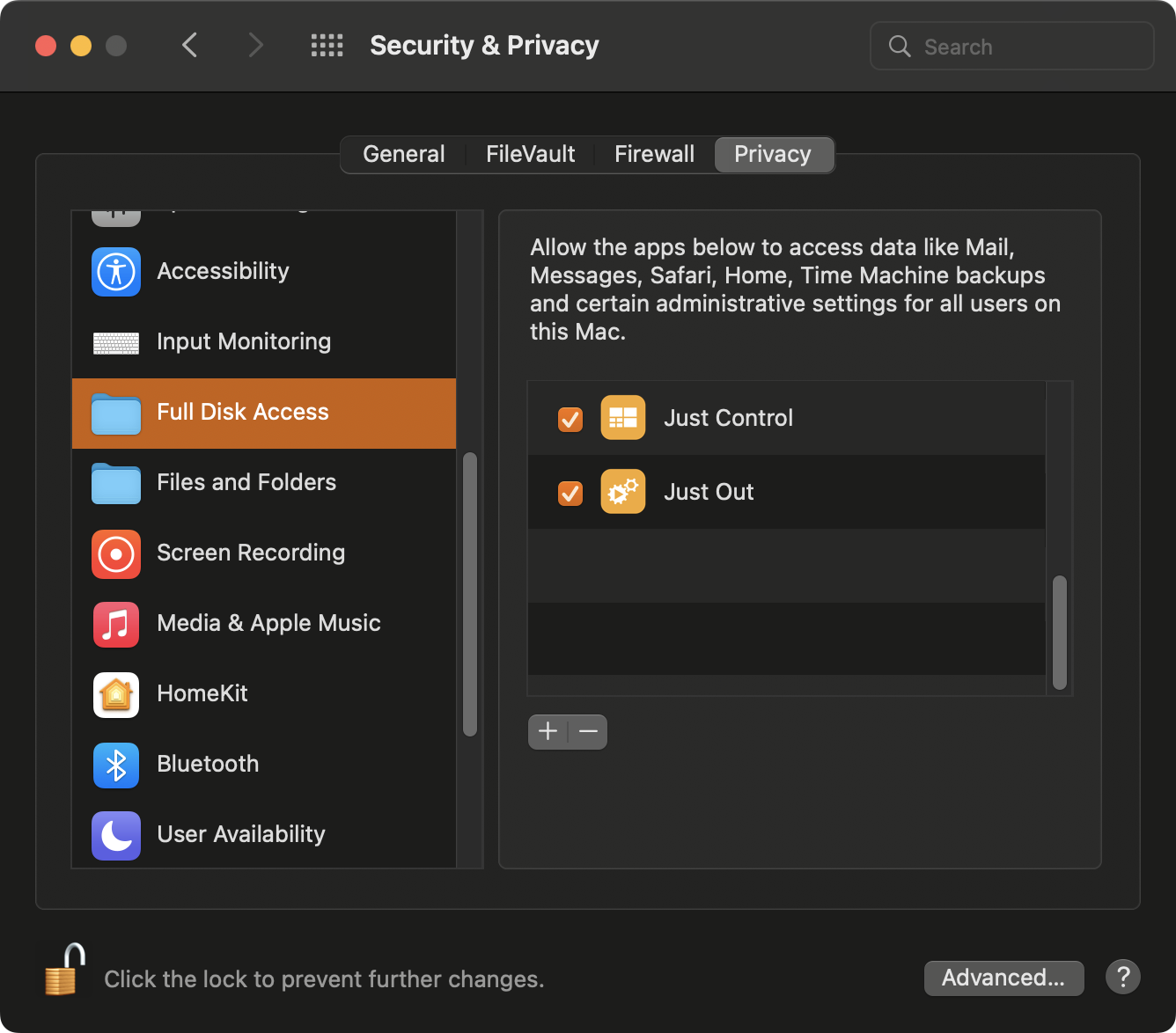Our playout solutions v.4.0 support macOS Catalina (10.15.7), macOS Big Sur (11.7.1) and macOS Monterey (12.6.x) on Intel-based Macs and Apple silicon-based Mac minis / Mac Studios/ Mac Pros.
Version 4.1 adds support for macOS Ventura (13.x) on Intel-based Mac's and Apple silicon-based Mac minis / Mac Studios / Mac Pros. We have partially tested compatibility with macOS Catalina (10.15.7) and expect that customers will be able to use this version of the macOS with v.4.1.
We recommend a basic installation of the operating system. Once the macOS installation has finished, install all updates which are available through Apple's Software Update. Then configure the macOS as described below.
...
| Info |
|---|
The System Preferences may look different on your system and may offer more/fewer functions, depending on the macOS version and the hardware you are using. |
General
Accent/Highlight color: The colors of the Just Control user interface are partially defined by the accent and highlight color set in the General System Preference pane.
Show scroll bars: Allows to define how the scrollbars are shown in the user interface. This can be especially important in case your input device does not support scrolling.
...
Turn display off after: Never
Prevent computer from sleeping automatically when the display is off: Yes
Put hard disks to sleep when possible: No
Wake for network access: Yes
Start up automatically after a power failure: Yes
Enable Power Nap: No
Lock Screen: Newer macOS versions also have one energy saver setting in the Lock Screen preference pane. Please make sure to select “Never” for the “Turn display off when inactive “ setting.
| Info |
|---|
If you are using a MacBook with a switchable GPU, make sure to deselect the Automatic graphics switching option. |
Screen Saver
Set the Start after setting to Never.
...
Security & Privacy
Privacy:
Microphone: Make sure to allow
...
Just Out to access the Microphone. Otherwise, there will be no audio at the output during a Live Event.
...
Full Disk Access: Make sure to activate Full Disk Access for Just Connect and Just Out. Otherwise, setting changes will not be saved, causing all kinds of unexpected behaviour while using the applications.
Sound
Sound Effects: Make sure to select the speaker of your Mac (“Mac mini Speakers” in the case), to play sound effects using this device. The same output is used by the just:live and just:play user interface (run in Just Control)when playing videos in the preview windows.
...
Always update the macOS operating system to the latest available version.
Disable “Automatically keep my Mac up to date” afterwards.
...
Press the “Advanced…” button and disable all other automatic updates.
...
Sharing
We recommend not that you refrain from using any sharing service, unless required.
When using Screen Sharing, make sure that the screen resolution does not change whenever connecting from another machine.
We recommend disabling Remote Login, Remote Management, and Apple Events because they can cause some serious issues.
We recommend using TeamViewer HOST for remote management and file copying.
Turn AirPlay Receiver OFF here, in case your macOS version supports it.
...
The TOA System Checker is located on the installation disk image. It allows you to easily verify the settings of the most important System Preferences and also validates if the used hardware is sufficient qualified and supported.
| Info |
|---|
You can run the TOA System Checker application directly from the disk image. |
...
The TOA System Checker application takes some time to validate things and displays errors, warnings, and recommendations.
...