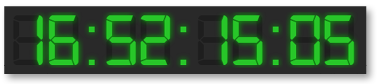Use the "the Master Time Mode" to to watch the current playout. To switch back into "into Master Time Mode" click the "Now" button click the Now button, which will also highlight the video track automatically.
The timecode is green and synchronized with the engine's time, which means that the UI reflects the current playout position. In "Master Time Mode", dragging items within the timeline and altering the duration of graphic elements within the timeline is not possible. Nevertheless it is possible to change the attributes of any item in the inspector as long as it isn't in the past. You can also edit the rundown in the workbench area by dragging and dropping elements (to add/delete elements or to change their position independent of the time mode). |
The "On Air" window shows the current output depending on the preset chosen in the just:play preferences. Please read the → just:play Preferences chapter for more information about the On Air preview options.