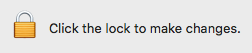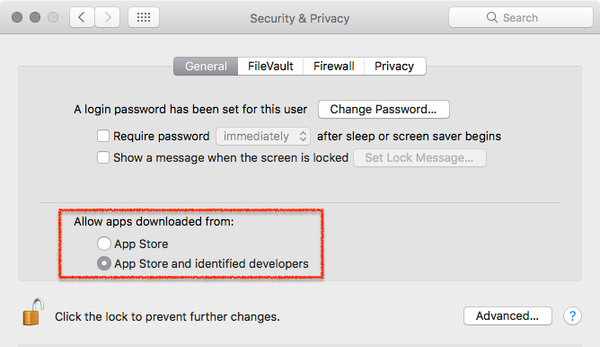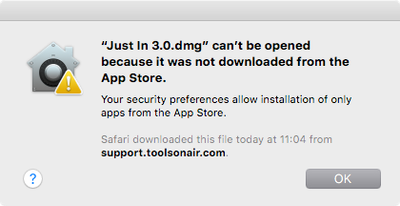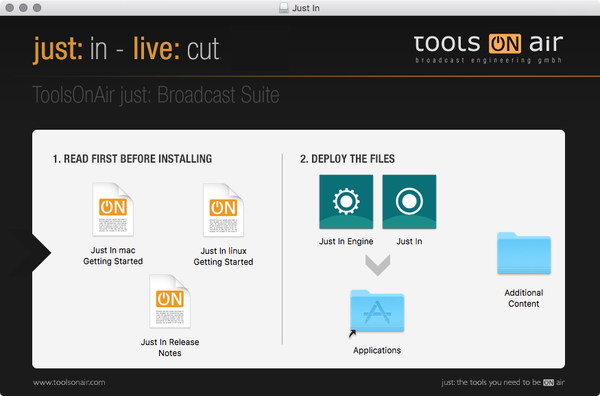...
| Warning |
|---|
In case of a previous Activation of any version prior to version 3.0 you will need a new activation code. Please contact ToolsOnAir to receive your updated activation code under software maintenance. |
| Note |
|---|
Important: Before you Installjust:in comes as a disk image (DMG). To open the disk image the Security settings of the system must be changed.
Further reading (external link): → macOS Sierra: Open an app from an unidentified developer |
Download & Installation
- → Download just:in from our Online Helpdesk (free account required).
- Extract the downloaded ZIP archive. If this dialog appears refer to → Important: Before you Install.
- The just:in disk image will show up.
- Copy Just In and Just In Engine to the Applications folder.
- If desired, add the Applications to your Dock.
- Follow the steps described in the next chapter Initial Setup.
Upgrading from a Previous Version
Upgrading from Version 1.8
- Go to the Applications folder.
- Delete the old version of just:in multi.
- Go to the folder /Library/Application Support/ToolsOnAir/Just In.
- Deleted the file config.xml.
- Follow the steps described above.
Upgrading from Version 2.x
Quit all just:in applications you would like to update and drag and drop them inside the .dmg window onto the Applications folder to update them to the new version.
Upgrading from Version 2.x (AJA
video devicesVideo Devices)
If the setup , which should be upgraded is using AJA video devices, Video Devices then the channel Channel settings needs need to be redone. This is necessary, as in because just:in v3.0 the recognizes AJA devices get recognise differently and therefore the setup needs to be redone. Please follow in a different way. Follow these steps to upgrade:
- Go to /Library/Application Support/ToolsOnAir/Just In.
- Delete the config.xml.
- Start the
- just:in
- Engine.
- Reconfigure the Engine accordingly to your needs.