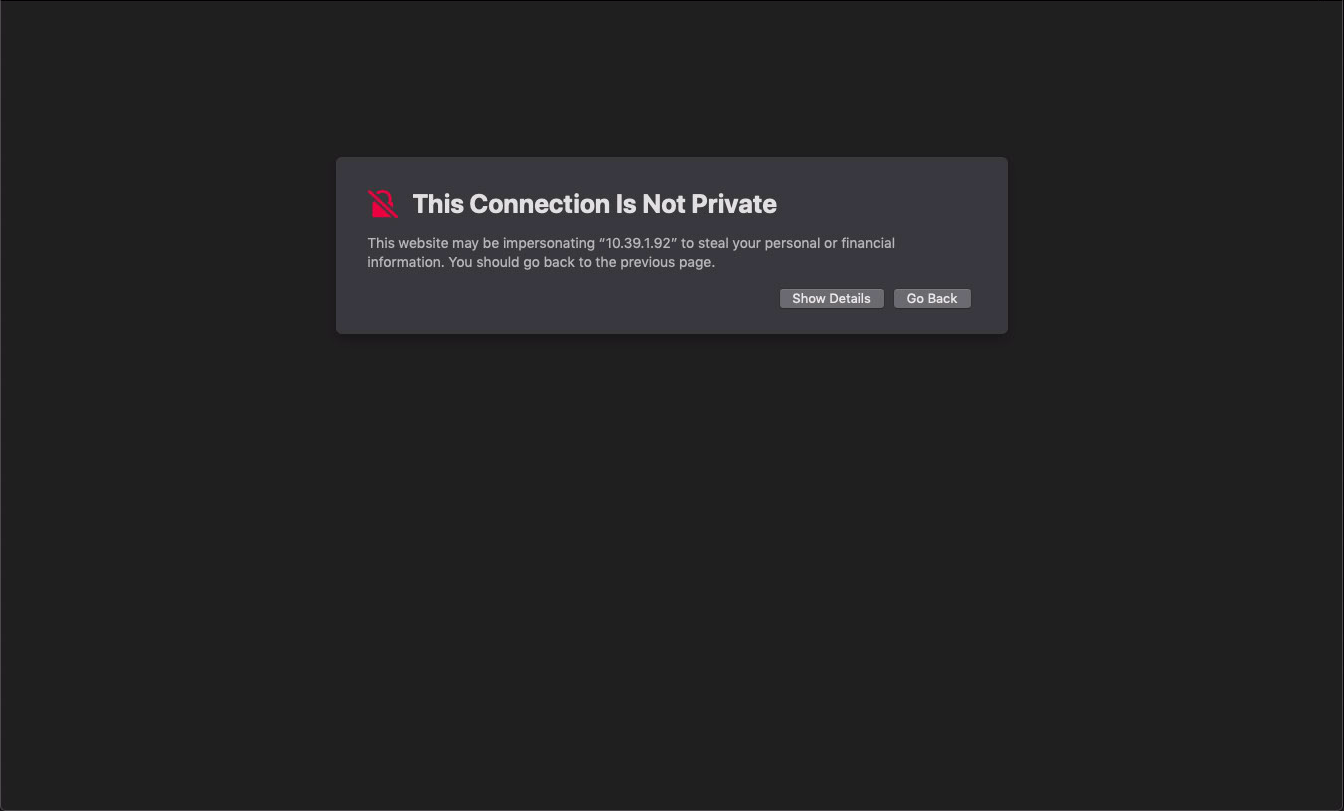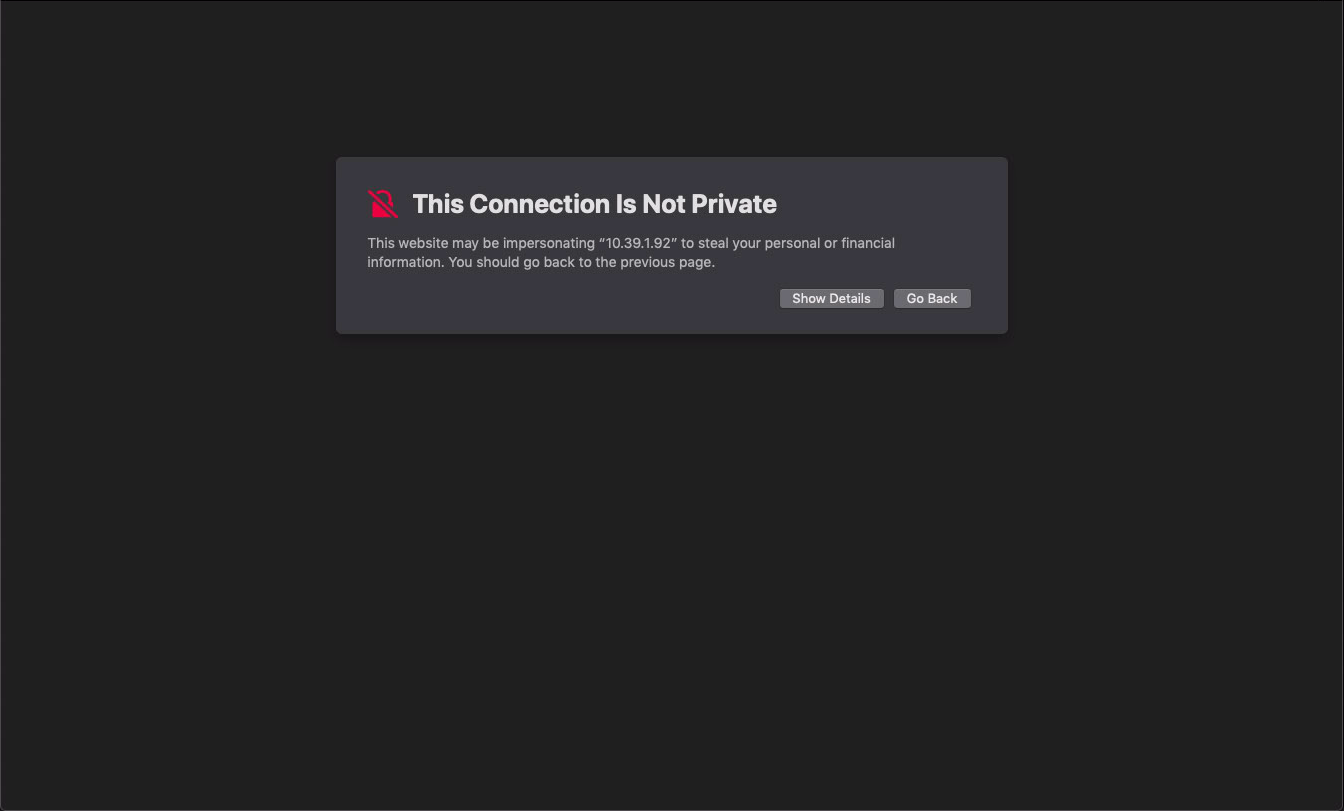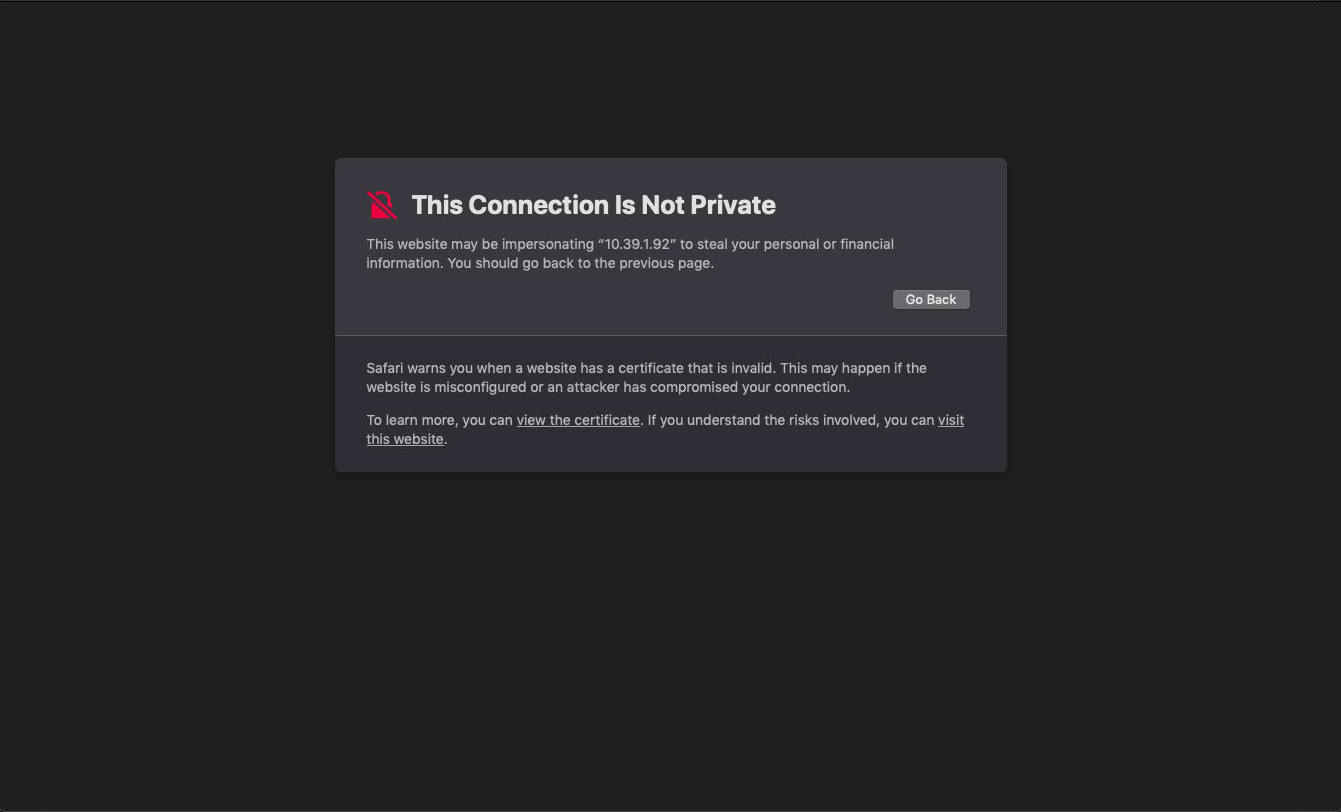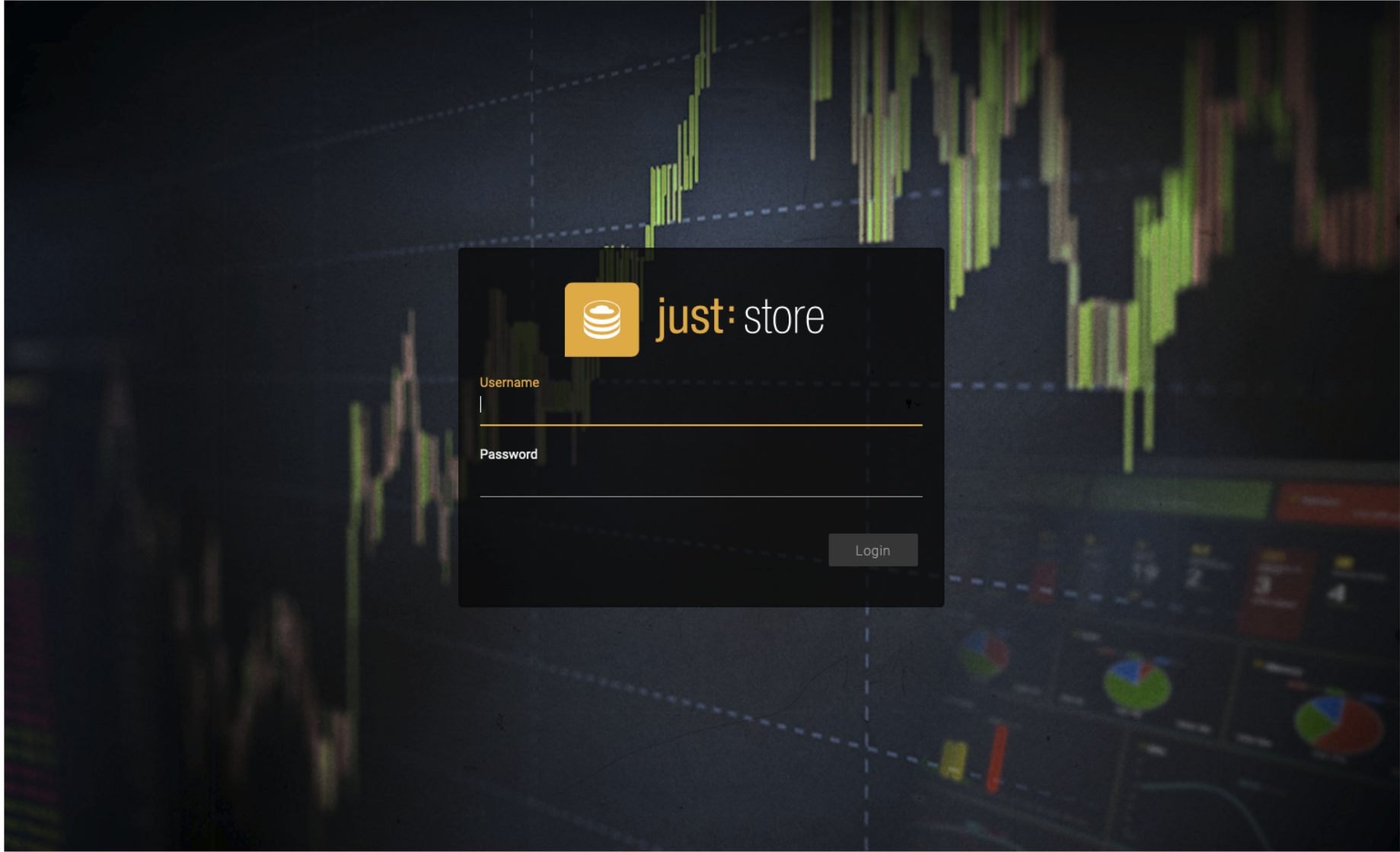...
Open a web-browser. We support Firefox, Safari, Edge and Chrome.
In the address bar of your web-browser, enter the IP address or hostname of the just:store system you want to connect to and press the enter key. Refer to the just:store v4.0 Getting Started if you don’t have the IP address or hostname of your just:store.
A message about a “not private” or “insecure” connection may appear. This is due to the fact that communication to the just:store administration user interface is done via https, but the just:store system uses a self-signed certificate which – in this case – is perfectly fine.
The following instructions may differ from browser to browser, so in case you are unsure about the process, please refer to the user manual of your respective browser.
Click on the Show Details button.
Click on the visit this website text.
You should now see the login dialog of the just:store web-based administration user interface.
Log in with your username and password. The default username is “toaadmin” and the default password is “admin” “admin.” (without quotes).
Press the Login button.
You are now logged in and the Dashboard shows up.
...