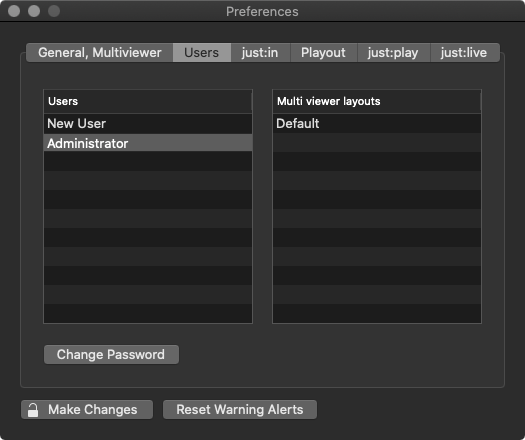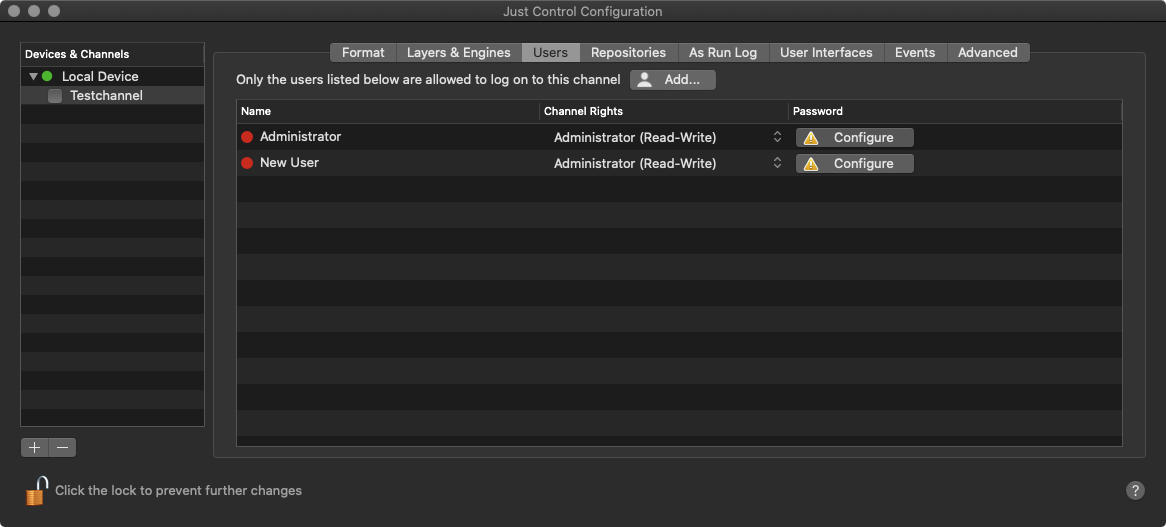| Table of Contents |
|---|
Every time you start Just Control, the log in window is presented asking for a Username (and a Password). This means, that the ability to start Just Control depends on the availability of a User.
...
Administrating existing Admin Users
| Info |
|---|
You must unlock the Just Control Preferences window to make changes. |
Once you are logged in and one of the User Interfaces is shown, you can administrate existing Admin Users in the Just Control Preferences. Press cmd-, to open the Just Control Preferences and activate the Users tab.
...
Type in the name you would like to use for the new Layout. Click Create..
...
| Info |
|---|
The MultiViewer Layout includes the number of viewers, their position and the channel they belong to. |
Administrating just:live and justPlay Interface Users
...
Adding a just:live or just:play User
Here you can define Users to restrict the ability of making changes using the just:live or just:play user interface.
...
Select the desire Channel under Devices & Channels.
Go to the Users tab.
Add Button: Click this button to add a "New User" to the selected Channel.
Name: Lists all Users which are able to access the selected Channel. Double click a User's name to change it.
Channel Rights: Displays the permissions of each User.
Password: Click this button to define a password for a User.
...
Select the desire Channel under Devices & Channels.
Go to the Users tab.
In the Channel Rights column choose the right you would like to use for the particular user.
Changing the Password of a just:live or just:play User
...
Select the desire Channel under Devices & Channels.
Go to the Users tab.
Click on the Configure button of the particular user.
Enter a password and click the Apply button when you are done.
Optional: Using the Add user to all Channels will add the user (including the password) to all Channels defined in this just:connect.
| Info |
|---|
|