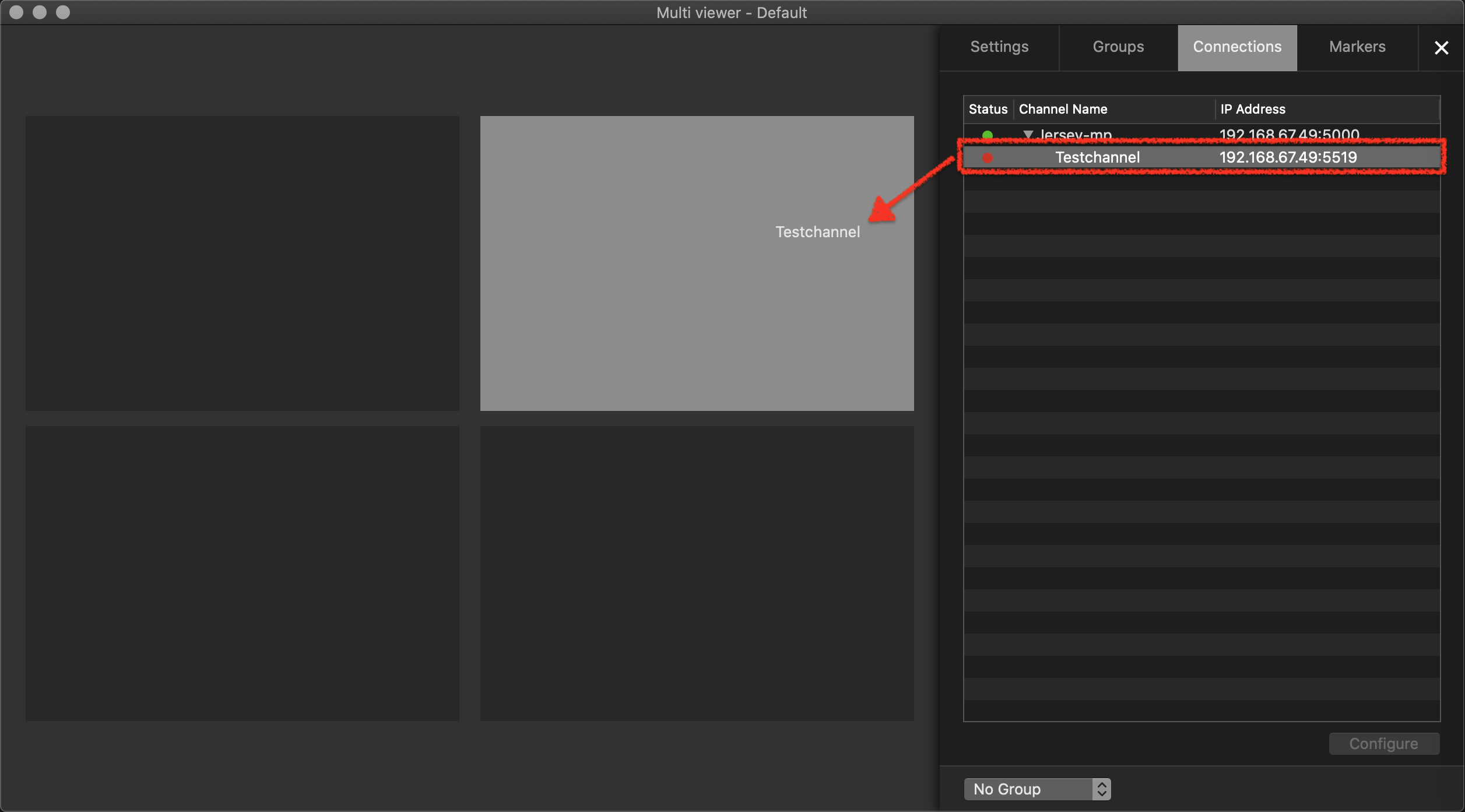Change Changing the name of a Layer here, will also change the name of the layer Layer in the user interface. Make sure to use Use less than 8 characters for just:play and less than 4 characters for the just:live user interface, otherwise the name will be shortened.
...
Stop the desired Channel by deactivating the checkbox in front of it. Stopping
...
a Channel will also stop the Just Out engine and therefore the final output.
...
Select the Channel which contains the Layer with the name you want to change.Activate in the Devices & Channels list.
Click on the Layers & Engines tab tab.
Click the on a Layer 's name.
Enter a new name .Press and press the enter key to save the new nameafterwards.
...
Activate the checkbox in front of the
...
Channel to start
...
it again and to take over the changes you made.
...
Close the configuration window and drag the Channel from the Connections tab to the Multi-viewer area.