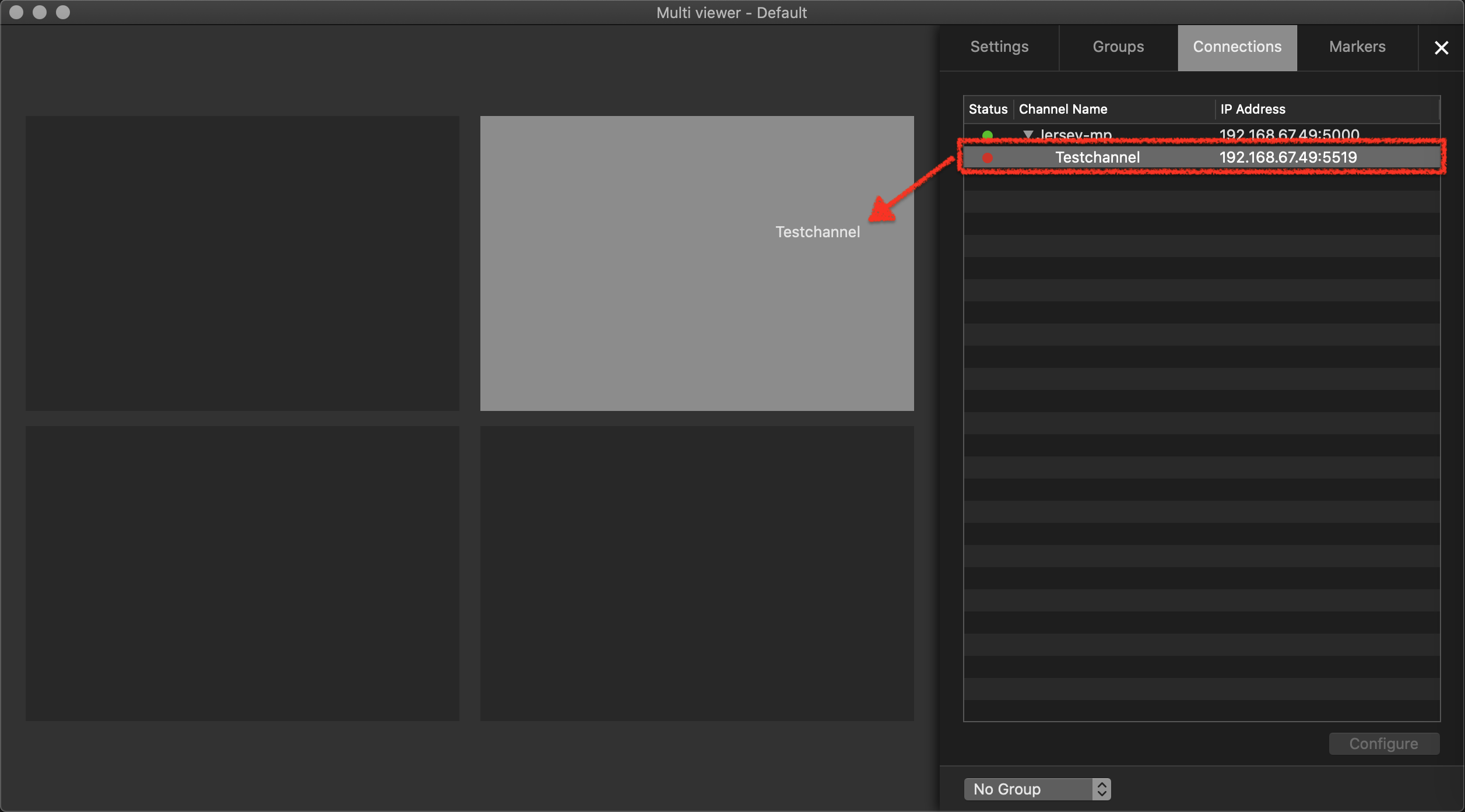Defining the Output Format of a Channel
Each Channel has a certain output format (frame size, frame frame rate and bit depth) in which the engines connected to this Channel are "rendering" the final output.
...
Stop the desired Channel by deactivating the checkbox in front of it. Stopping
...
a Channel will also stop the Just Out engine and therefore the final output.
...
Select the Channel in the Devices & Channels list.
Click on the format shown in the Output Format column tab.
Select the format you would like to use from now on.
...
| Warning |
|---|
When choosing a new output format which does not match the frame rate of the original setting, all playlists scheduled in the calendar view will be deleted. This can not be undone. |
...
desired output format in the Output Format drop-down menu.
Activate the checkbox in front of the
...
Channel to start
...
it again and to take over the changes you made.
Close the configuration window and drag the Channel from the Connections tab to the Multi-viewer area.