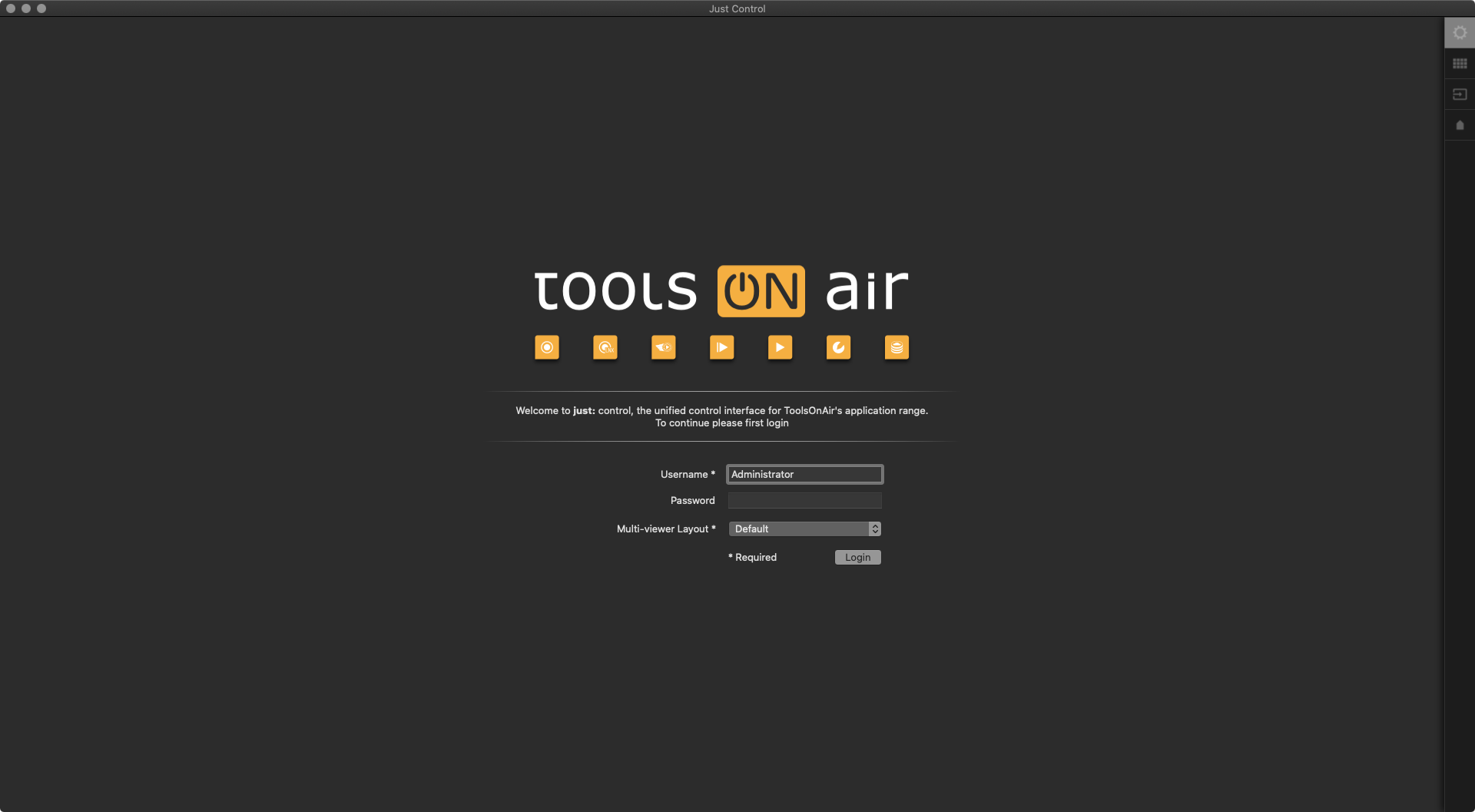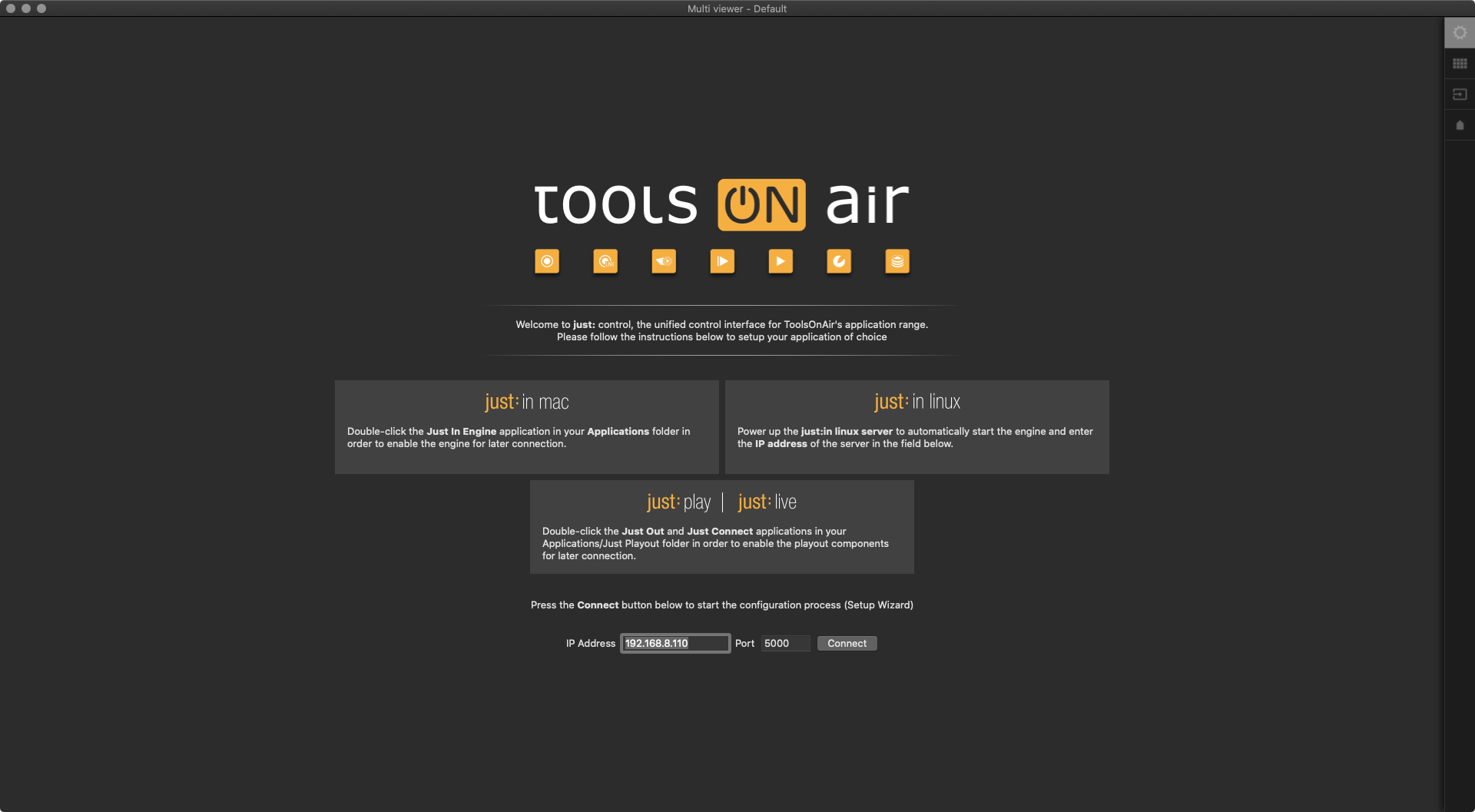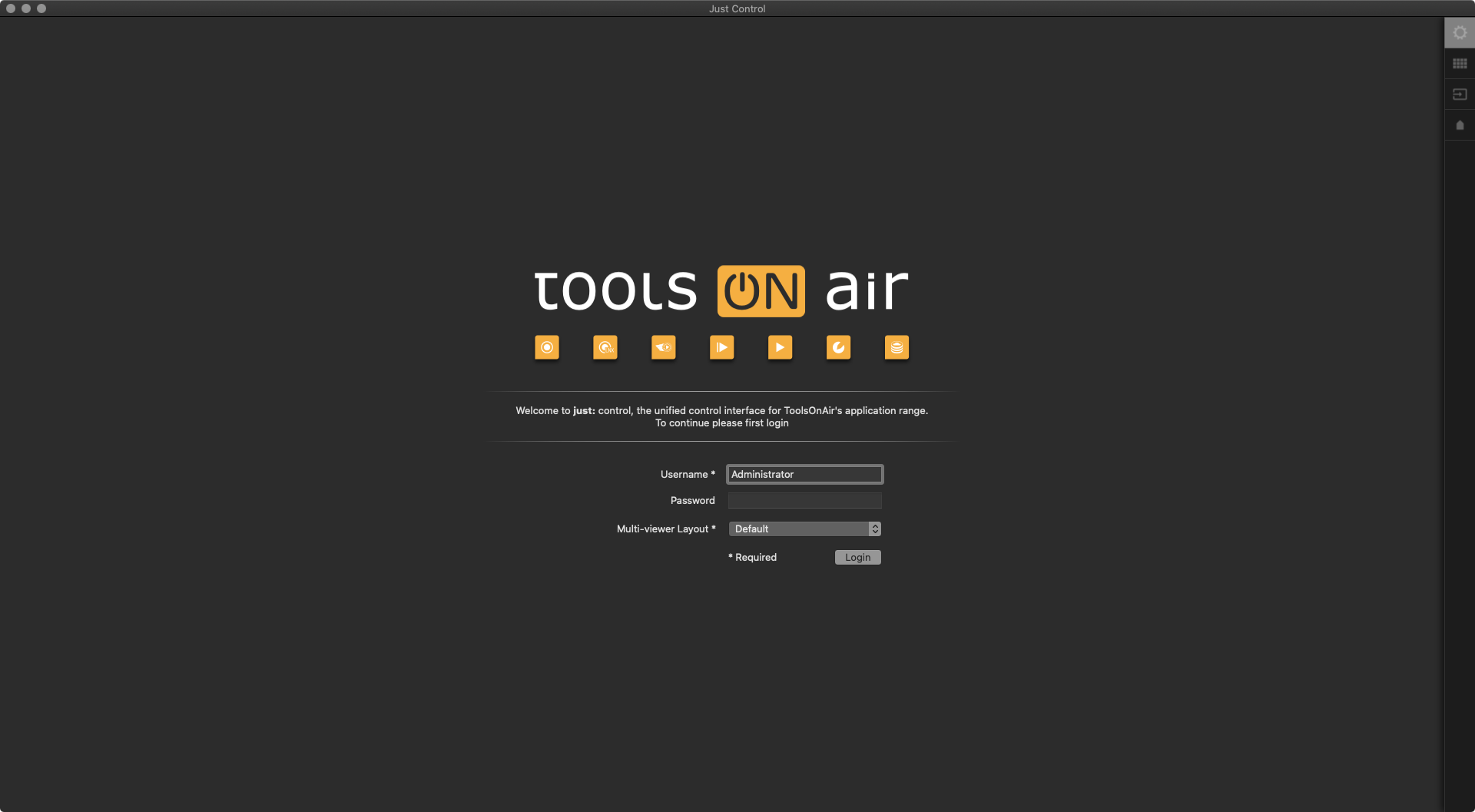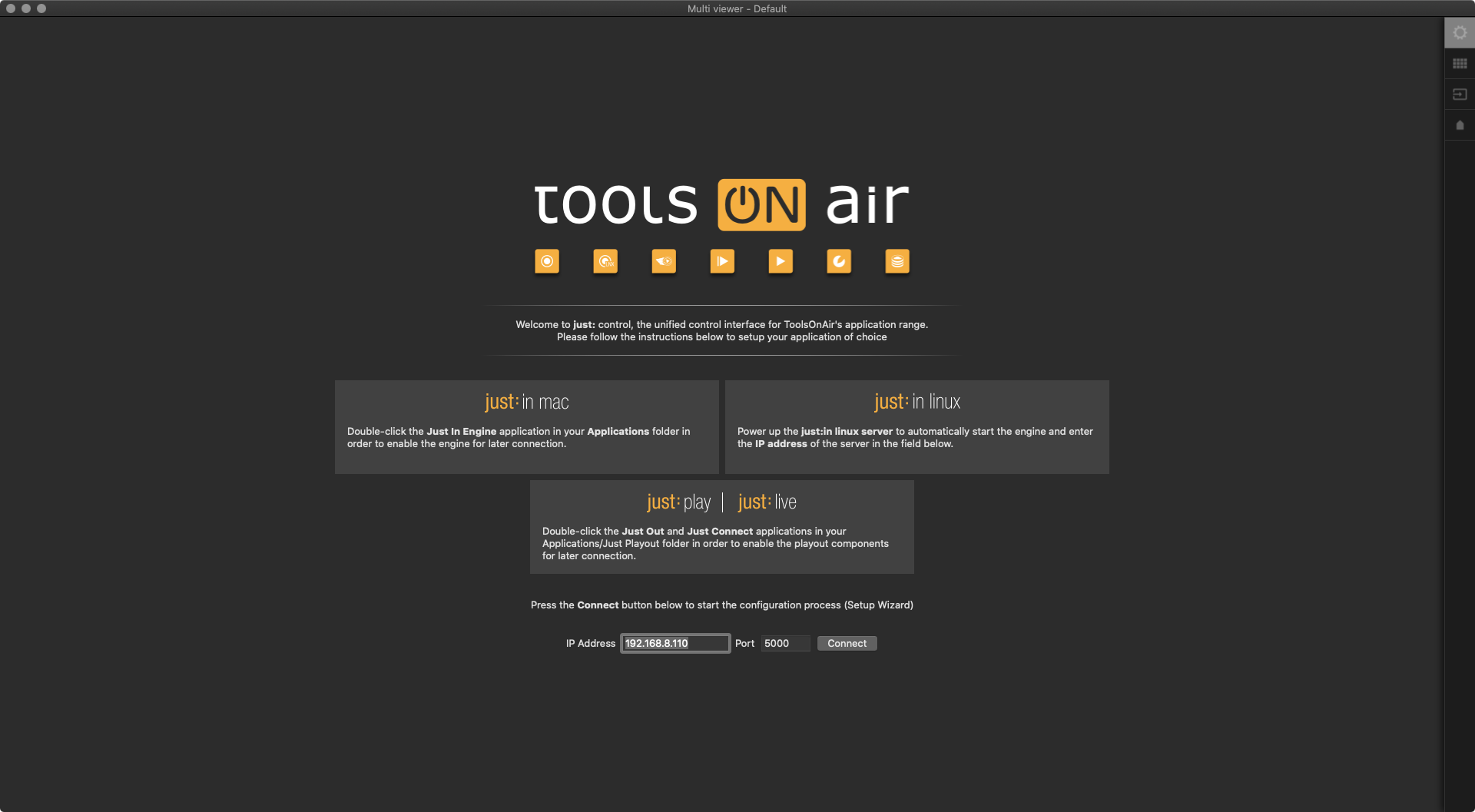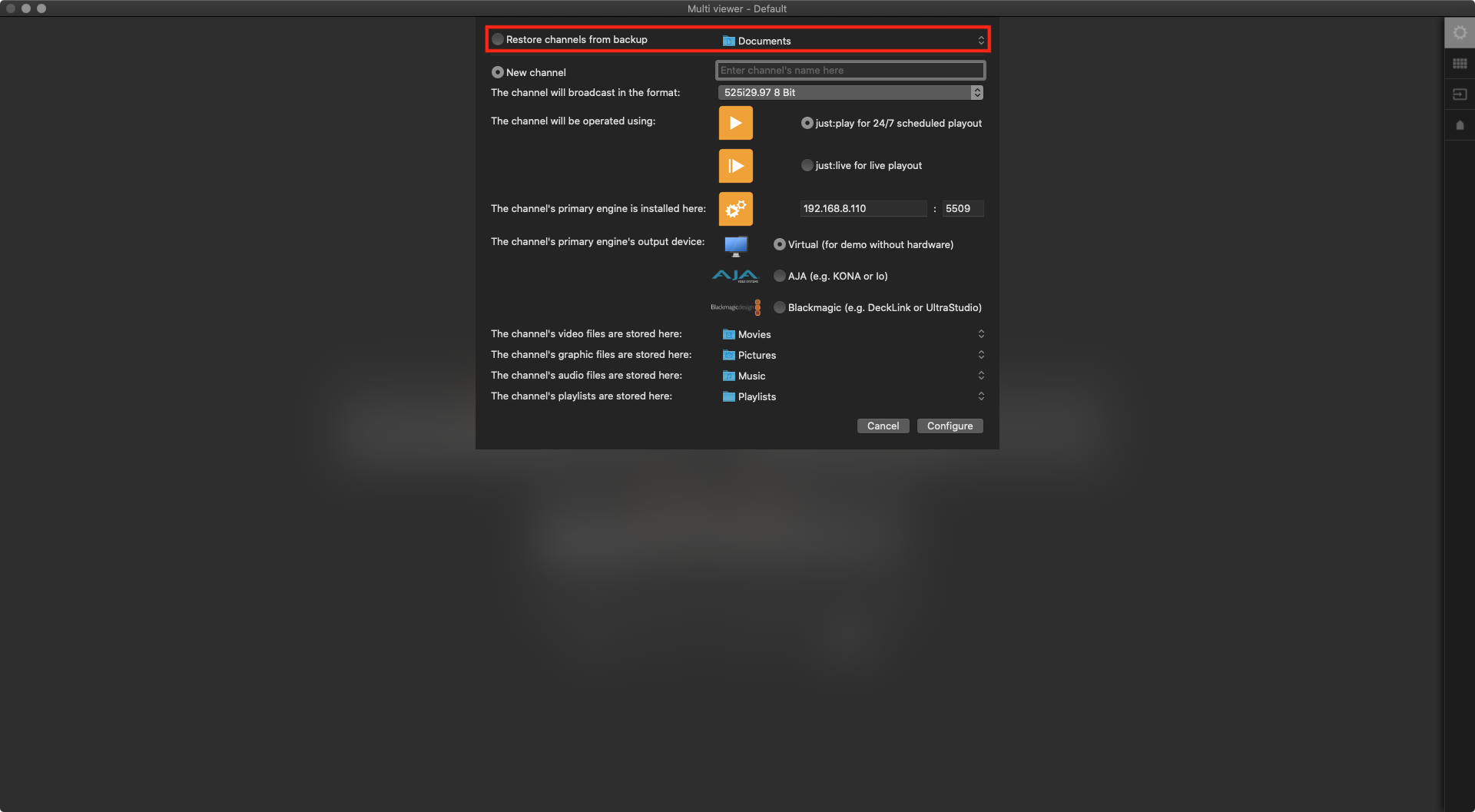| Table of Contents |
|---|
...
Starting Just Control for the first time (or when adding a new Channel) you can use the Channel Wizard to create a Channel.
Make sure to start Just Out and Just Connect from the Dock or the Just Playout folder first.
Then start Just Control which will automatically display the Admin User Wizard. We recommend to keep the defined username for now. Press "Login".
The Device Wizard is opened and shows the local IP address and the Port which will be used by the Device. In case Just Out and Just Connect are running on a different machine, you can type in the IP address of the other machine here.
Verify that Just Out and Just Connect are started on the local (or remote machine) and click "Connect". Because Just Out is recognised, the playout Wizard will be opened.
...
Make sure to start Just Out and Just Connect from the Dock or the Just Playout folder first.
Then start Just Control which will automatically display the Admin User Wizard. We recommend to keep the defined username for now. Press "Login".
The Device Wizard is opened and shows the local IP address and the Port which will be used by the Device. In case Just Out and Just Connect are running on a different machine, you can type in the IP address of the other machine here.
Verify that Just Out and Just Connect are started on the local (or remote machine) and click "Connect". Because Just Out is recognised, the playout Wizard will be opened.
Activate the Restore Channels from backup checkbox at the top.
Copy the folder with the Channel Backup to the machine so you can select the folder with the backup here in the Wizard. Do NOT select single Channel Backup files.
After selecting your Channel Backup Folder click Apply to rebuild the Channel and to start Just Control.
...