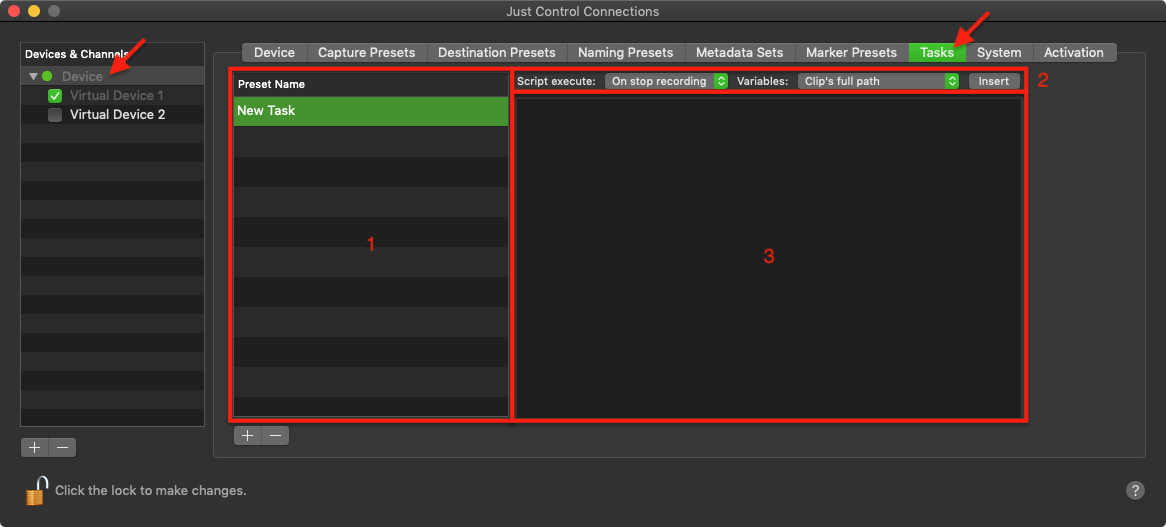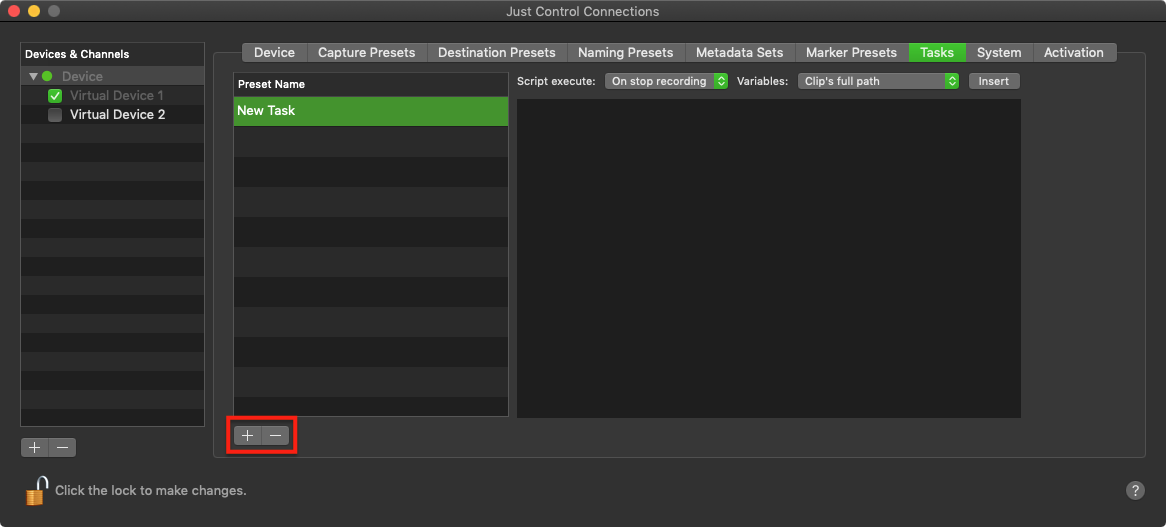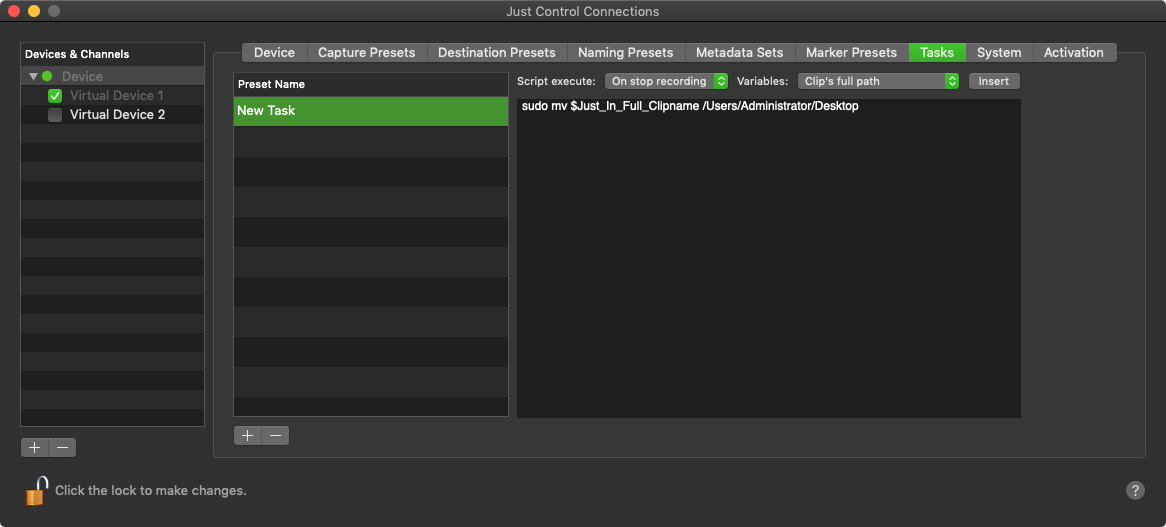...
| Warning |
|---|
|
Table of Contents
| Table of Contents |
|---|
Overview
- Tasks Presets List: lists all available Tasks Presets for the currently selected Engine. Use the plus and minus buttons at the bottom to add and remove Tasks Presets.
- Tasks Options:
- Script execute: defines when a Script is being executed – either at the start or the end of a Recording. You can also define one Script for the start and another one for the end of a Recording.
- Variables: allows you to choose from a set of predefined Variables which can be added to the script by pressing the Insert button.
- Insert button: adds the Variable to the Script which you need to select in the Variables drop down menu.
- Script Editor: allows you to edit the Script.
Add/Remove a Task
Use the marked buttons ("Plus/Minus") to add or remove (selected Task) for the selected Device.
Example Task
This exemplary Script moves the currently recorded file to the Desktop at the end of the Recording.
| Info |
|---|
Please beware that all available Tasks will be executed at the start or end of recording. So if you create more Tasks, then all of them will be executed. |
Debugging Scripts
If your Scripts should create any error, echo or info output it will be logged in the Channel Logs.