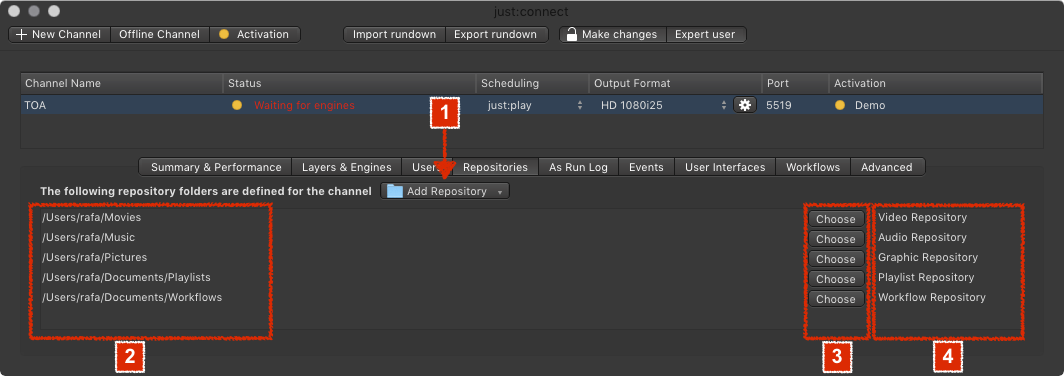...
| Info |
|---|
This is a simplified summary of the just:connect user interface. For detailed information about every single element of the user interface refer to chapter 13. just:connect Advanced Setup. |
The Repositories are those folders where your Playout media is stored, which is ready for play out.
Add Repository: Click on this button and choose if you would like to
1. Add Repository: Clicking this button lets you either add a Video, Audio, Graphics, Playlist or Workflow repository Repository to the selected Channel. List of Repositories
2. Repository Folder Paths: Here you can see the repository folders (incl. the path to those folders) Repository folder paths which are currently defined for the selected Channel. They are ordered so that all Video repositories Video Repositories are shown first, followed by all Audio repositoriesRepositories, Graphics repositoriesRepositories, playlist repositories Playlist Repositories and finally all Workflow repositoriesWorkflow Repositories.
3. Choose Button: Clicking this button lets you choose a new Repository folder for the particular Repository.
4. Repository Type: Displays the Repository type.
Removing a Repository
- Make sure you have selected the proper Channel in the Channel List.
- Go to the Repositories tab.
- Click on the Repository you would like to remove.
- Press the backspace key.
- Accept the warning dialog to remove the Repository. This cannot be undone.