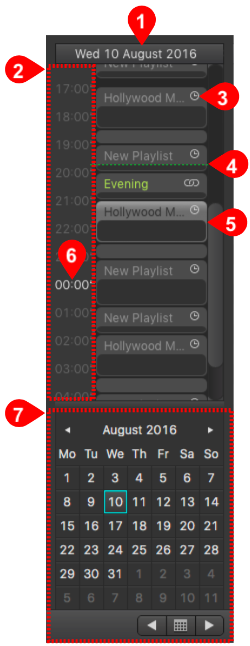Here you see all playlists Playlists which are already scheduled in a vertical timeline. This is also the place where new playlists Playlists can be made.
...
| Gliffy | ||||
|---|---|---|---|---|
|
...
- Day View: Displays the currently selected day.
...
- Time Scale: Represents a vertical timeline scale.
...
- Hold shift while using the mouse scroll wheel to change the time scale.
...
- Start Type: Defines how the
...
- Playlist will start:
- Timed: Use the start time field of the Inspector to define when the
...
- Playlist will start.
- Chained: The
...
- Playlist "chains" itself to the end of the previous Playlist and starts when the previous Playlist ends.
- CTI(s): Same as in the timeline. Either you have one CTI (
...
- Master Time Mode
...
- ) or two CTIs (
...
- Edit Mode
...
- ).
...
- (Selected) Playlist: Create a
...
- Playlist by click
...
- dragging or
...
- by double clicking on an empty area the calendar view. Move
...
- Playlists by dragging them, delete them with the backspace/delete key. Double clicking a
...
- Playlist moves the CTI to the beginning of the
...
- Playlist. Doing so will immediately activate
...
- Edit Mode
...
- .
...
- 00:00 Timepoint: Indicates the end of the current day and the start of the next day.
...
- Calendar
...
- : Allows you to select schedules for different days. Click on the left/right arrow
...
- switch days. Doing so will immediately activate
...
- Edit Mode
...
- . The day you are currently working on is highlighted with a
...
- turquoise frame.