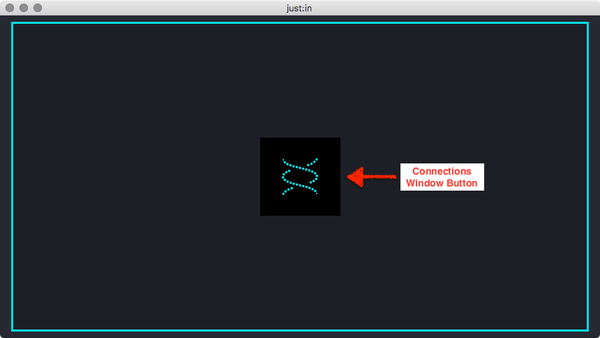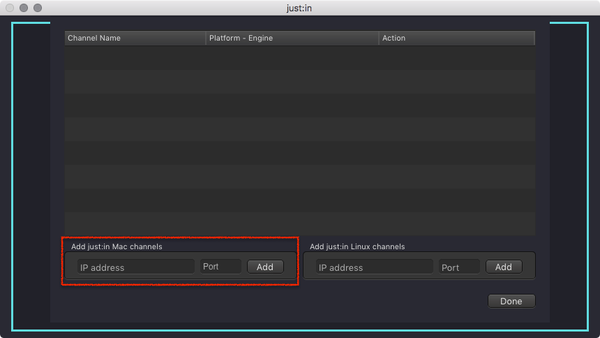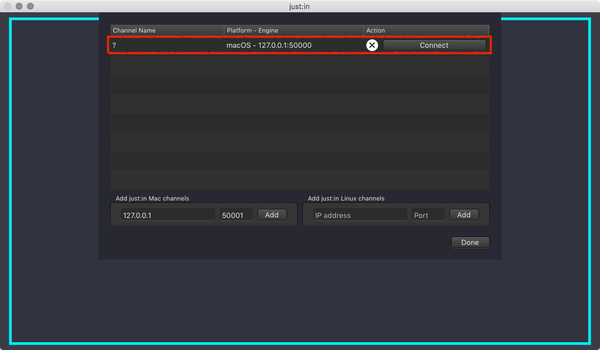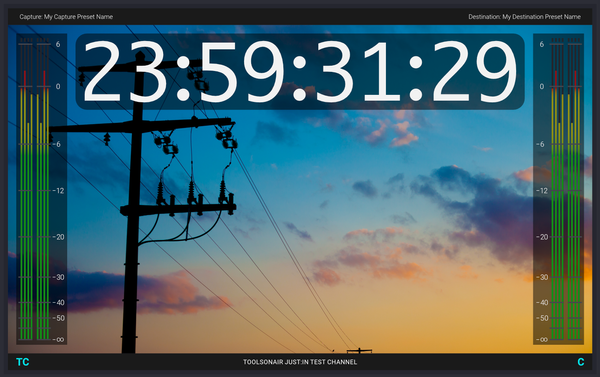...
Click the icon in the center of the main window to show the Connections Window which allows you to connect to a Channel.
Info A Channel is hosted by a just:in Engine, so – at this point – it is mandatory that one or multiple Channels are configured and running, otherwise you cannot connect to a Channel.
Enter the IP-Address and the Port of a Mac Channel and press the Add button. Repeat this for every Channel you would like to connect to from this user interface.
Info In a default test setup (i.e. Engine and User Interface are running on the same machine) you may use the following data:
IP-Address: 127.0.0.1
Port: 50000.- Press the Connect button to connect to a Channel.
- Upon successful connection just:in displays the Channel Preview.
- The Getting Started ends here. For further information please refer to the just:in v3.0 Administrator Manual and the just:in v3.0 User Manual.
| Note |
|---|
Making Starting a RecordingBefore making any Recordings you need to add at least one Capture and one Destination Preset. Refer to the just:in v3.0 Administrator Manual for further information. |
...